How to Print Lessons: Student Version
Follow the steps below to open and print the Student PDF.
Step-by-Step Instructions
Log into your Ellii teacher account here:
Step 1
Click on the Everything menu and select Lessons.

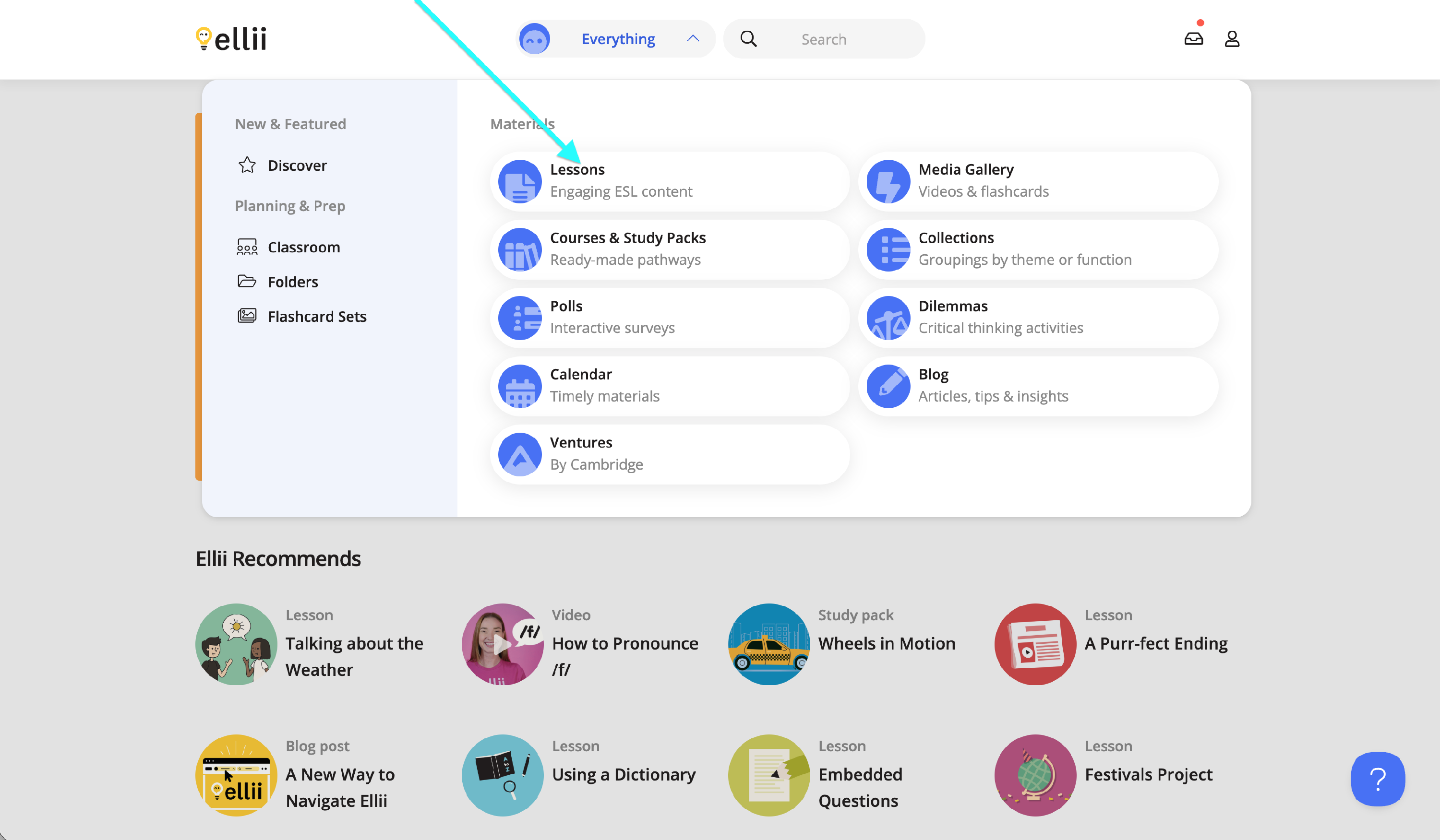
Step 2
Choose a lesson section.
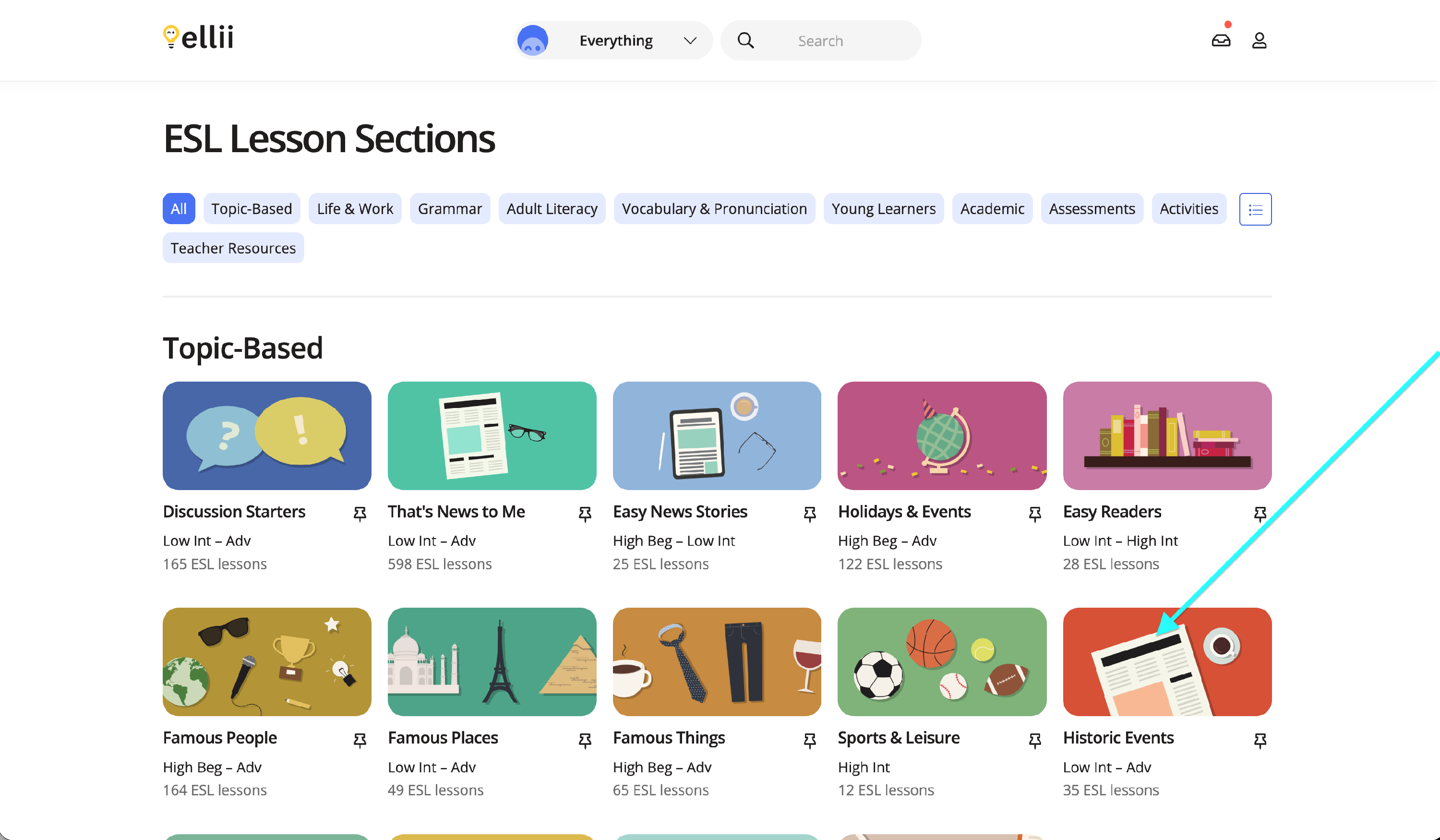
Step 3
Click on a lesson you would like to view or print as a PDF.
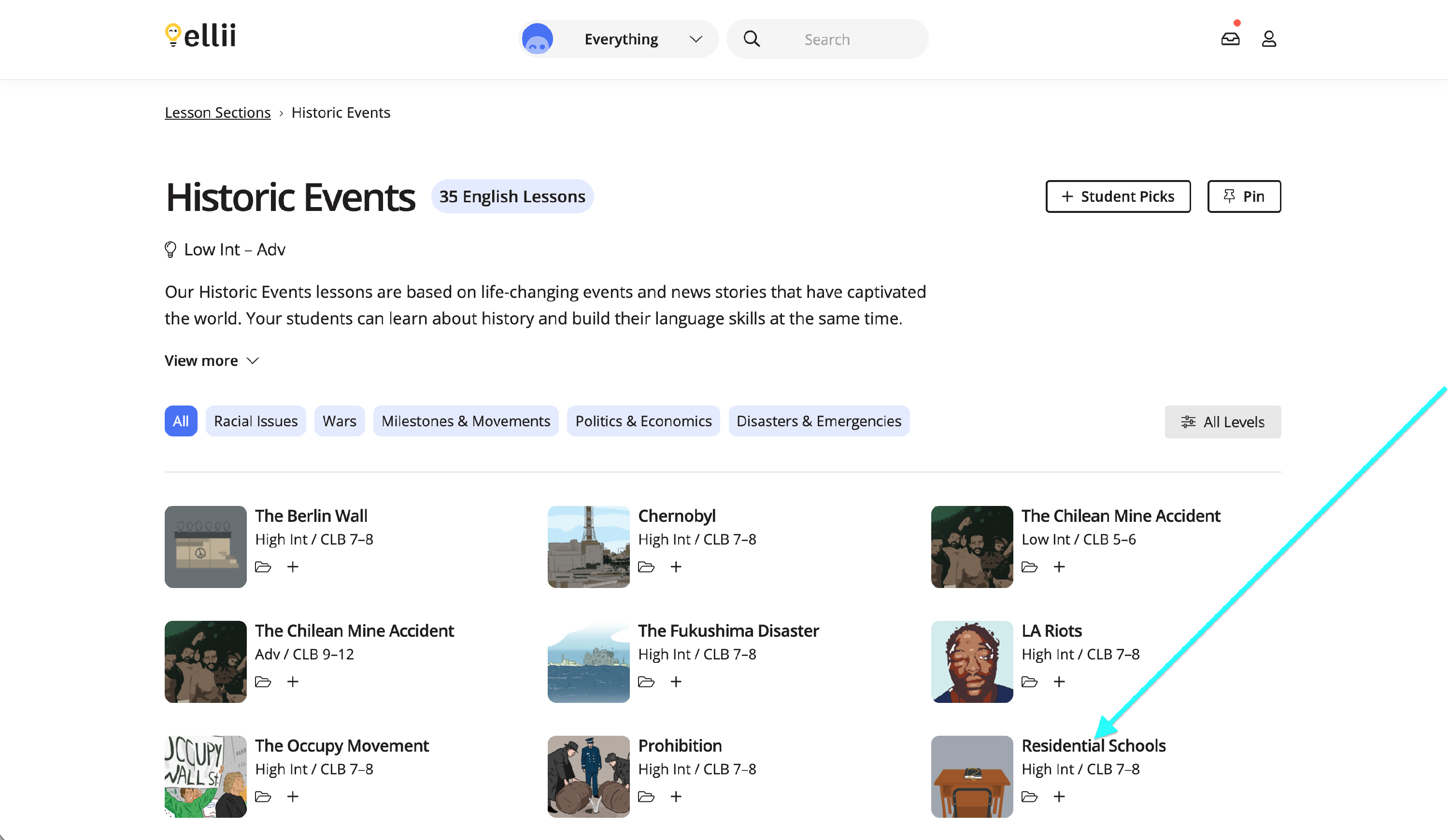
Step 4
Once you have clicked into a lesson, you will click Open PDF.
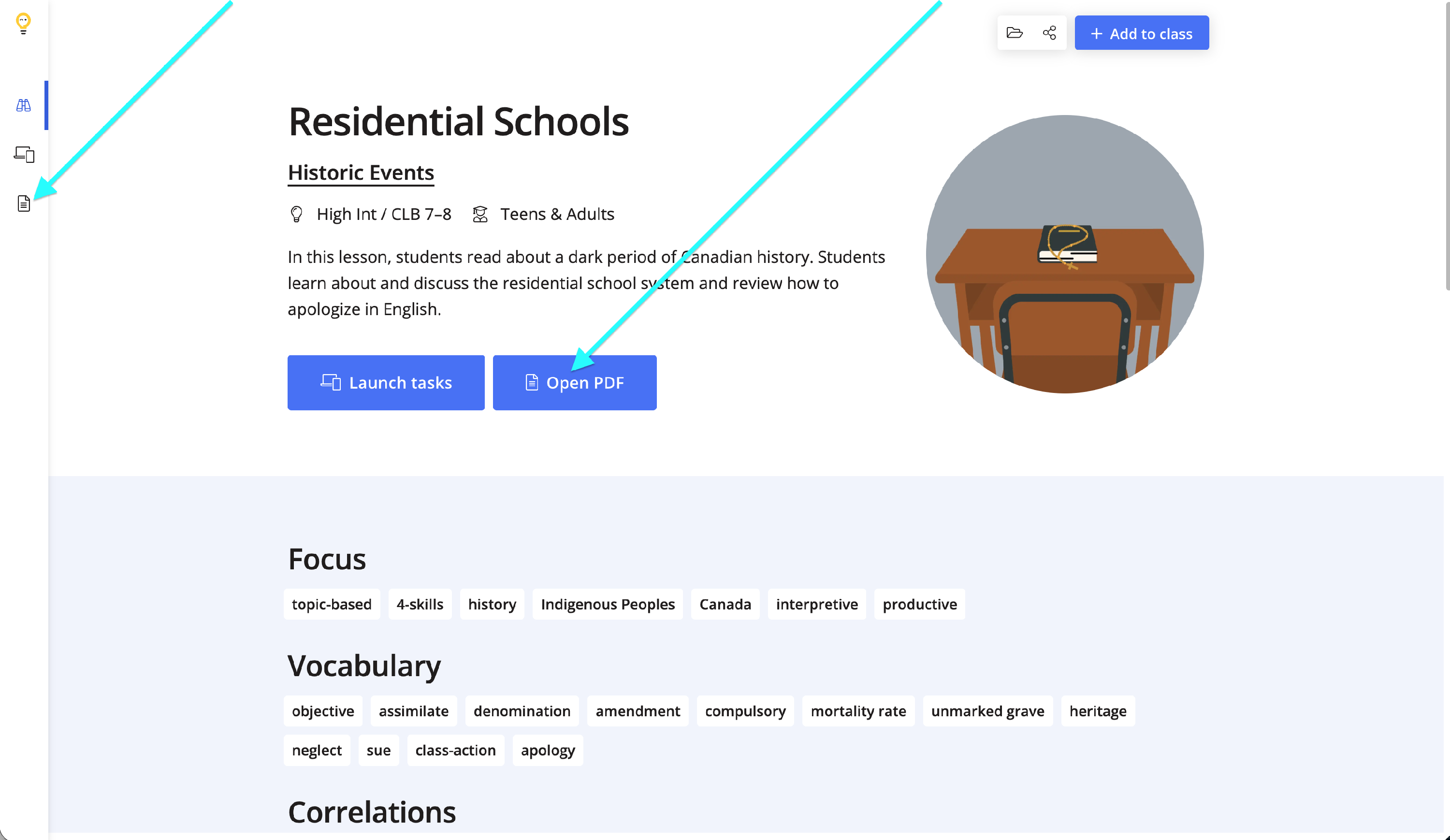
Step 5
Click the PDF versions button to choose the student version. You can also choose the spelling from this drop-down menu.
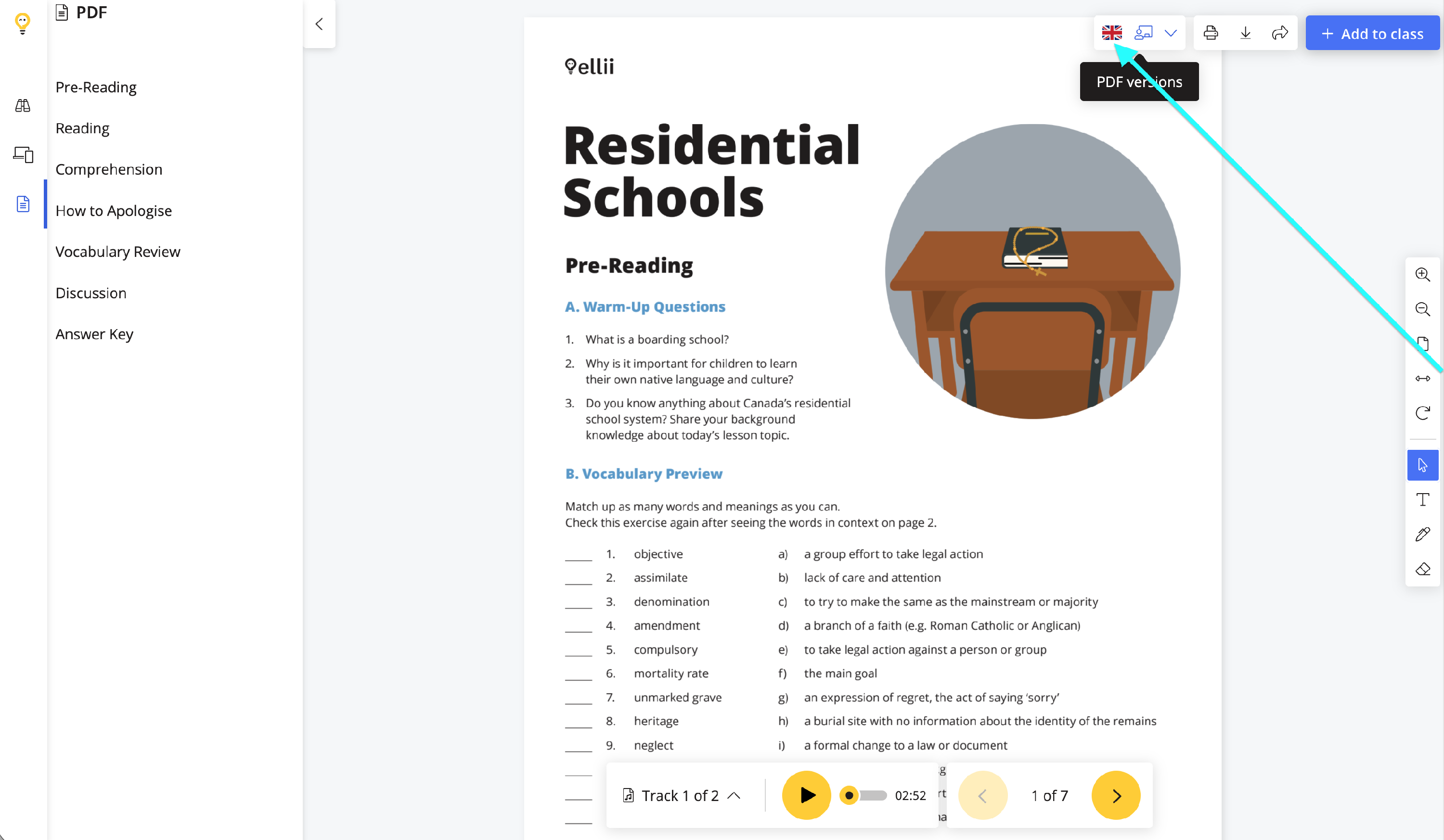
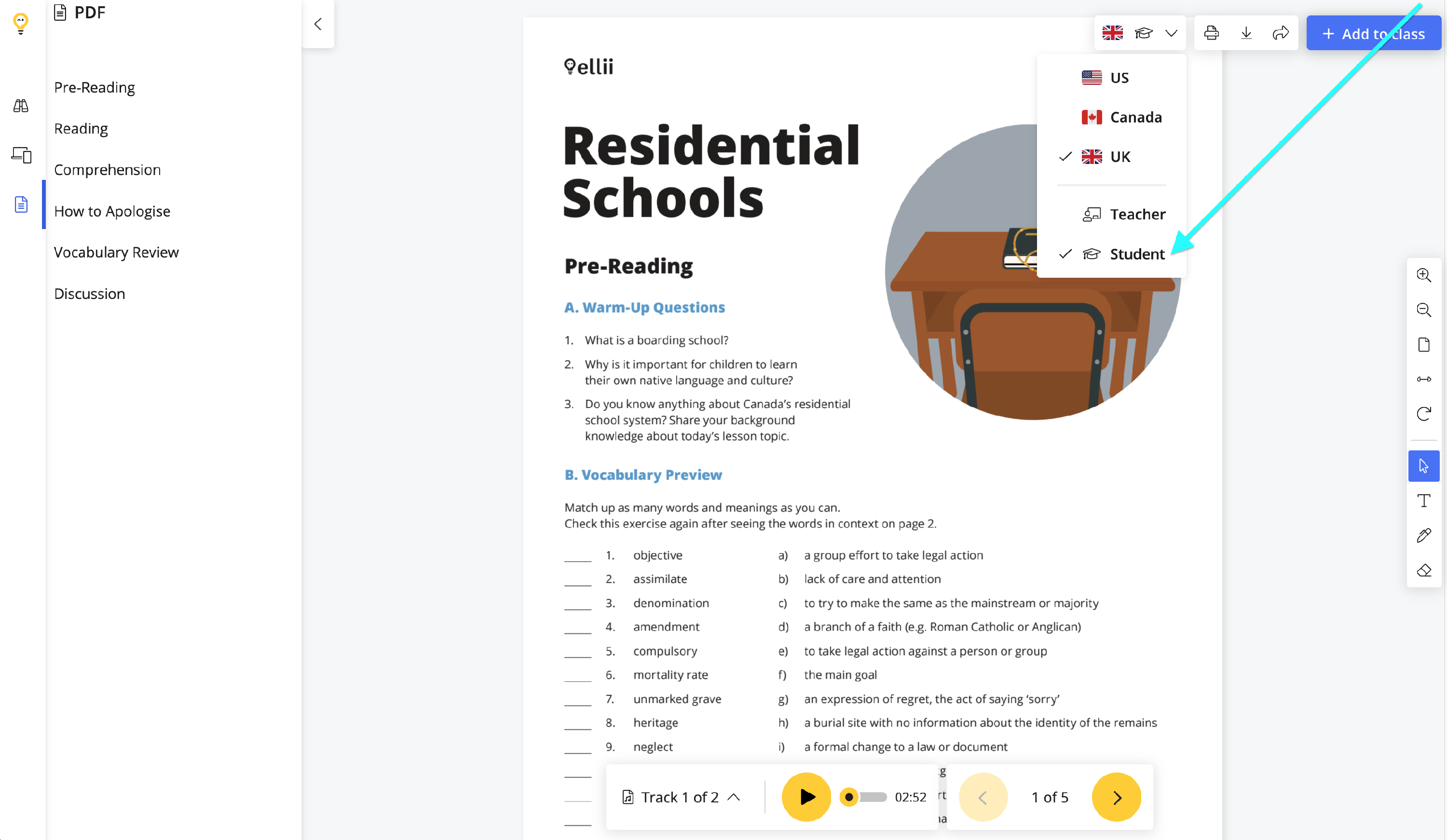
Step 6
To print the lesson for class, select the print icon in the top right corner of the page (depending on your browser and PDF viewer attached to your browser).
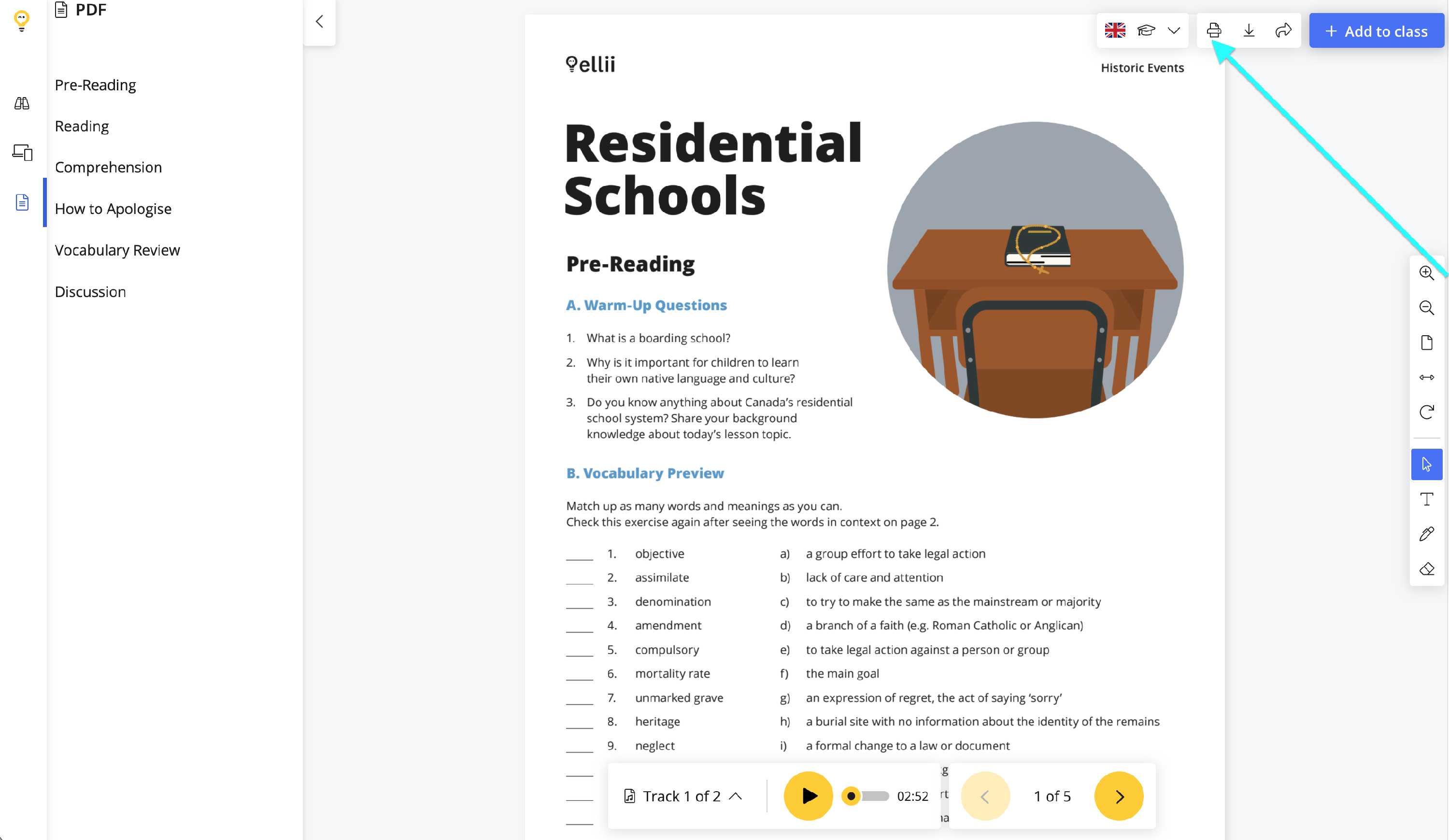
Please let us know if you have any difficulty locating the Student PDFs or if you need any help printing lessons.
