How to View Teacher Usage (Admin)
Step-by-Step Instructions
Log in to your administrator account here:
Step 1
Once you’ve logged in successfully, click on the profile icon in the top right corner and select Usage.

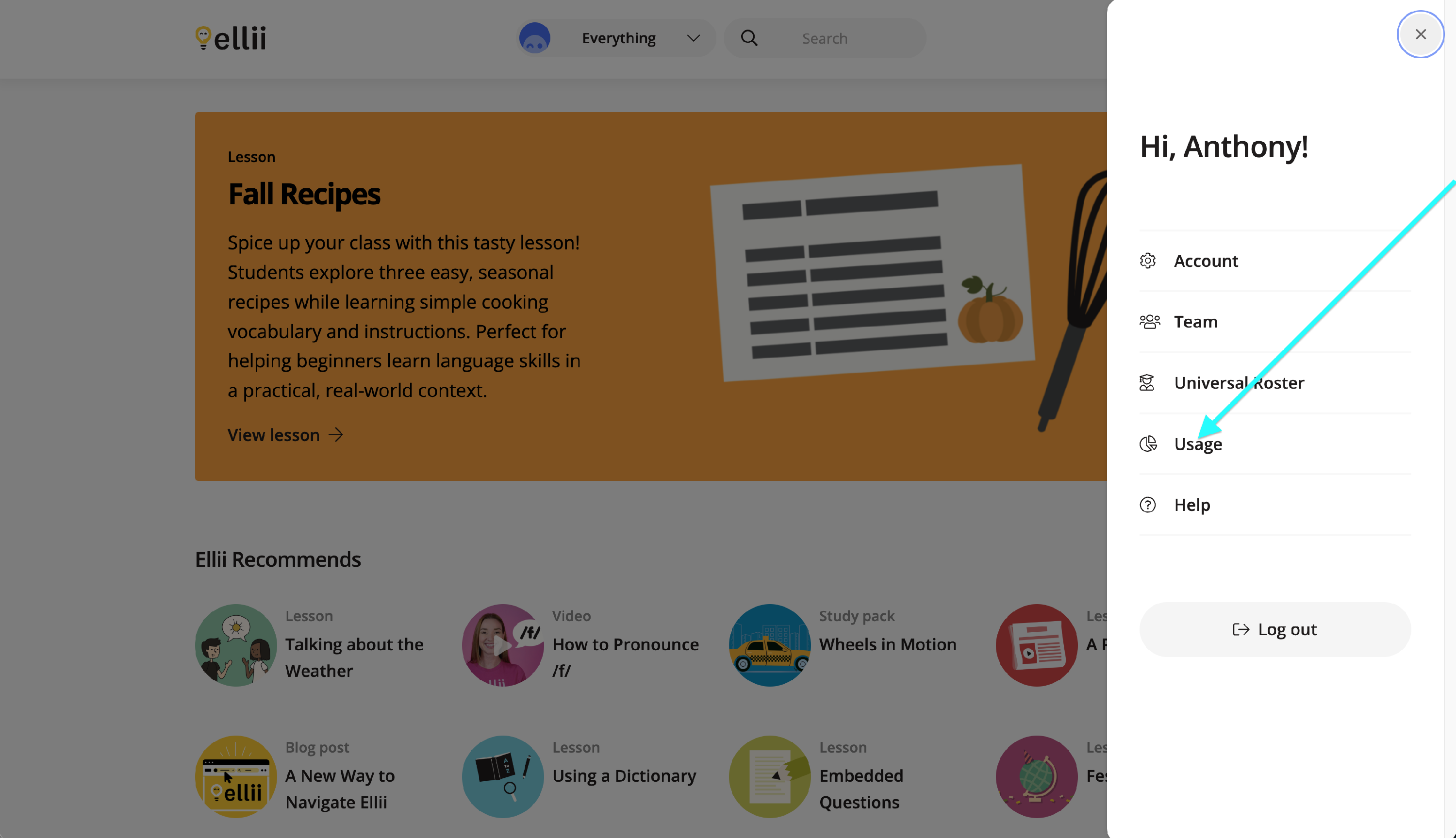
Step 2
You will land on the Usage page, where you will see the usage activity for your team. Clicking on Guided Tour will show a quick 5-step outline of how the page works.
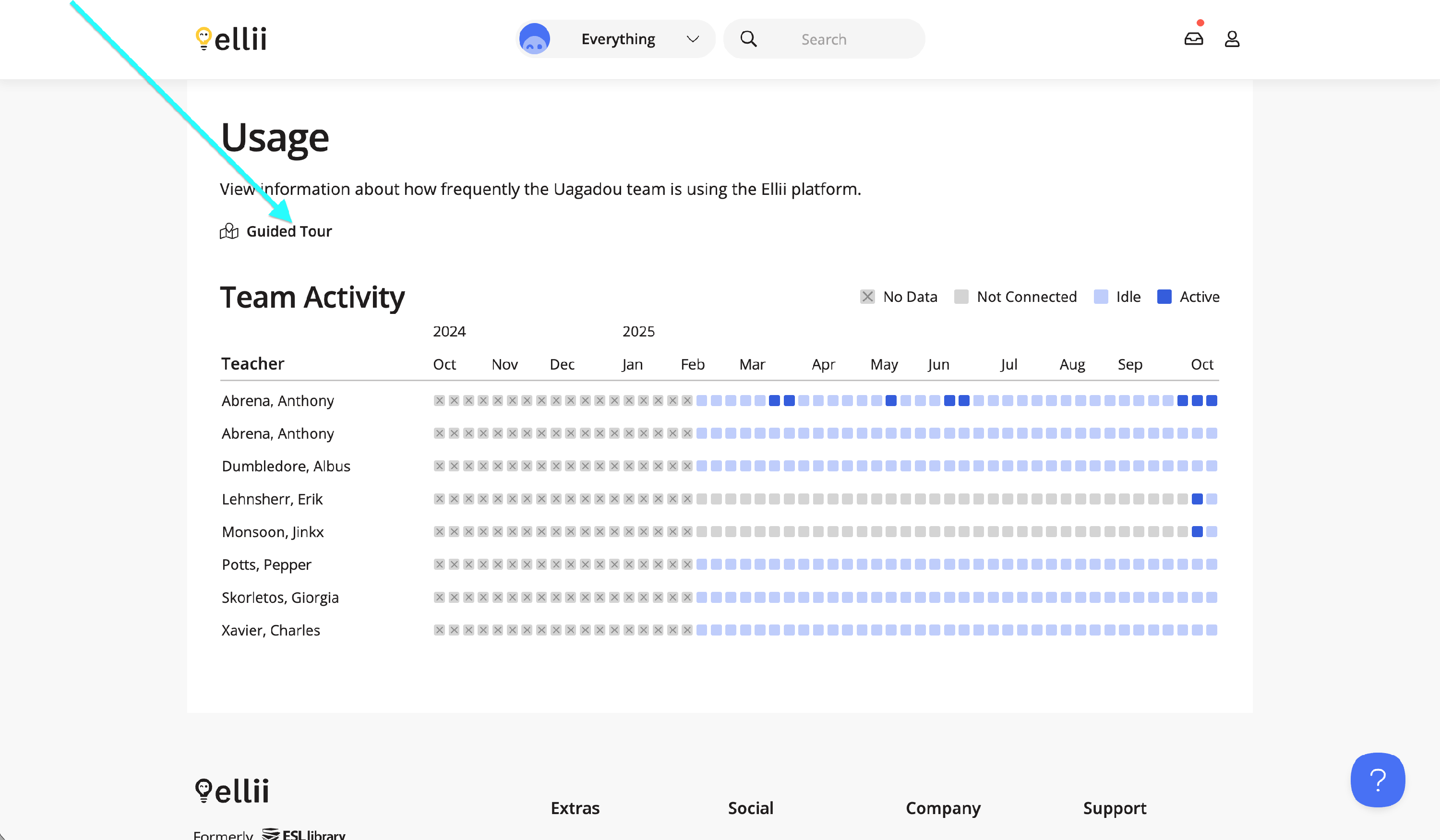
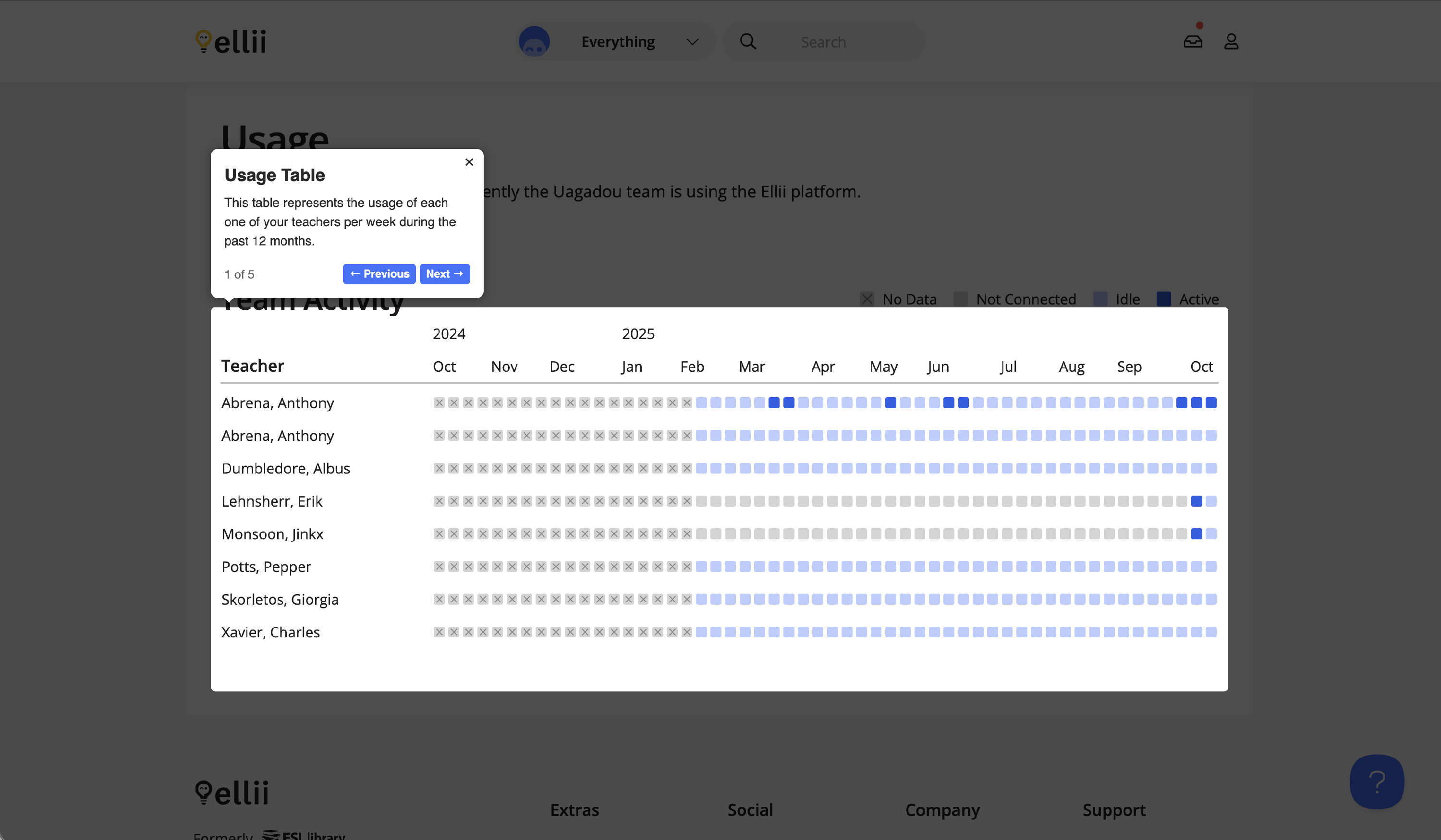
Step 3
Team Activity will show data when the teachers in your organization were Not Connected (meaning they have not yet joined the group subscription), Idle (when the teacher has not used Ellii) or Active.
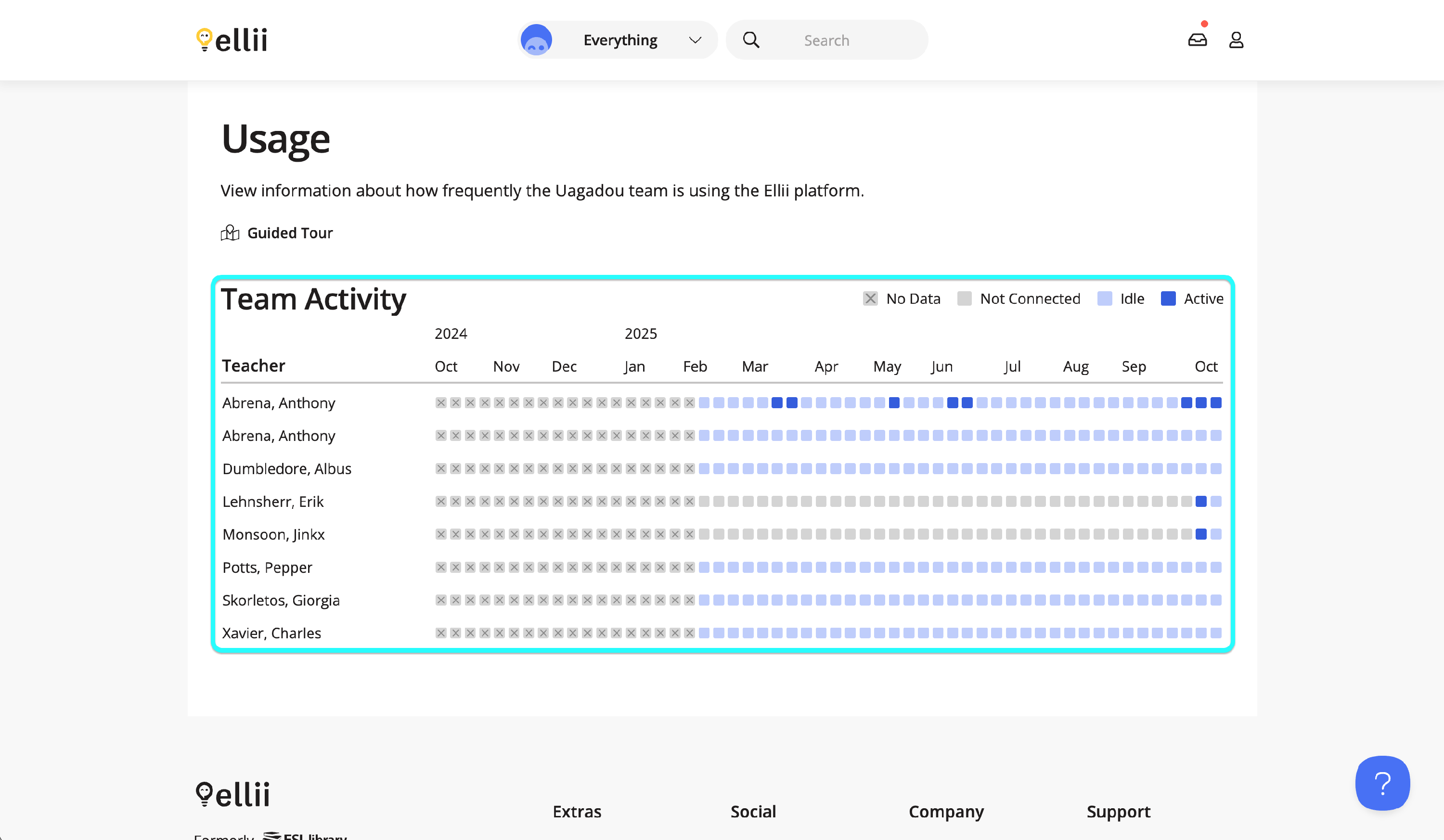
Please contact us if you have any questions or feedback regarding the Usage feature.
