How to Share Classes
Please note that the Class Sharing feature is only available for teachers within a group subscription.
Step-by-Step Instructions
Log in to your account here:
Step 1
Click on the Everything menu and select Classroom.
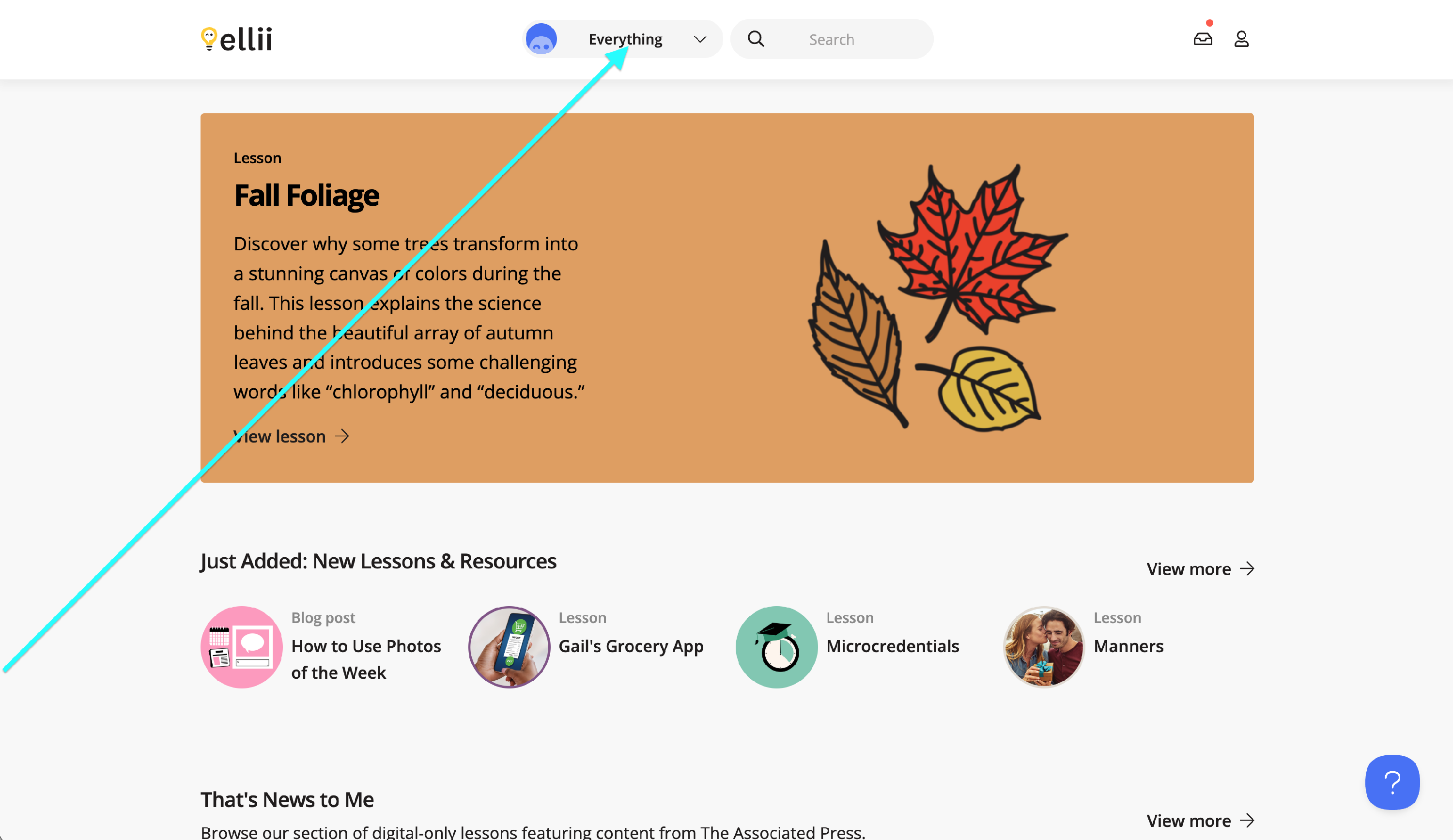
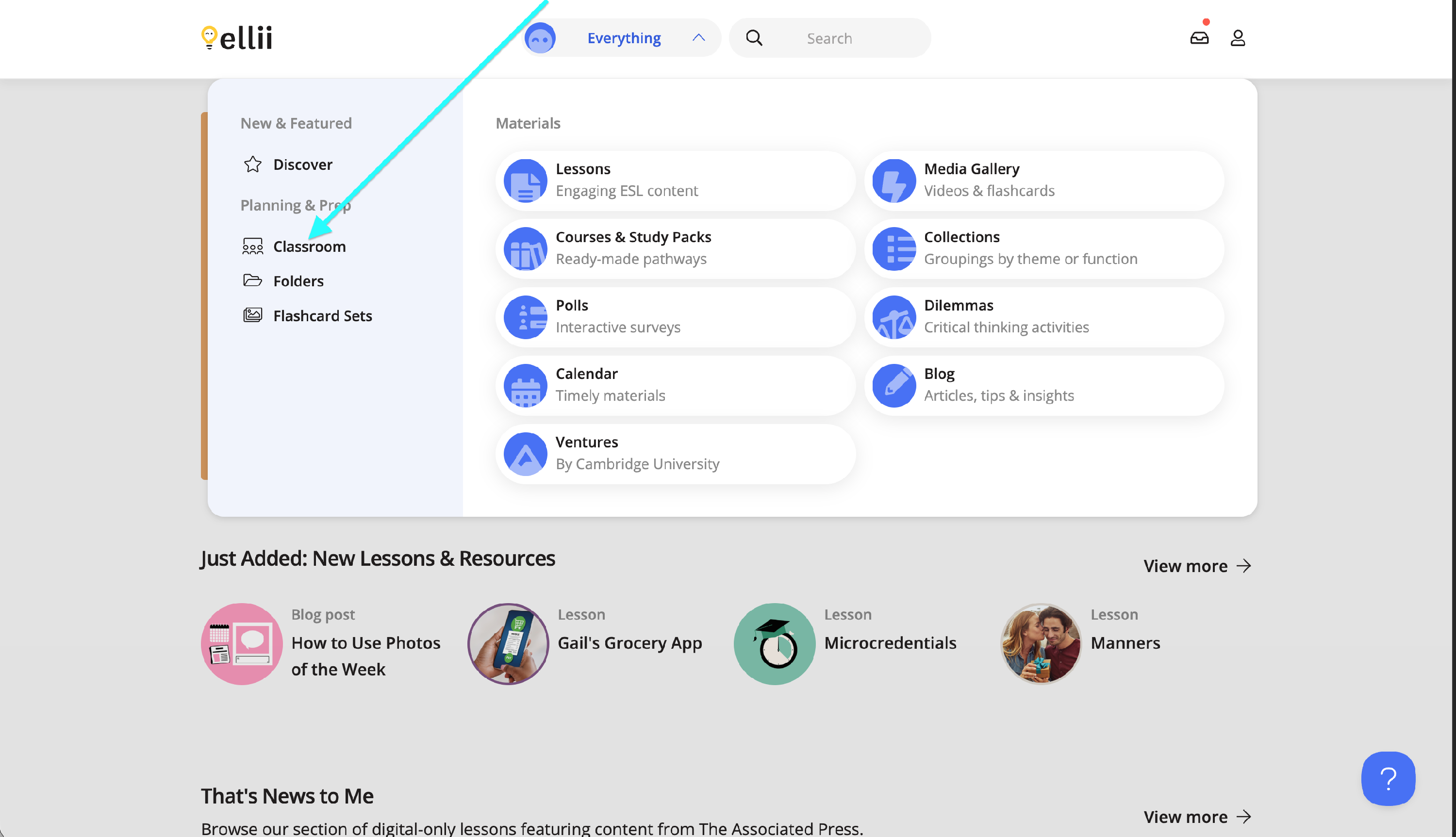
Step 2
You will land on the Classes page, where you will see a list of all your classes. You will also see your role as Lead Teacher for the classes that you created.
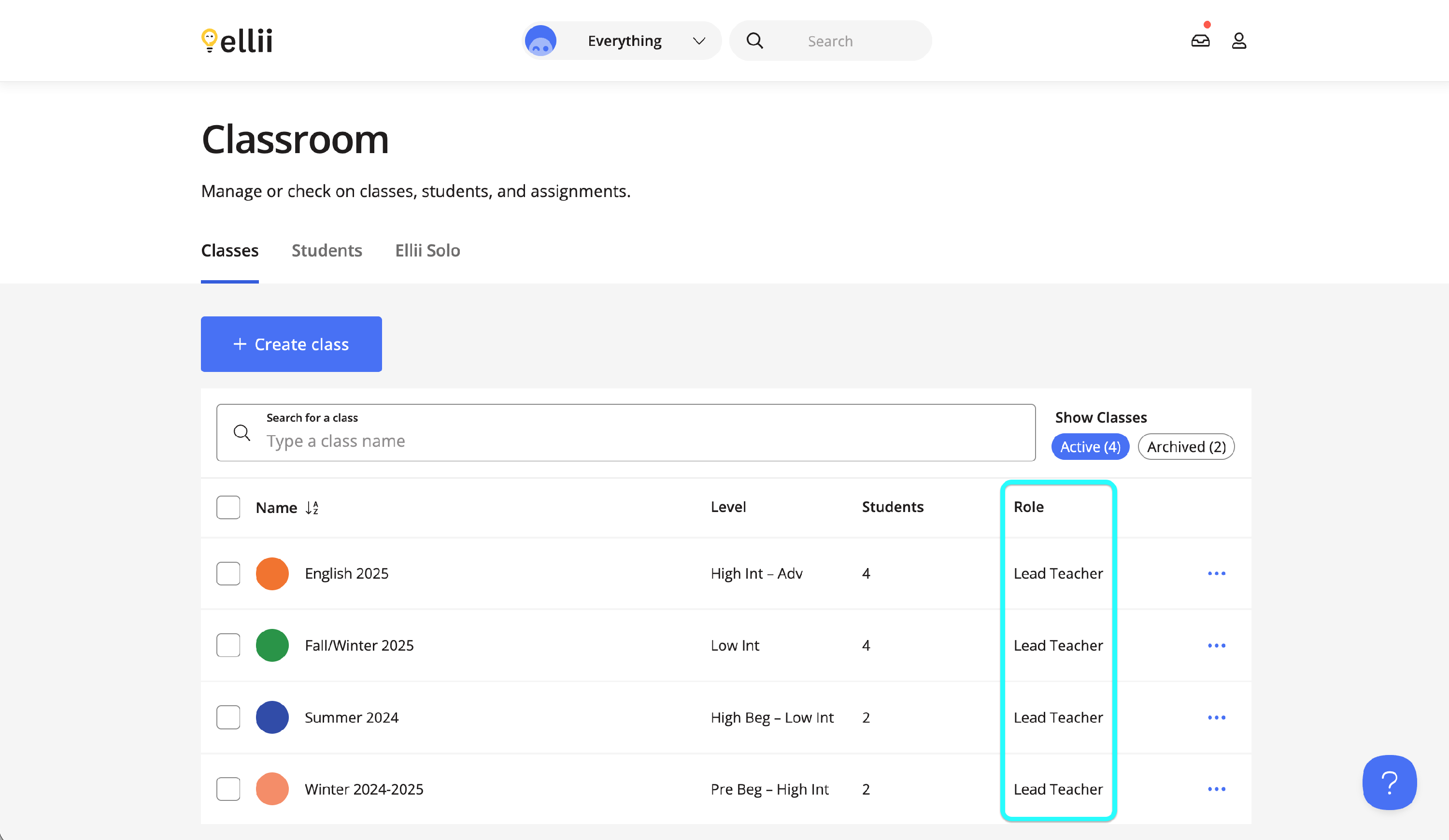
Step 3
Click on the More Options (...) menu by the class that you'd like to share with another teacher and select Edit Team.
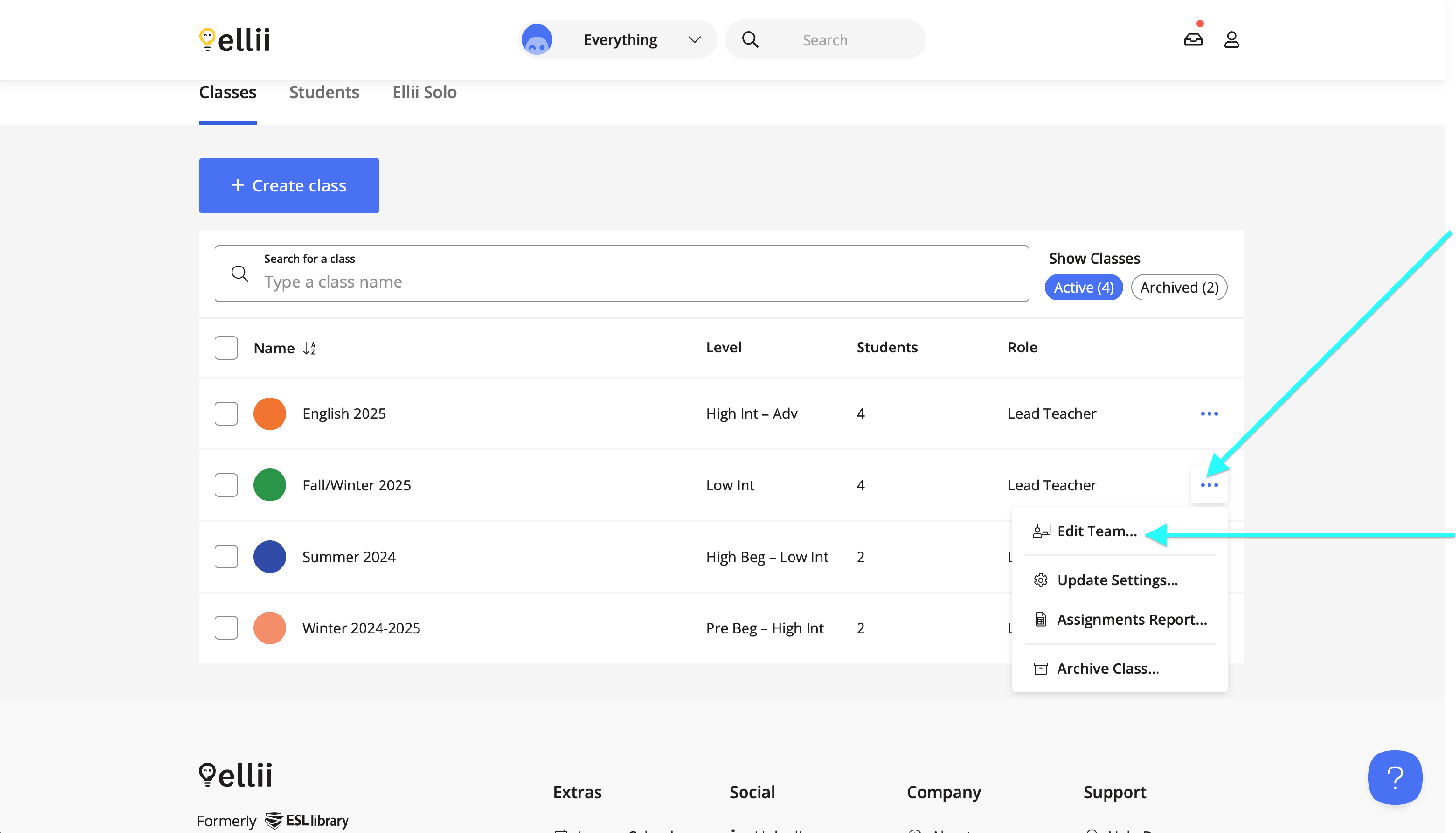
Step 4
You will land on the Team page for this class. You can click on the i icon to see more information about your permissions for the class as Lead Teacher.
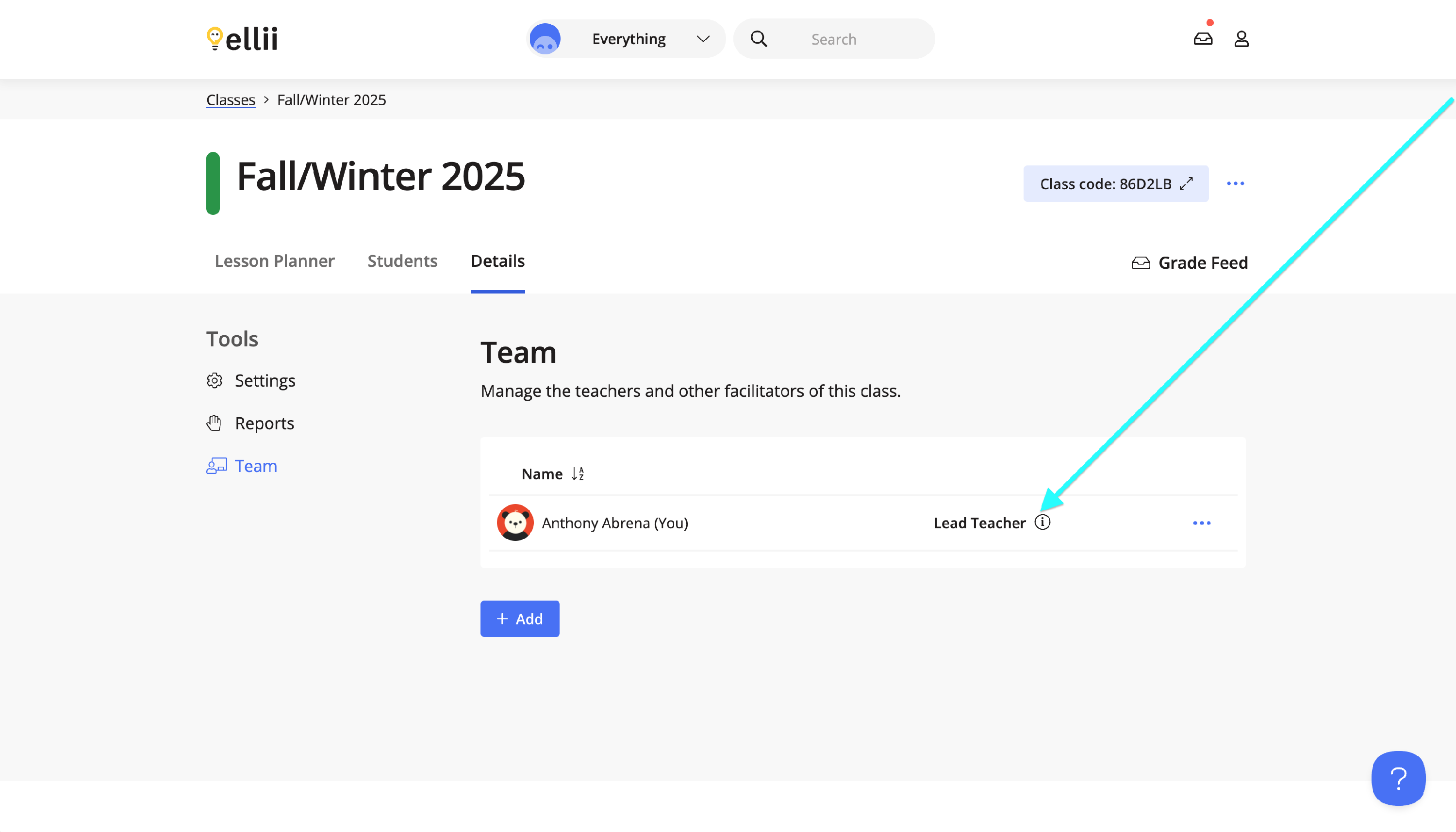
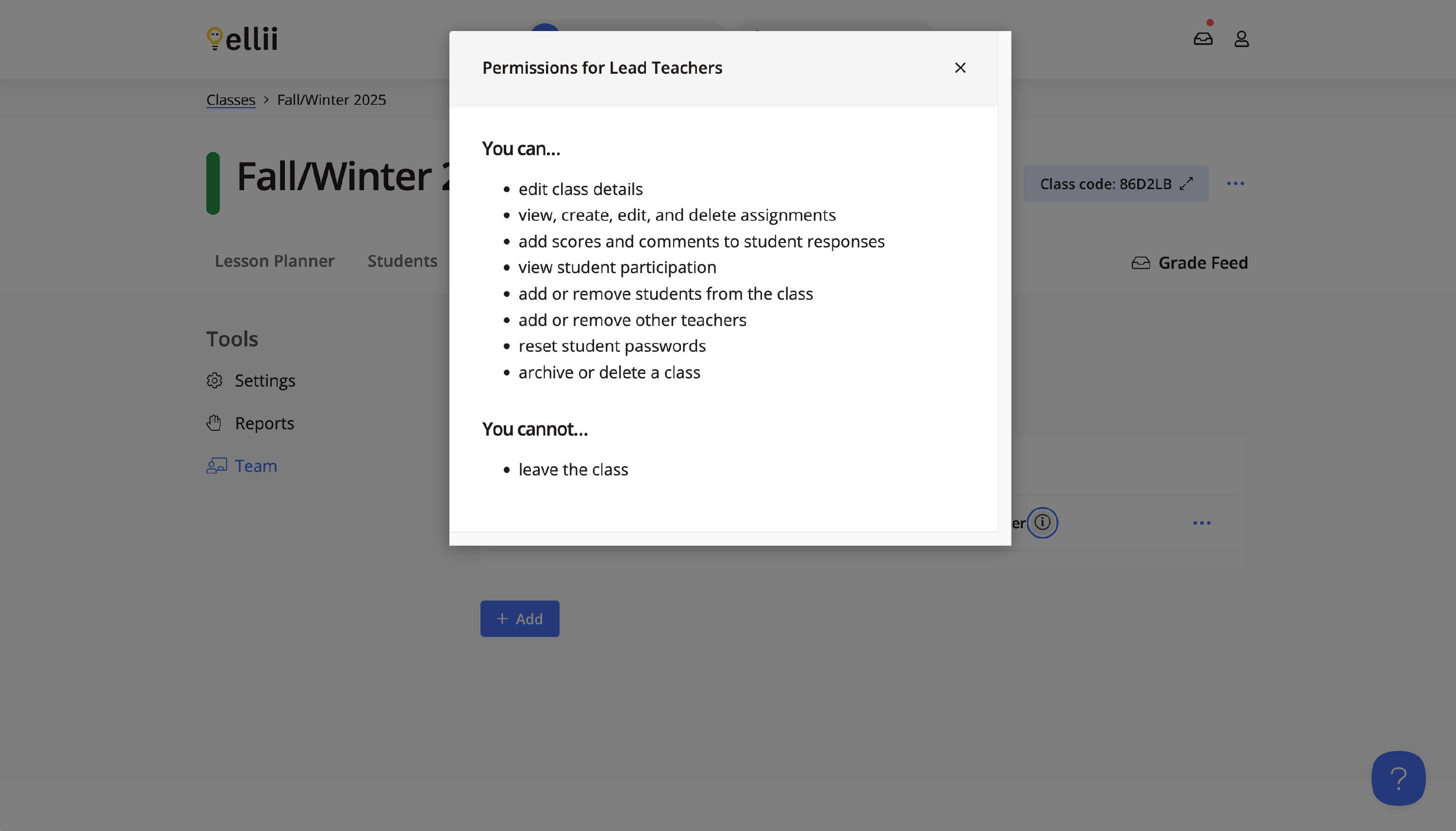
Step 5
Click on Add to invite a co-teacher to your class.
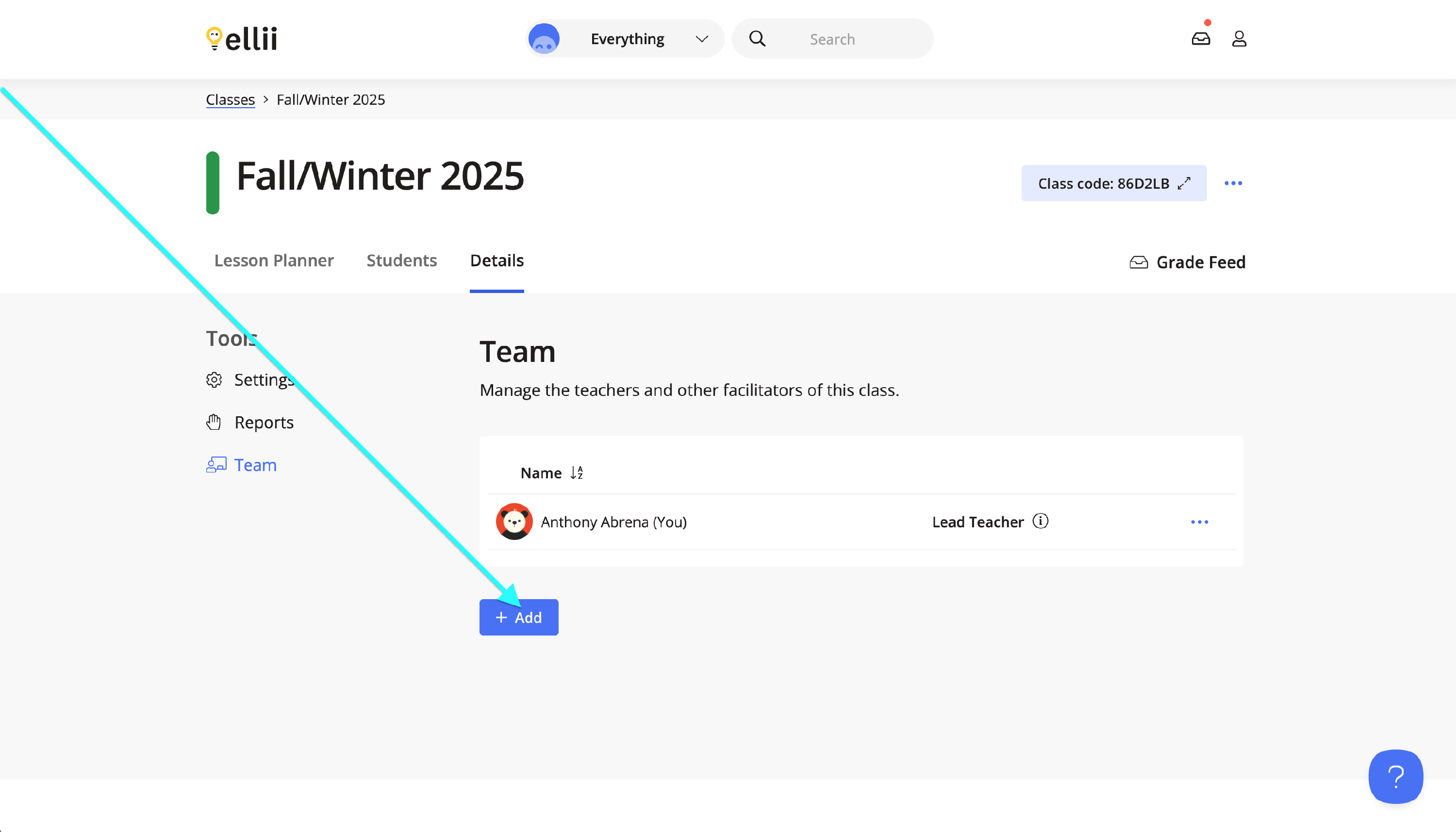
Step 6
You can click on What permissions do co-teachers have? to view what a co-teacher is able to do in your class.
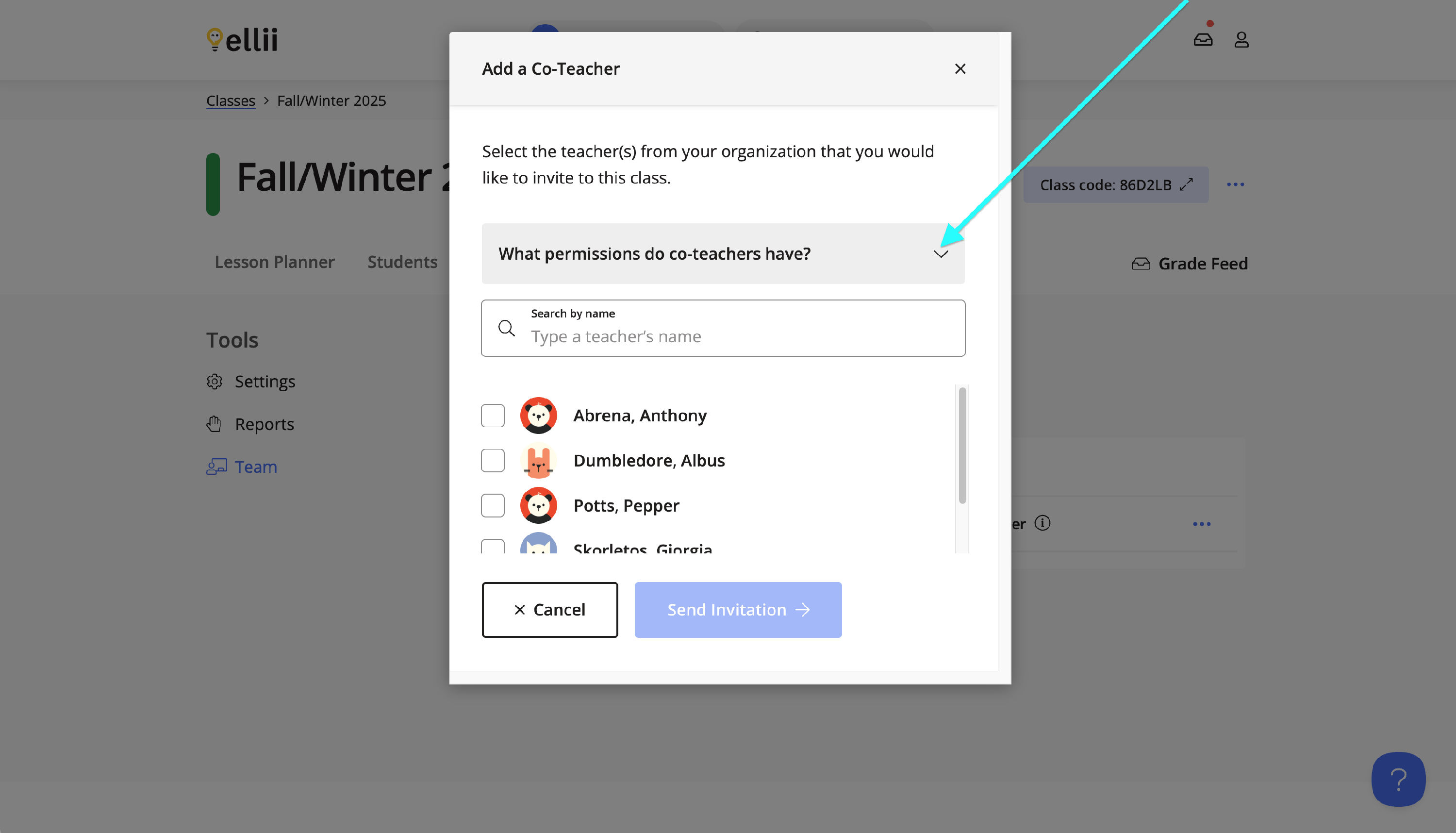
Step 7
Check off the teacher(s) on the list that you'd like to share your class with and click Send Invitation.
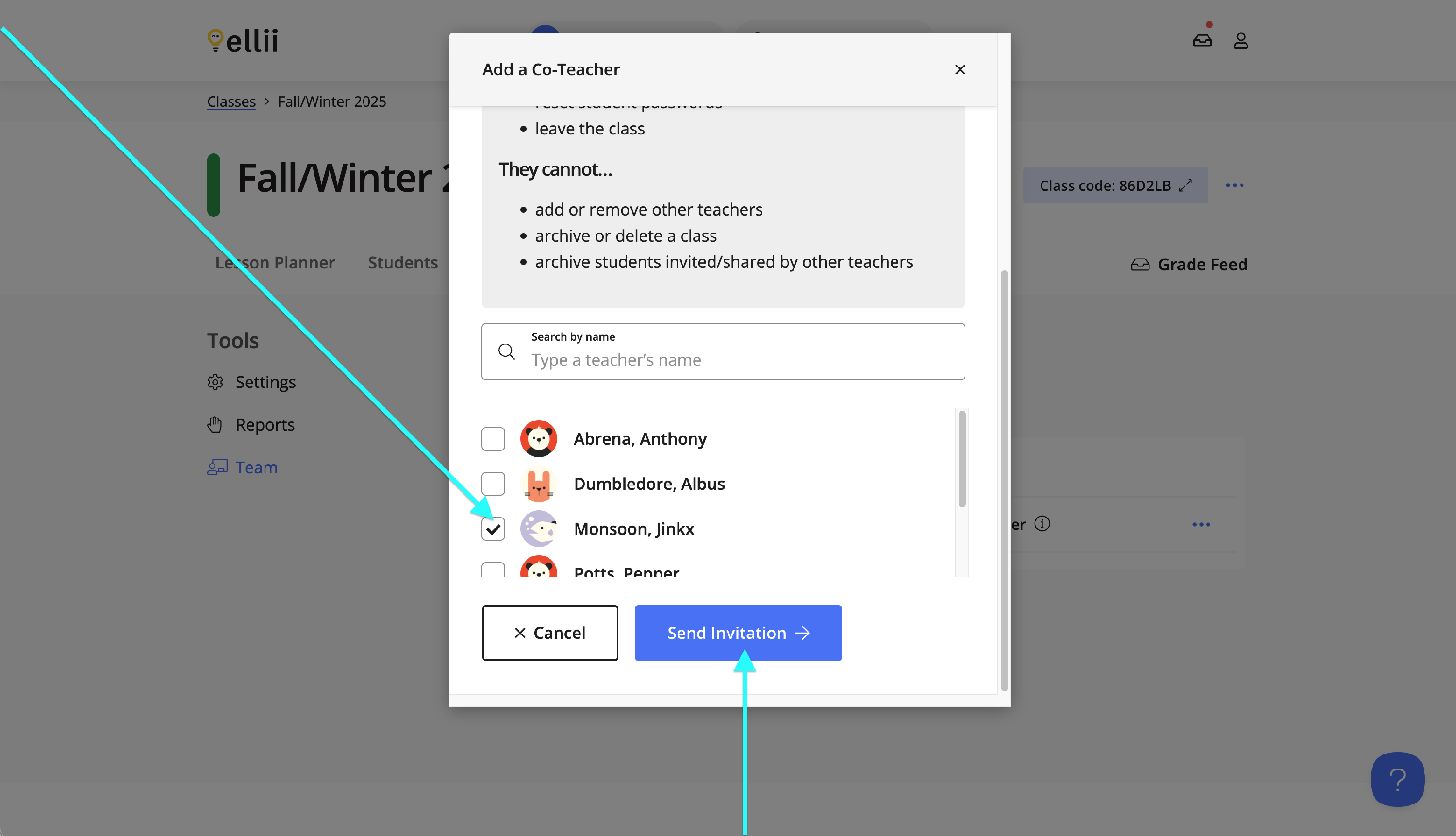
Step 8
You will be taken to the Team page of the class you shared and you will now see that the teacher you chose is now displayed as Co-Teacher. The invitation will remain Pending until it is accepted by the teacher.
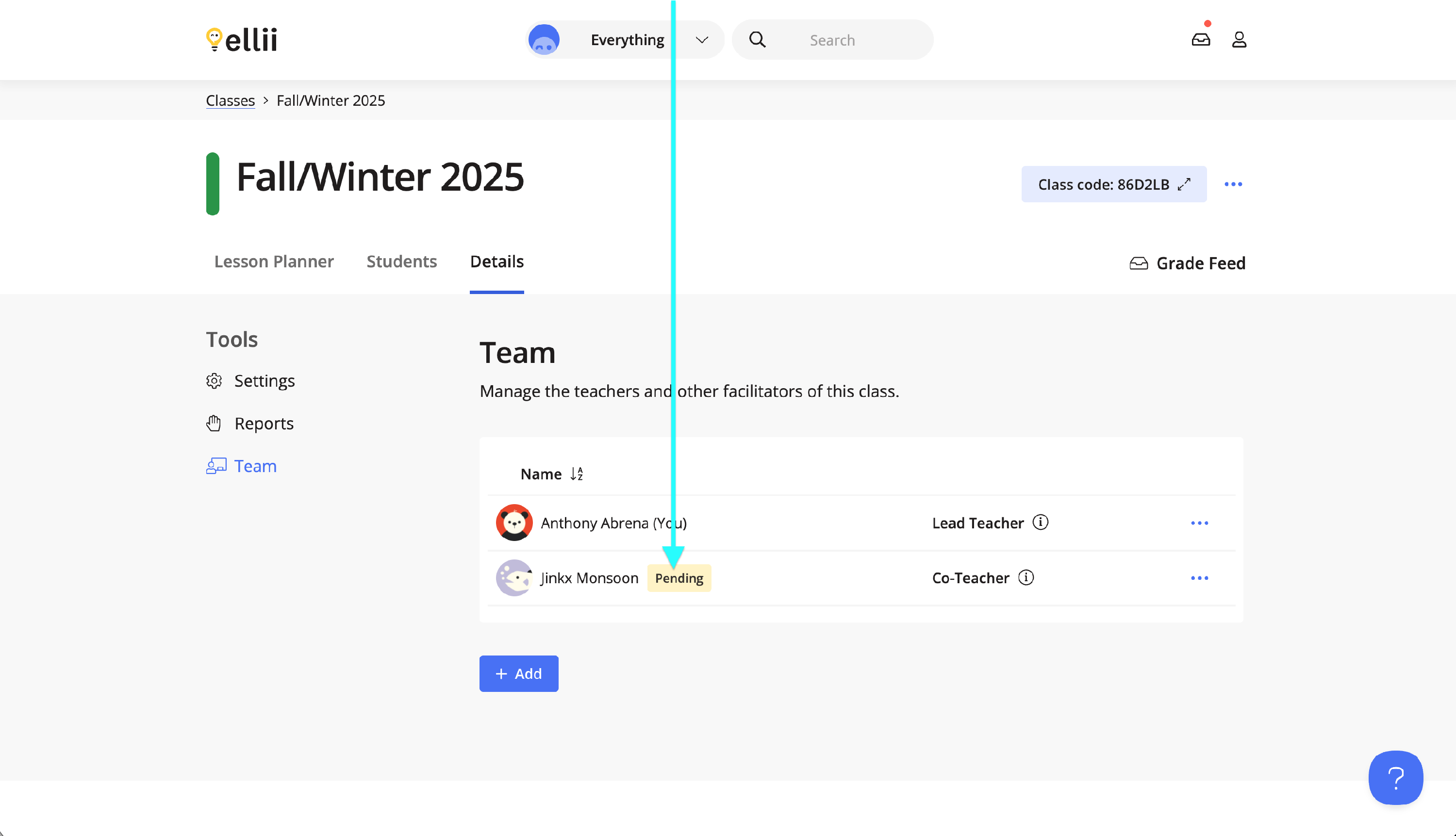
Step 9
You can view the invitation details, resend the invitation or delete the invitation by clicking on the More Options (...) menu by the teacher's name.
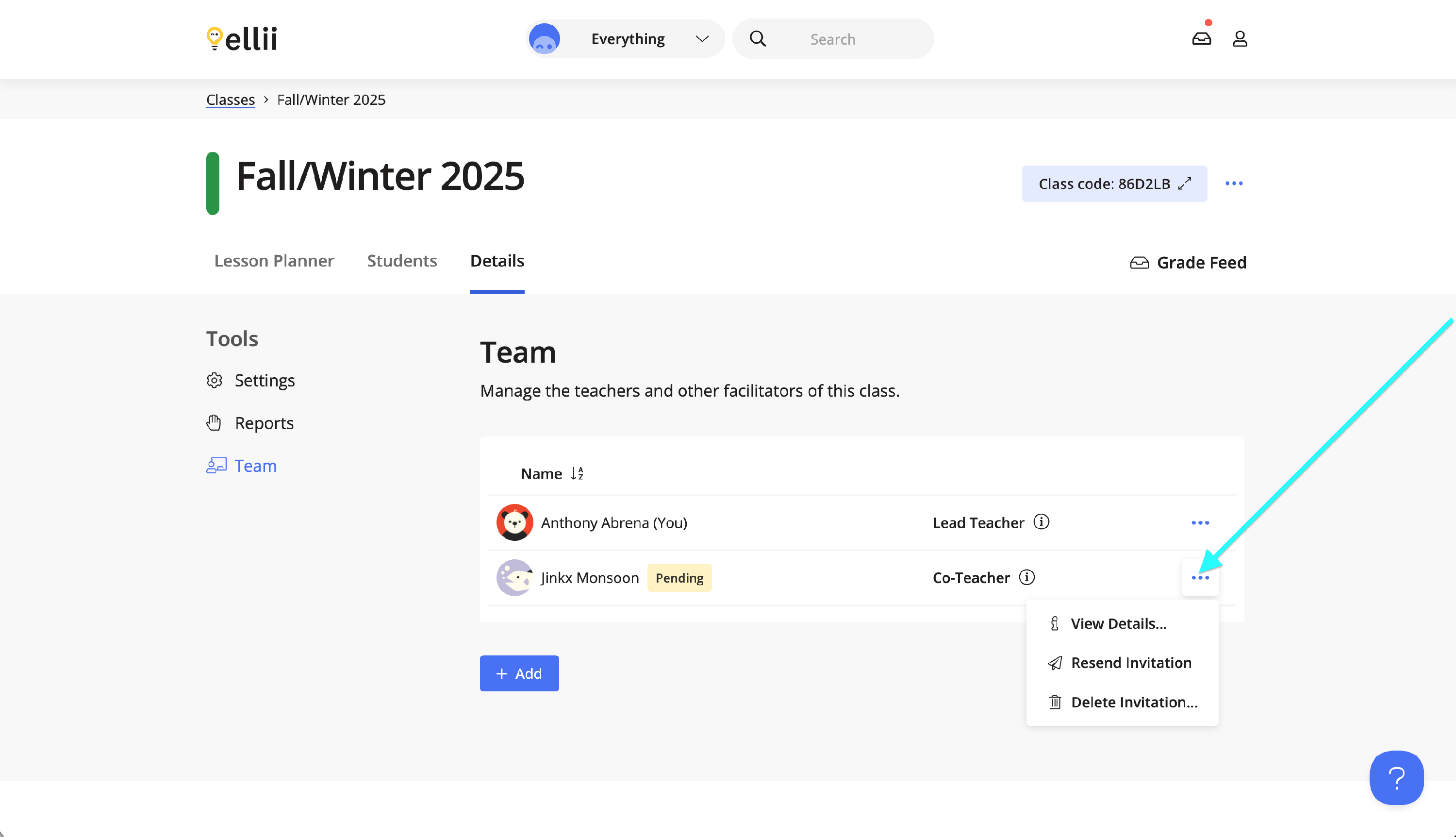
Step 10
The invited teacher will click on the Everything menu and select Classroom.
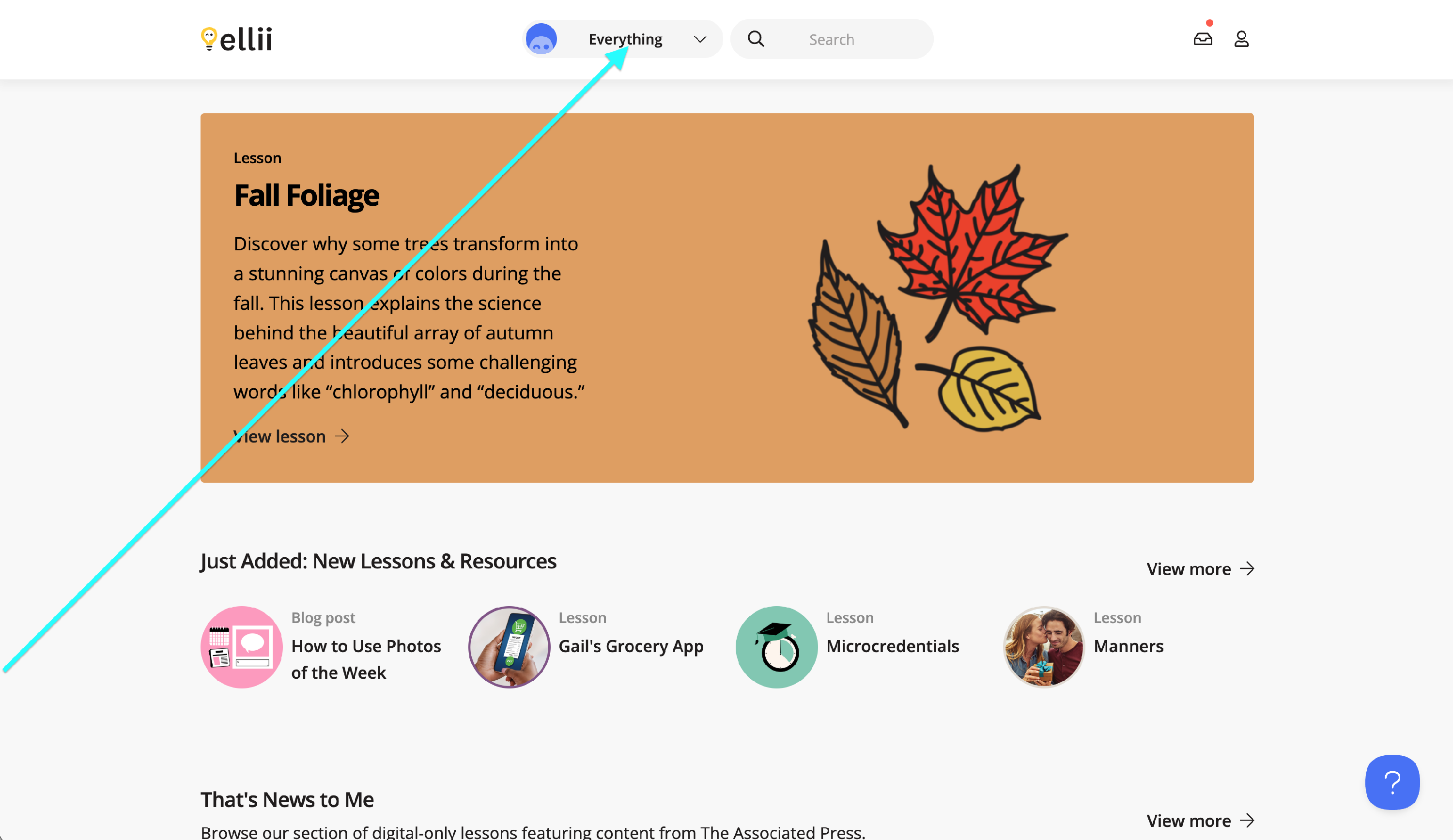
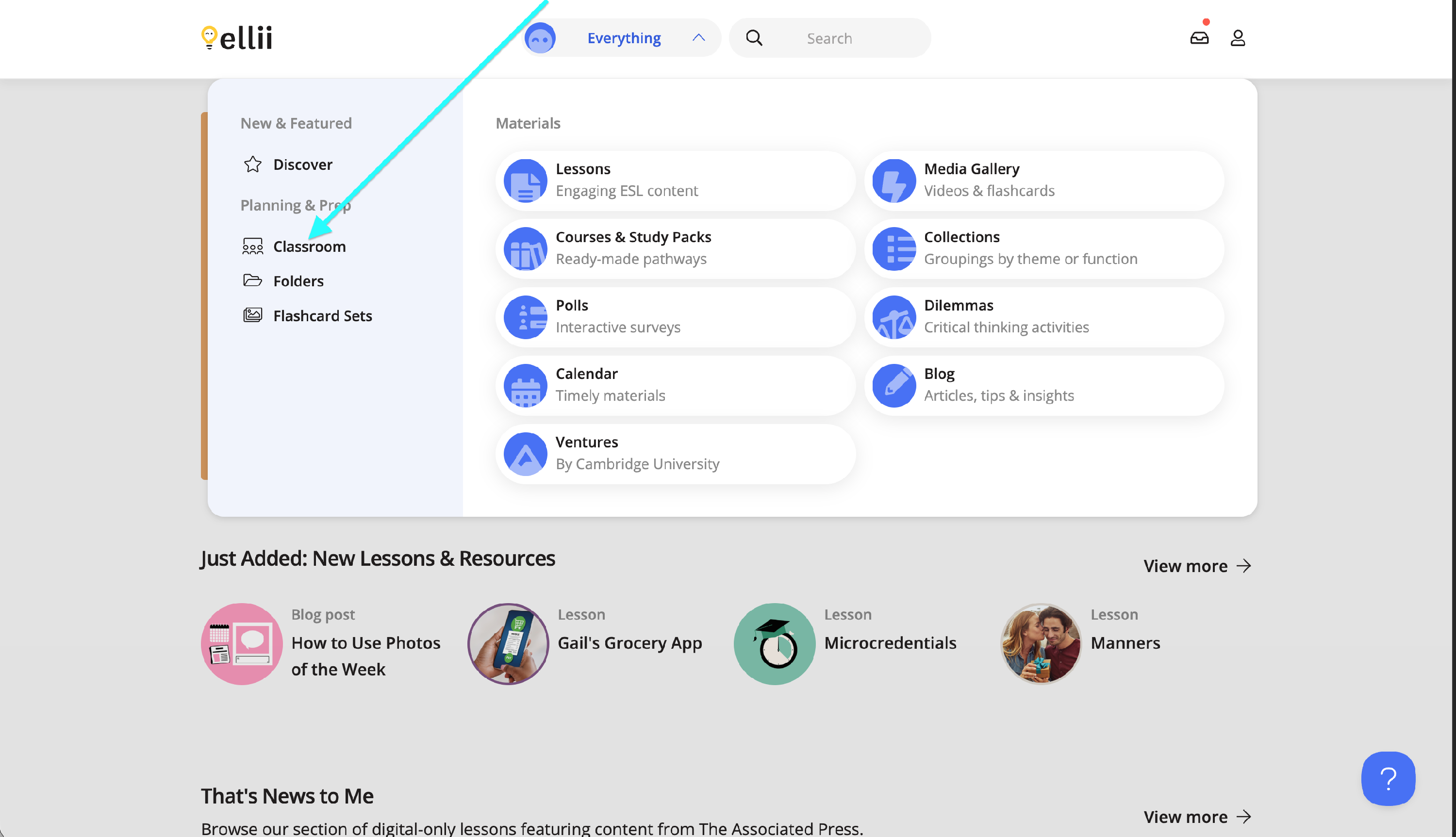
Step 11
On the Classes page, they will see the invitation that you sent to co-teach your class.
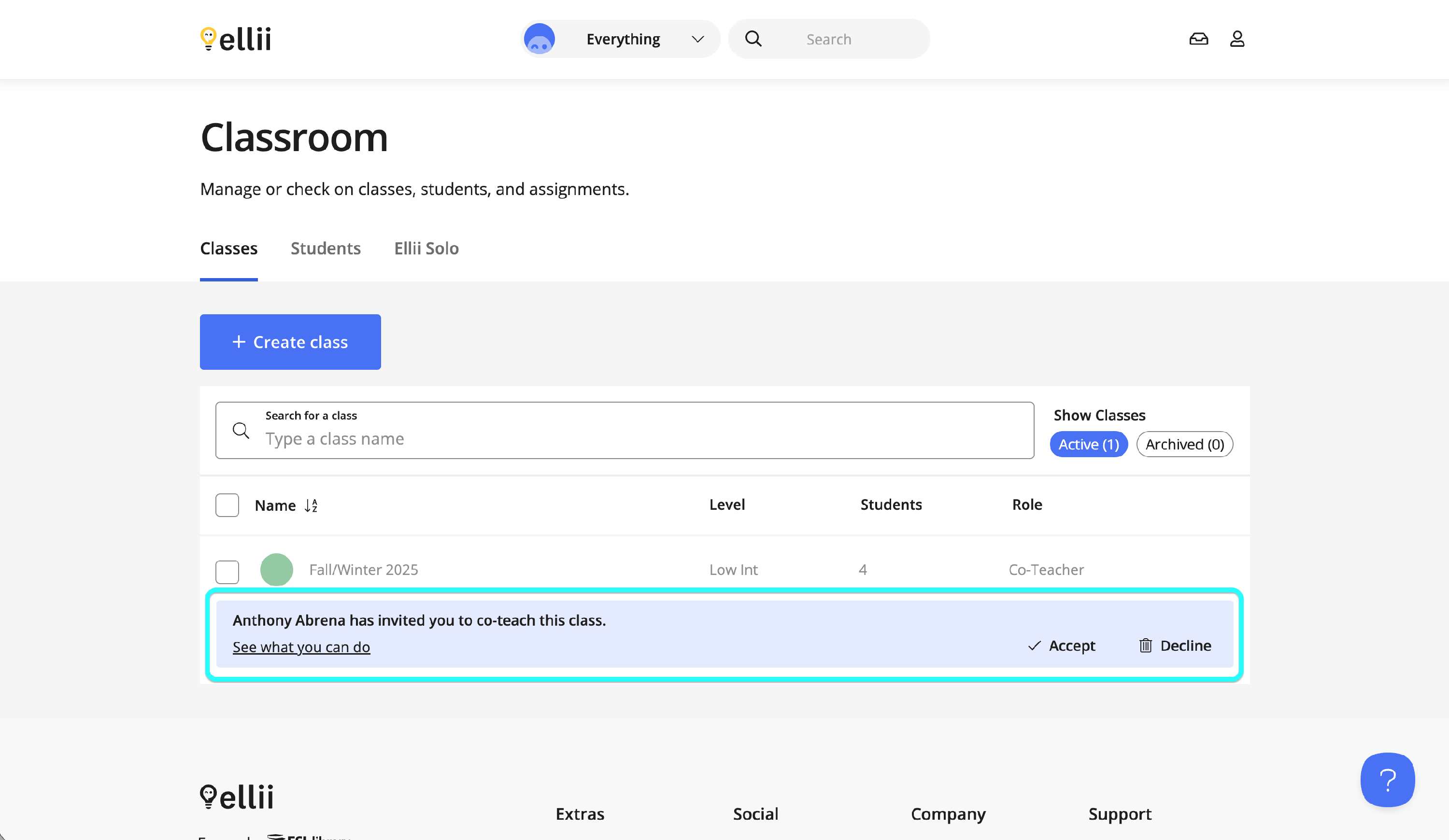
Step 12
They can click on See what you can do to view the permissions as a co-teacher.
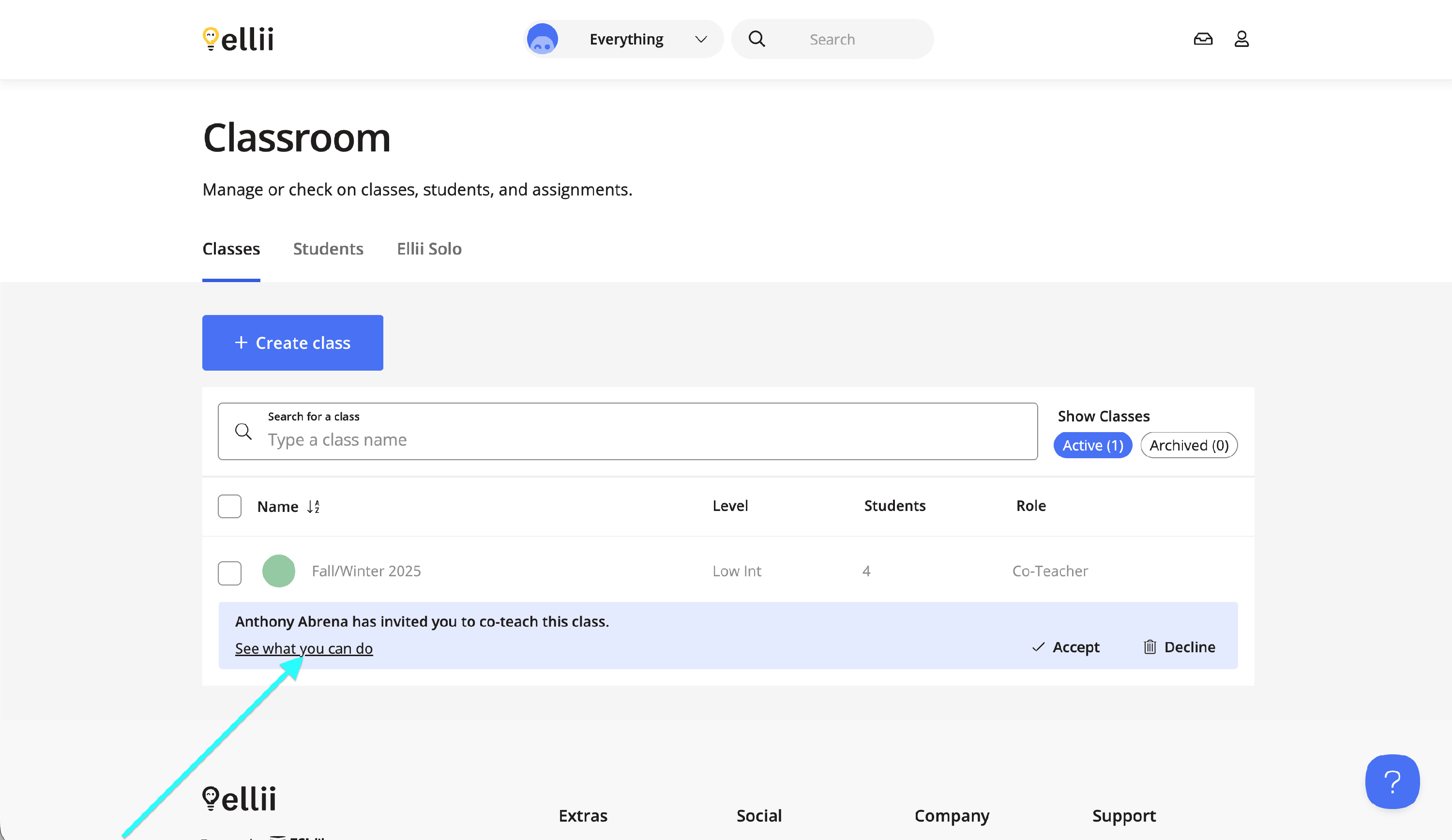
Step 13
Clicking on Accept will join that teacher to your class as a co-teacher.
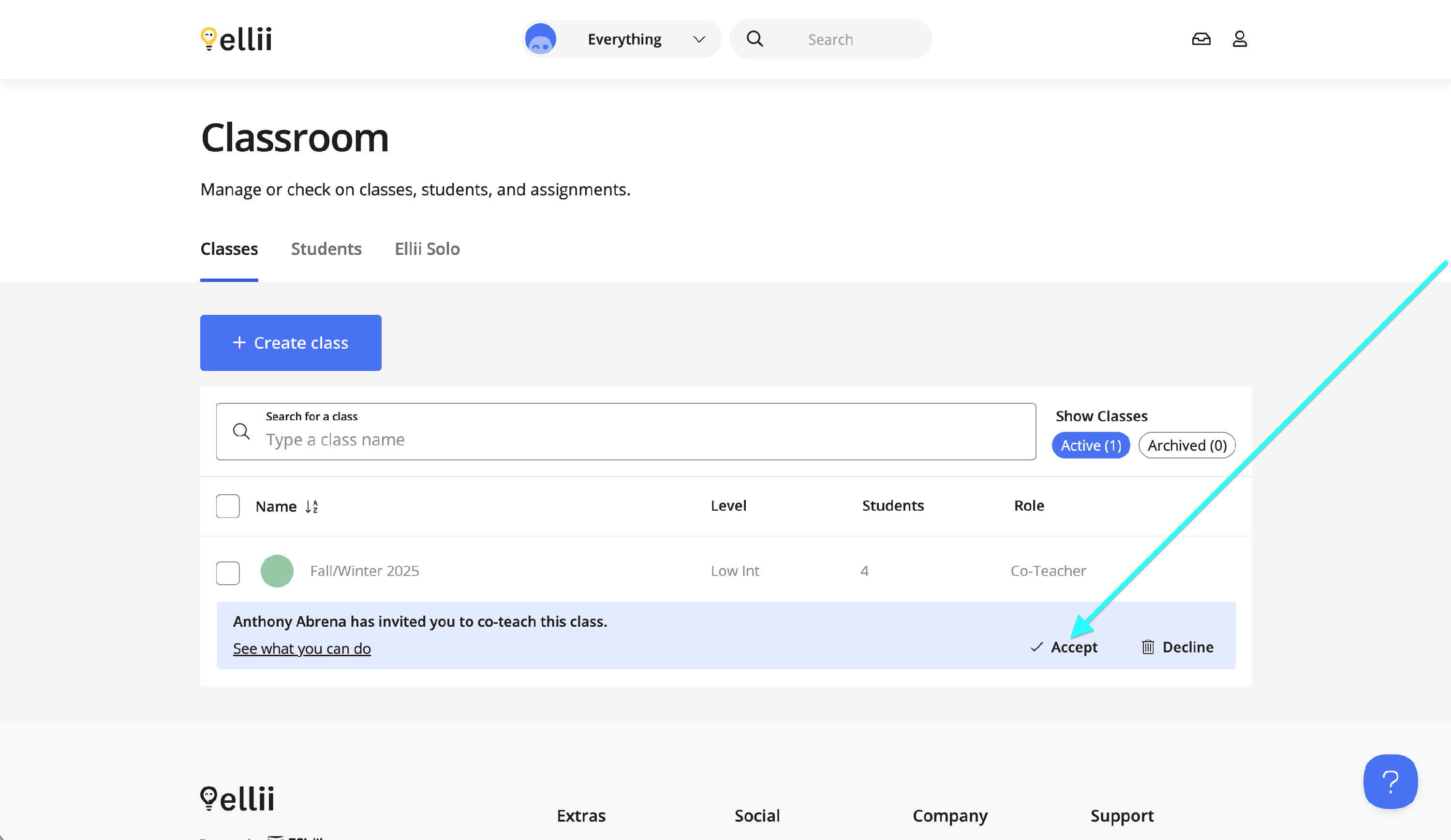
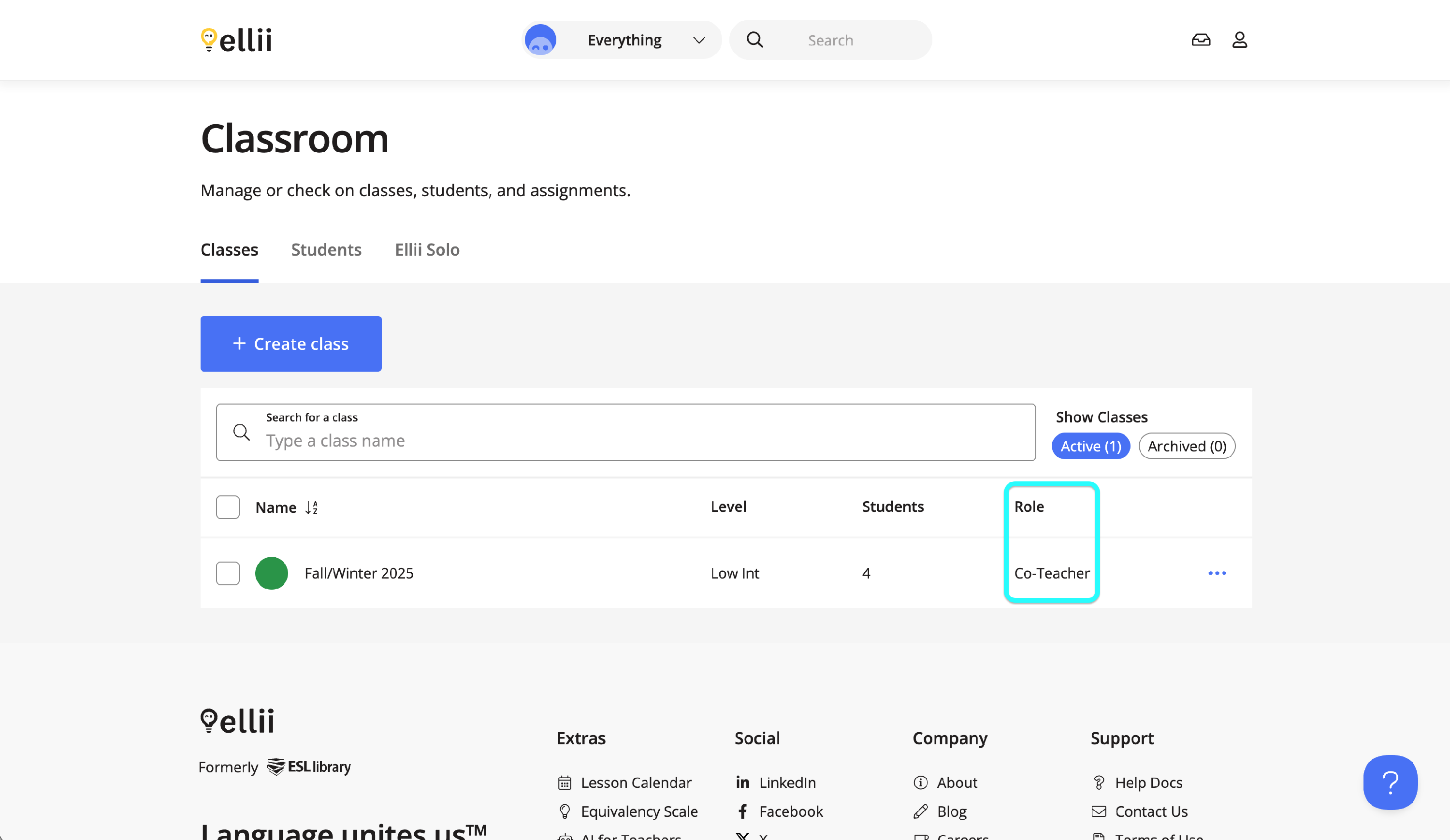
Please contact us if you have any questions or feedback regarding the Class Sharing feature.
