How to Use the Feedback Tool
Follow the steps below to find out how to leave feedback for your students.
Step-by-Step Instructions
Log in to your account here:
Step 1
Click on the Everything menu and select Classroom.


Step 2
You will land on the Classes page. Click on the class for the lesson that requires feedback.
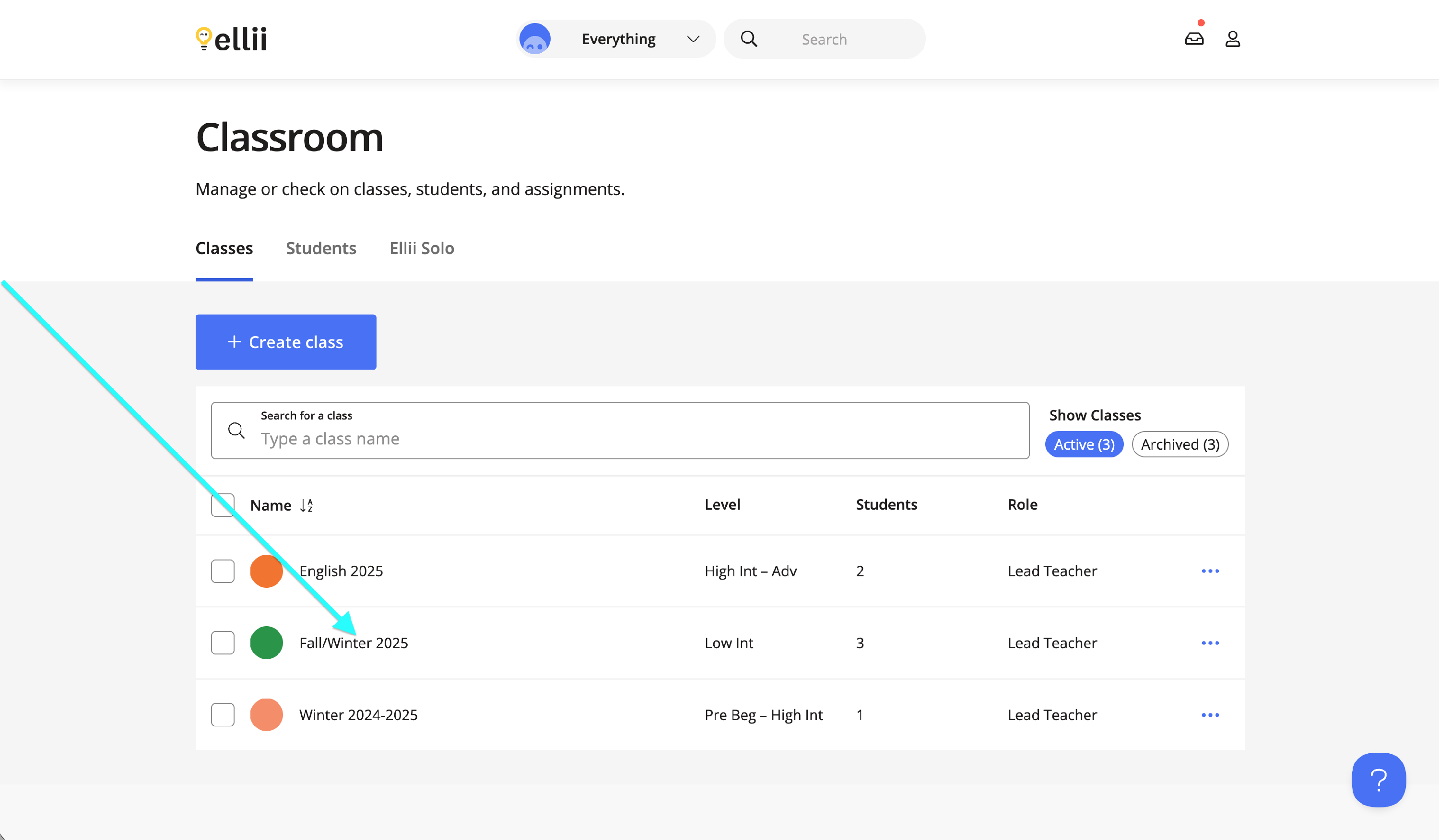
Step 3
Click on the lesson that you would like to leave feedback on.
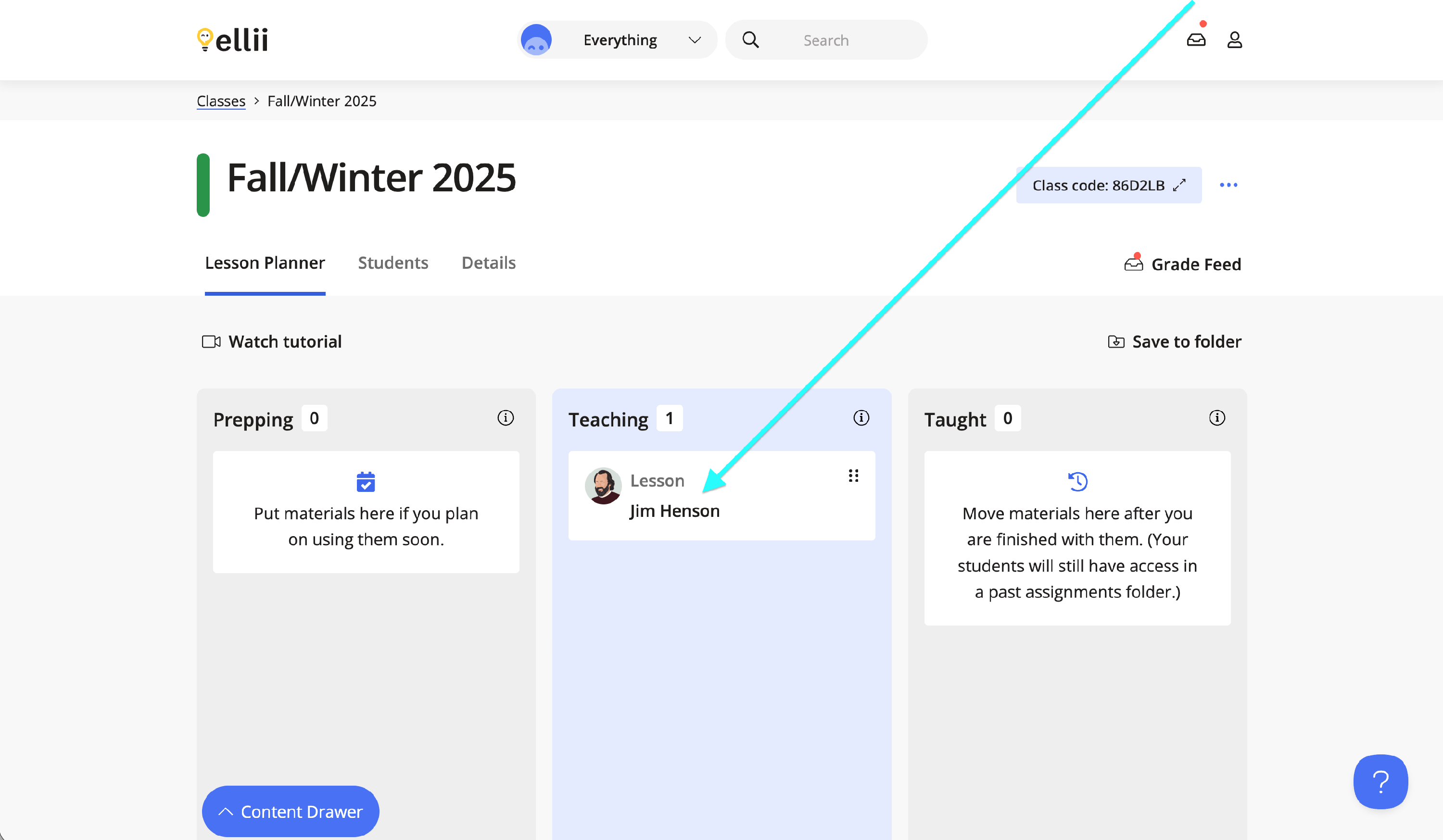
Step 4
Click View student results.
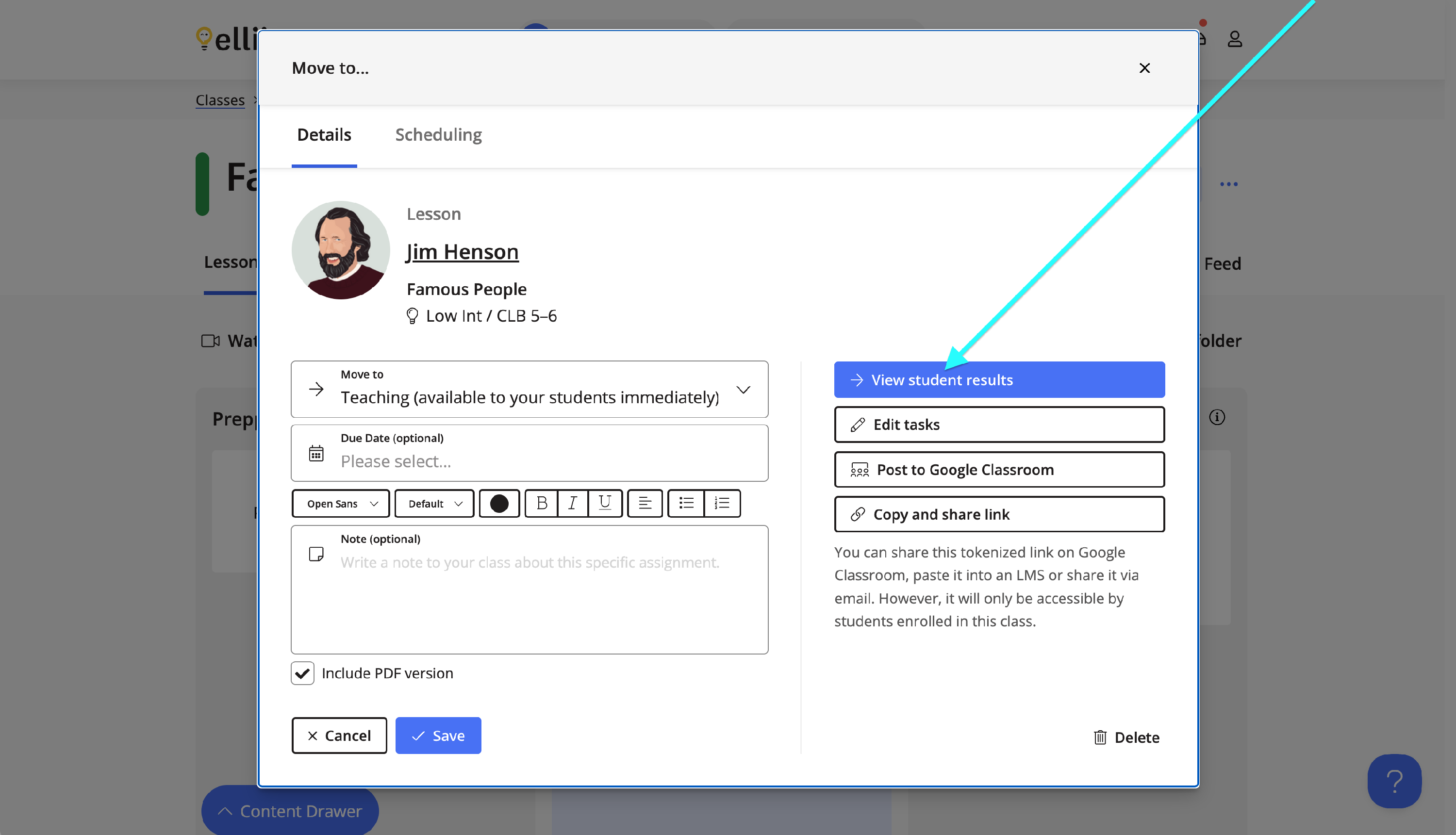
Step 5
Click on a student you would like to leave feedback for.
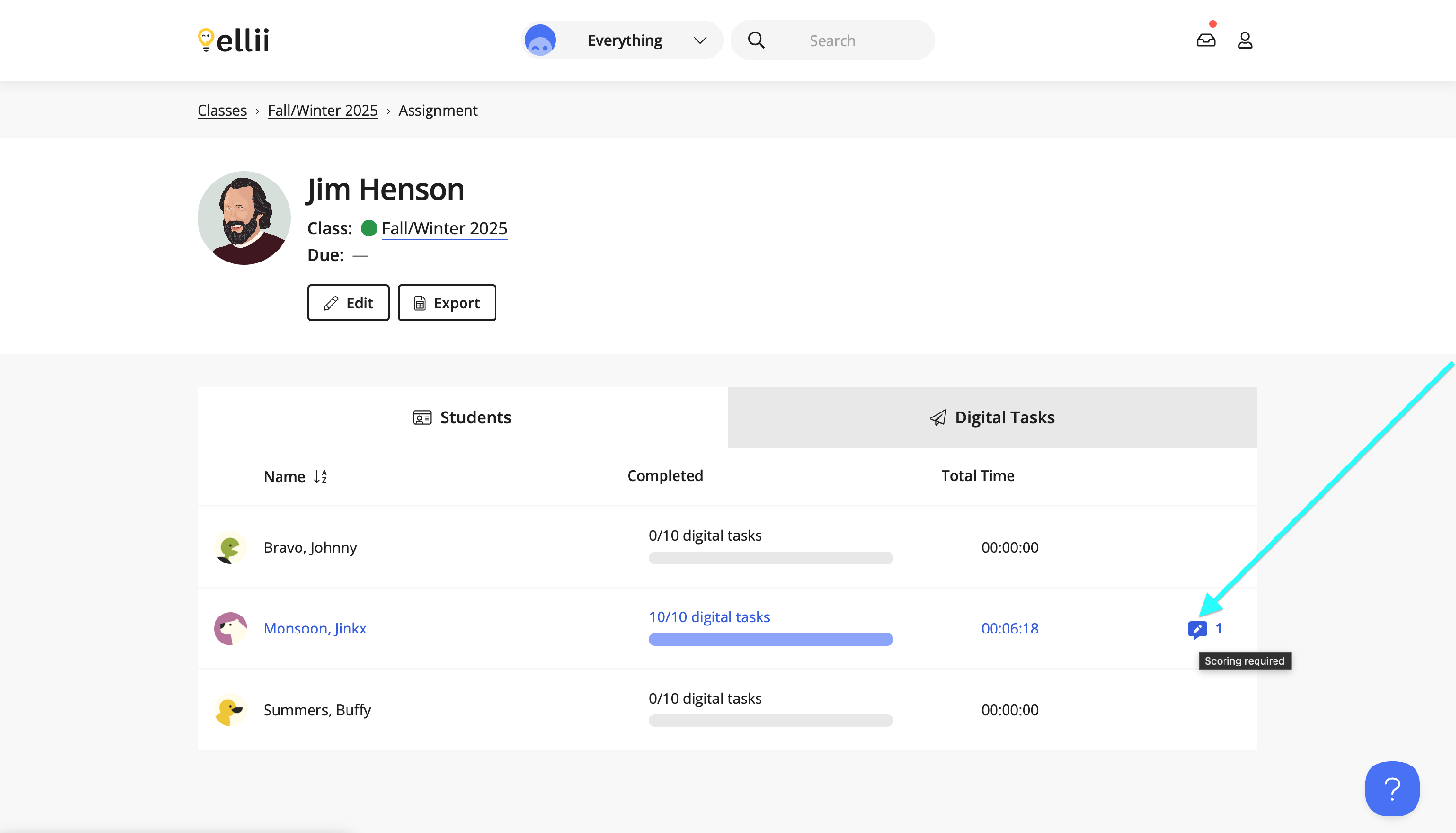
Step 6
Click on the task you would like to leave feedback on.
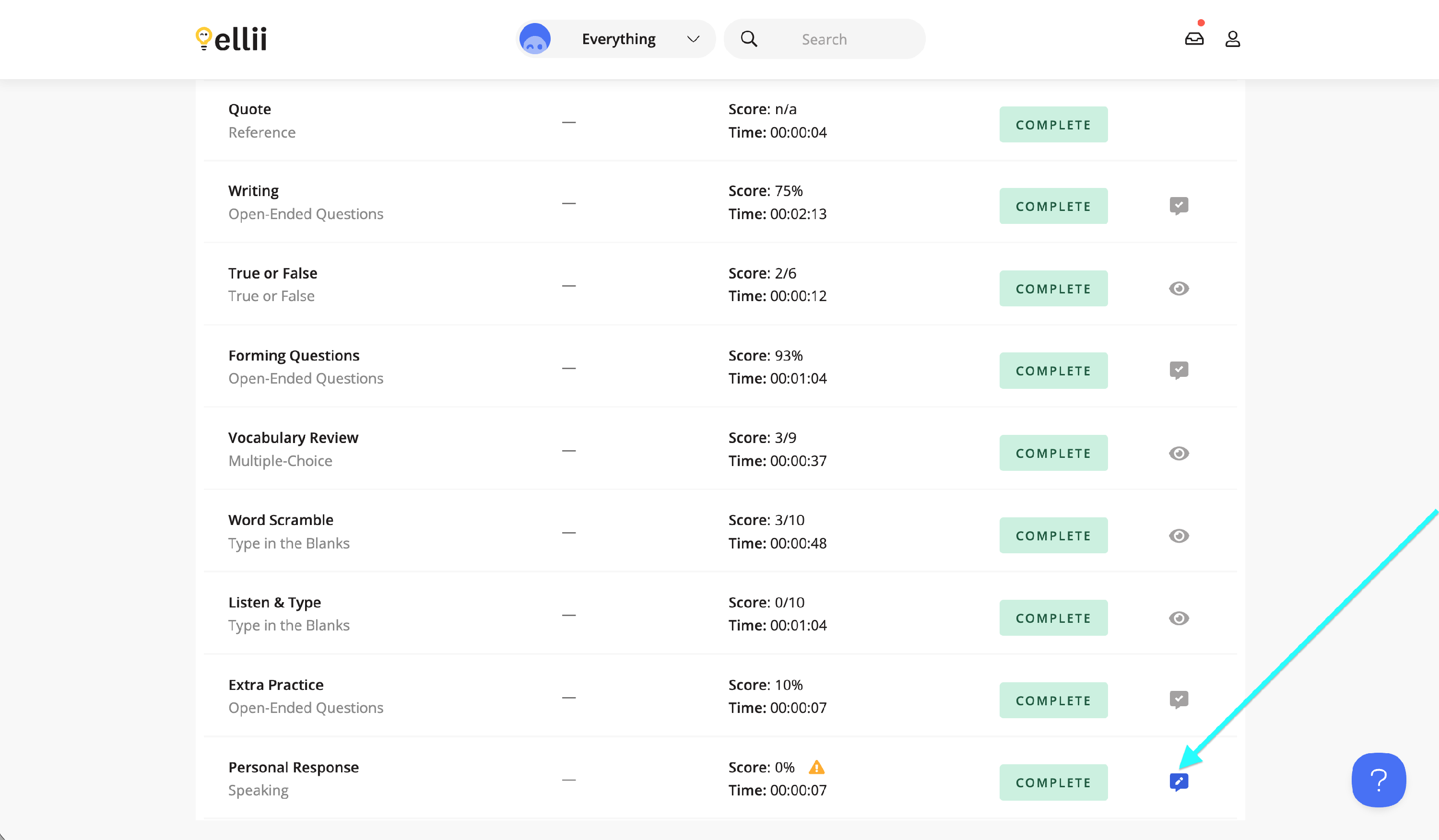
Step 7
You can listen to your student's response (if applicable), leave written feedback, a score as well as an audio clip for your student.
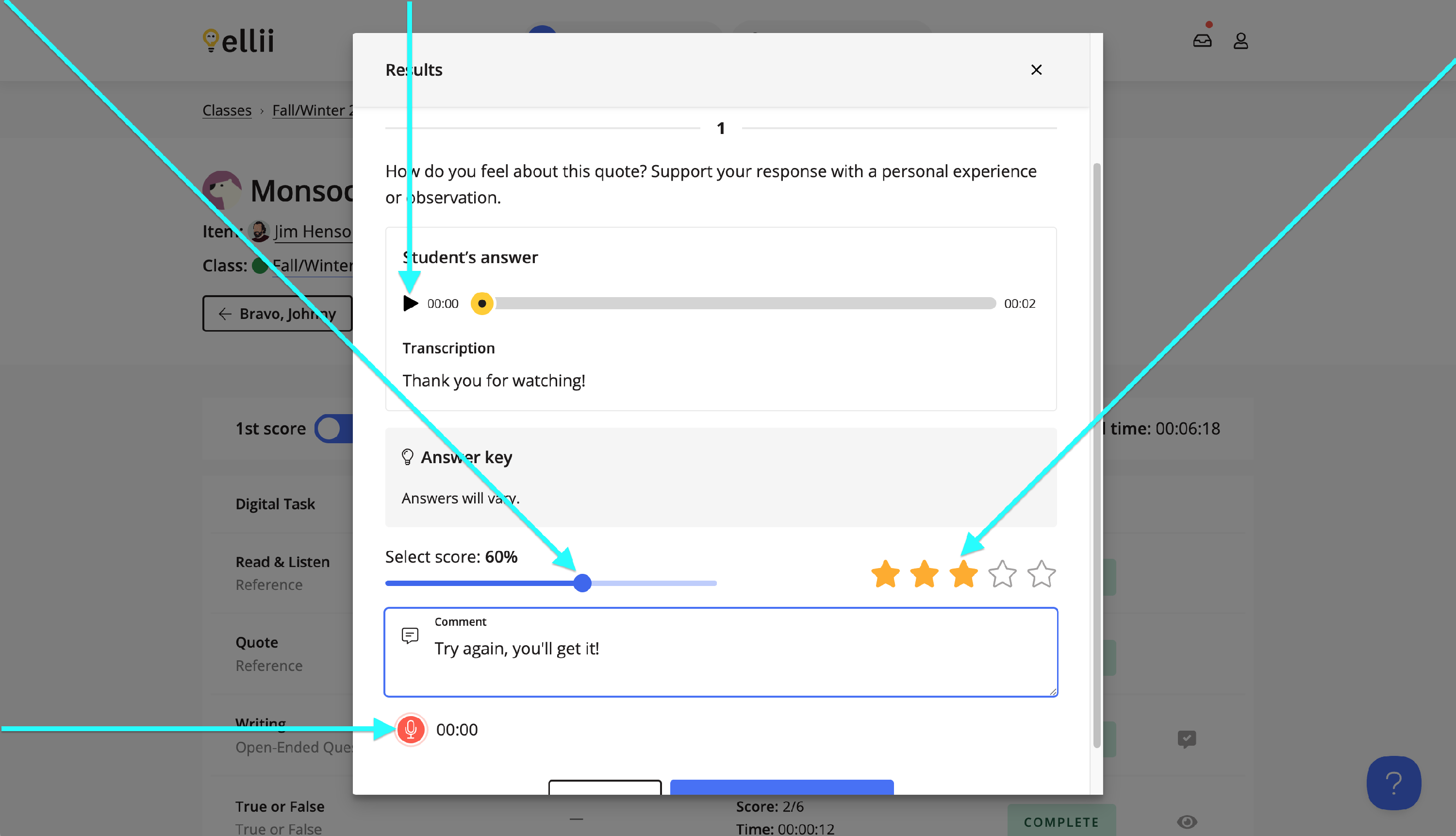
Click Submit Feedback to save the feedback and send it to your student.
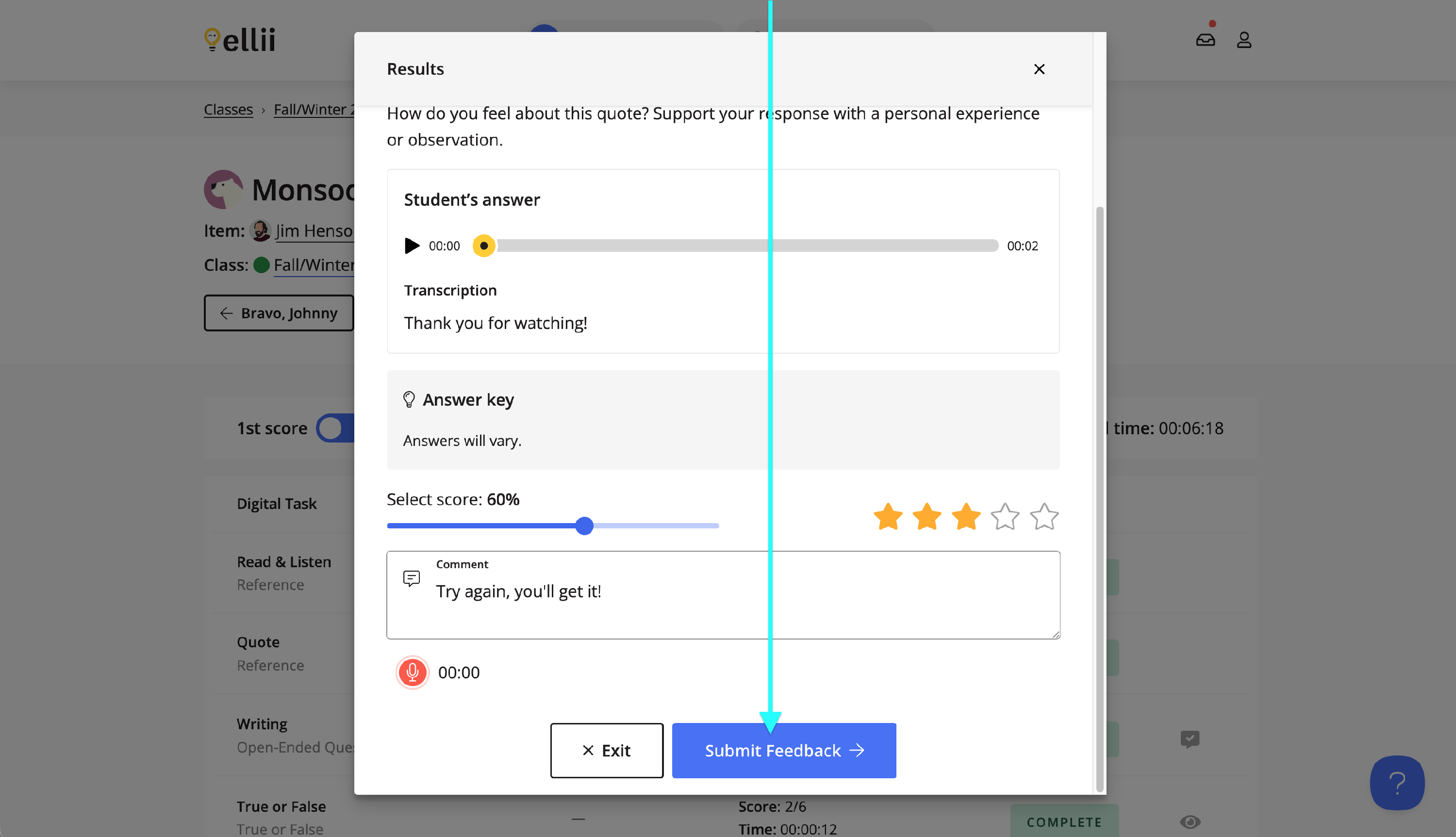
Please contact us if you have any questions or feedback regarding the Feedback tool.
