How to Use the Reports Tool
Follow the steps below to learn how to generate reports for your classes.
Step-by-Step Instructions
Log in to your account here:
Step 1
Click on the Everything menu and select Classroom.


Step 2
You will land on the Classes page, where you will see a list of your classes. Click on the class you would like to see the reports for.
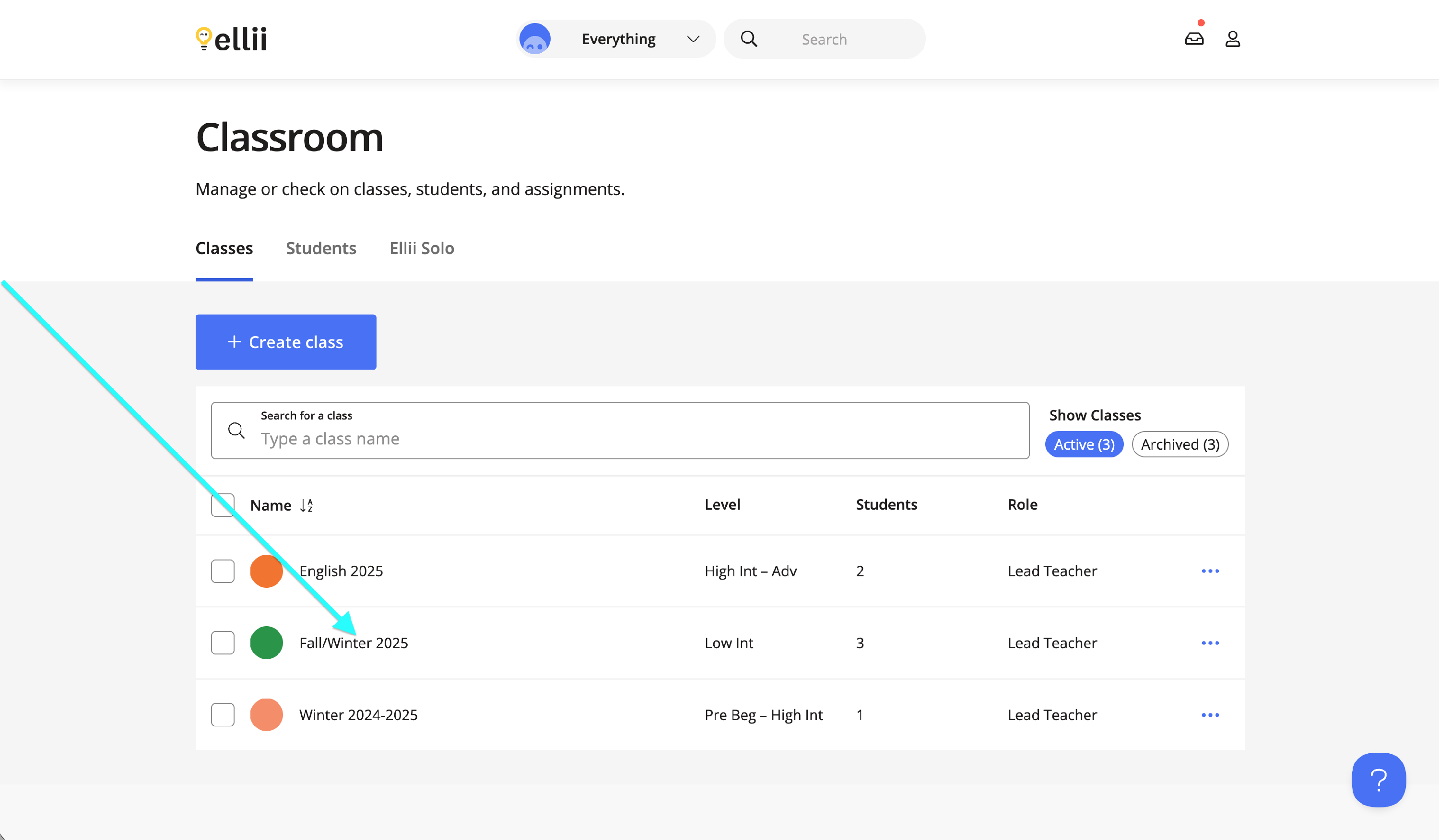
Step 3
Once you are in the class, click on Details.
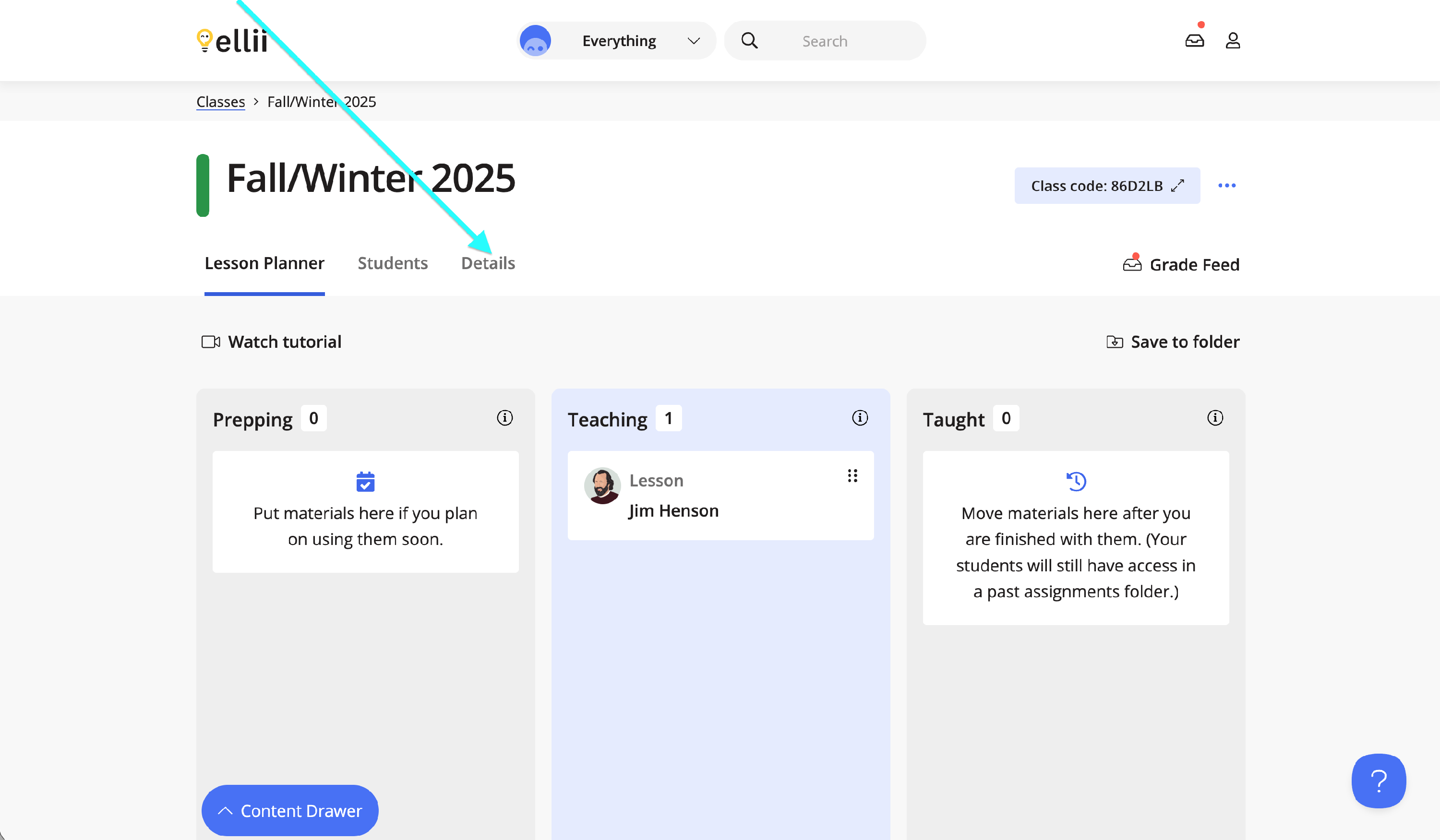
Step 4
From the Details tab, select Reports under Tools.
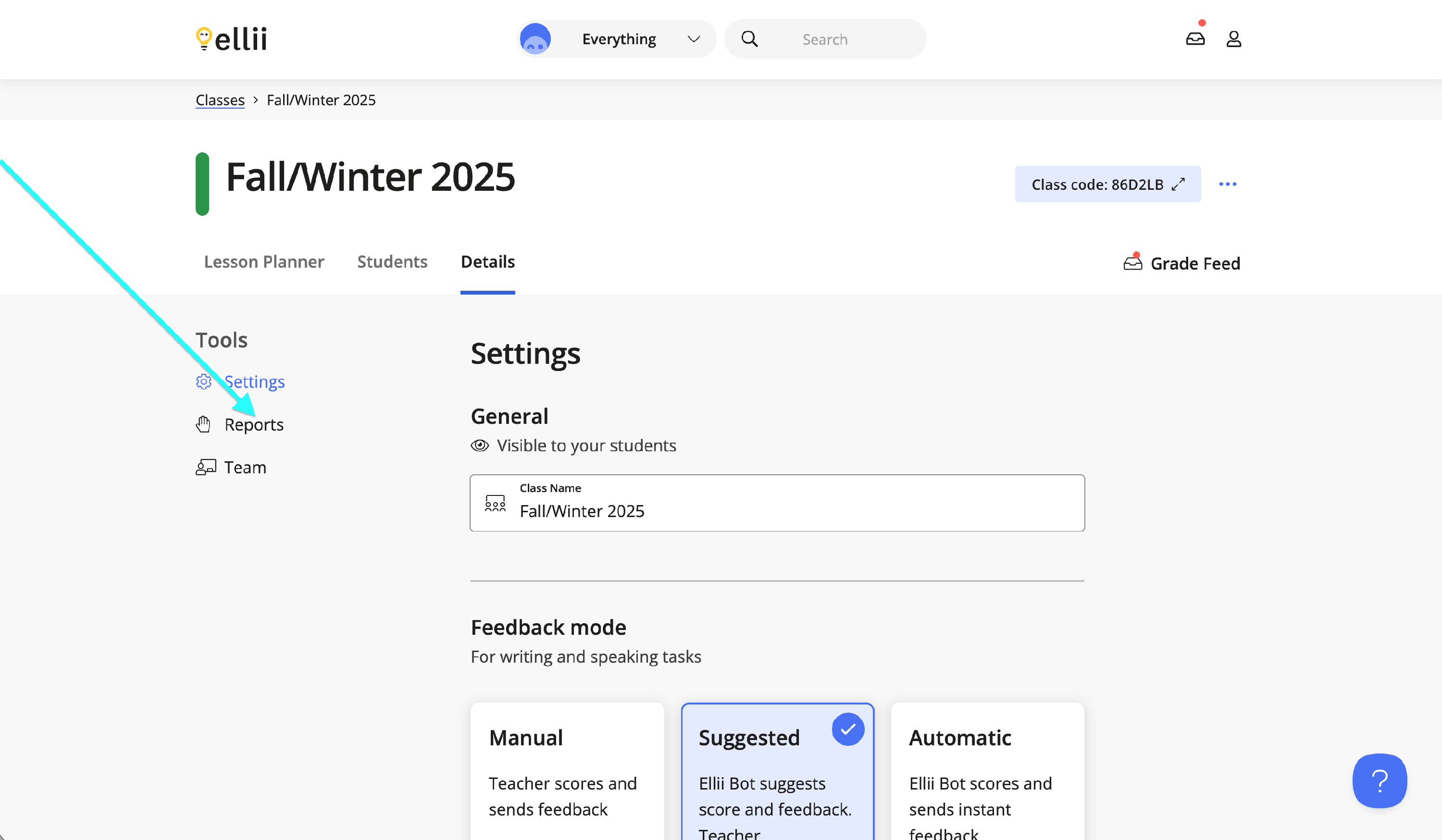
Step 5
Select a start date by clicking on the From field and choose an end date by clicking on the To field. Once you have chosen your date range, click on Apply. You will then see the total time spent per student under the summary.
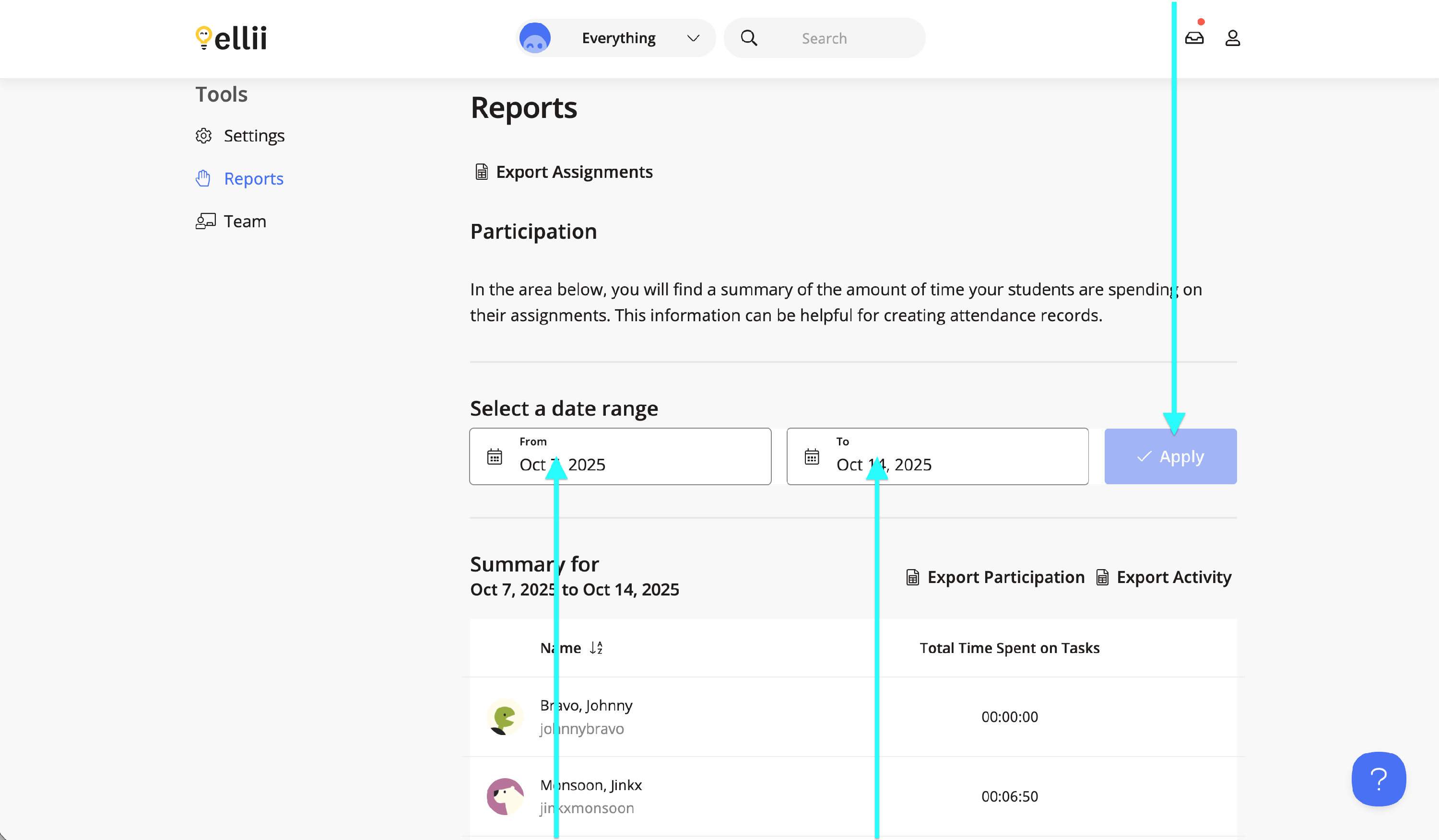
Step 6
You can also export the assignment, participation and activity reports for your records.
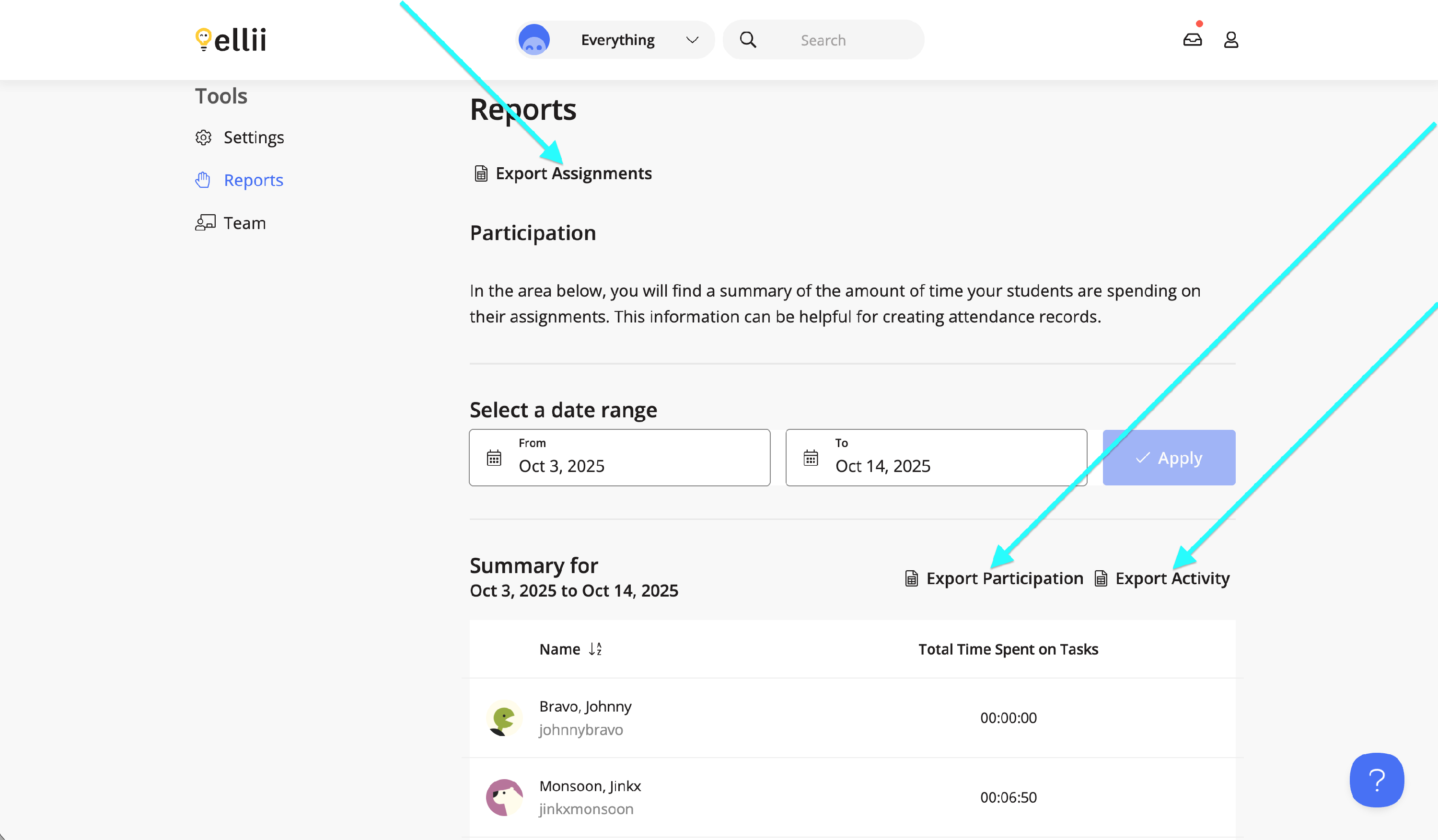
Please contact us if you have any questions or feedback regarding the Reports tool.
