How to Sort Folders Manually
Follow the steps below to manually sort folders and materials using the drag-and-drop feature.
Step-by-Step Instructions
Log into your account here:
Step 1
To access your existing folders, click on the Everything menu and select Folders.

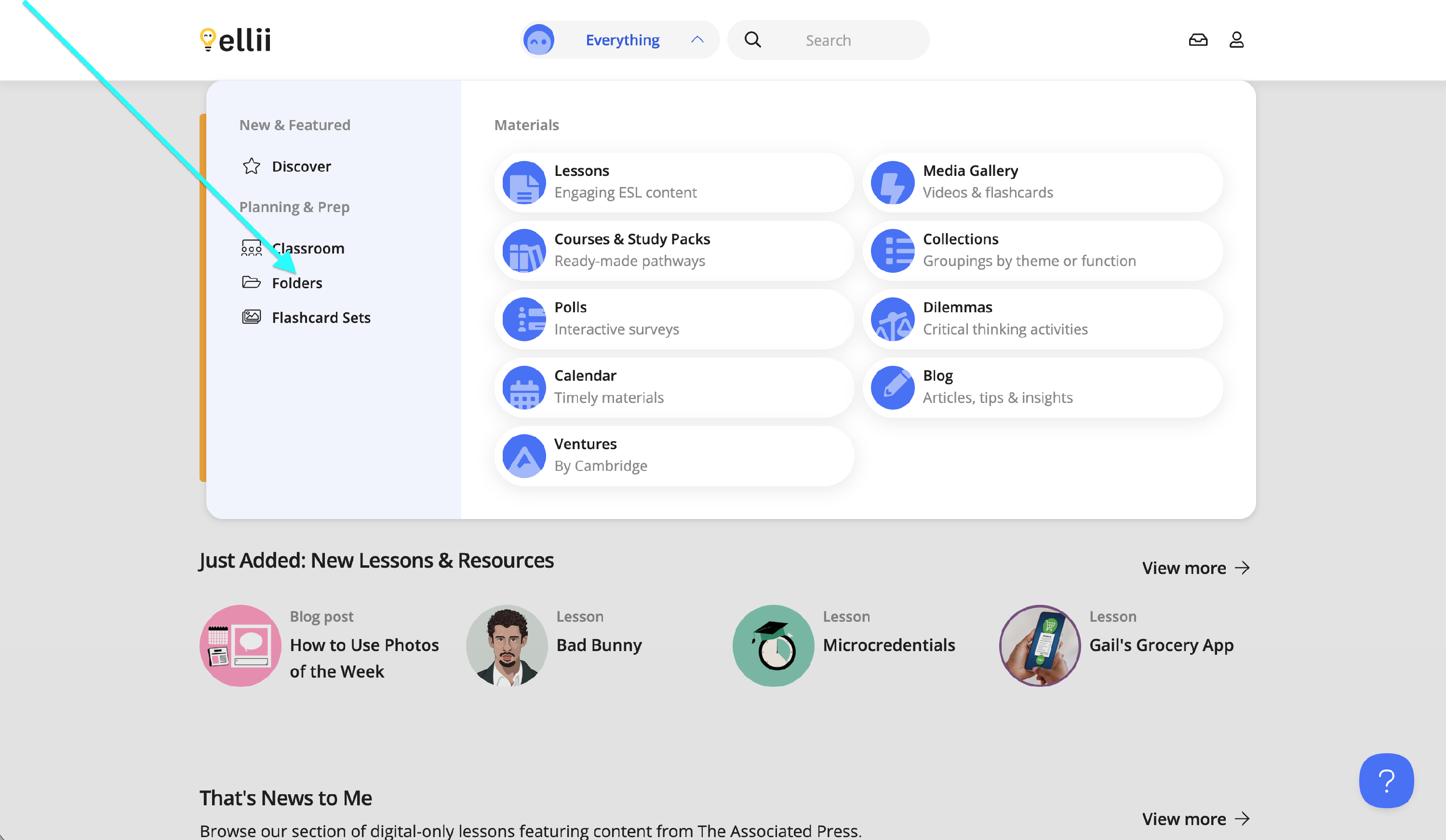
Step 2
Once you're on the Folders page, the default sorting option will be set to My Order. You can click on the Sort By drop-down menu and change it to Alphabetical or Reverse Alphabetical.
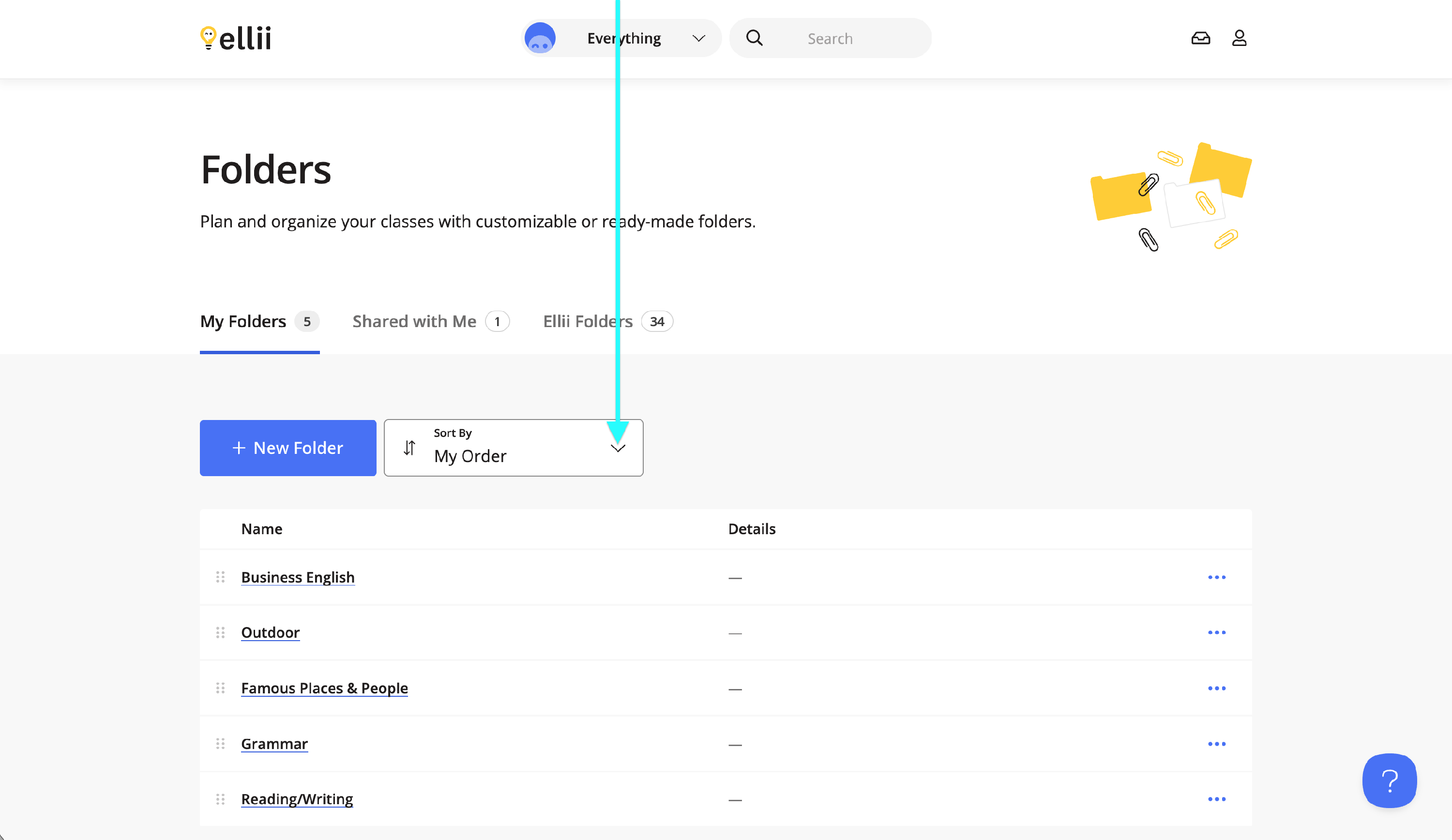
Step 3
To sort your folders manually, you will click and drag (tap and drag on touchscreen devices) on the drag handle (the six dots in front of the folder icon) to your desired location.
Note: You can also hit the Tab key on your keyboard to focus a folder's drag handle and then hit the spacebar to lift it. You can use the up and down arrows to move the folder and then hit the spacebar again to drop it.
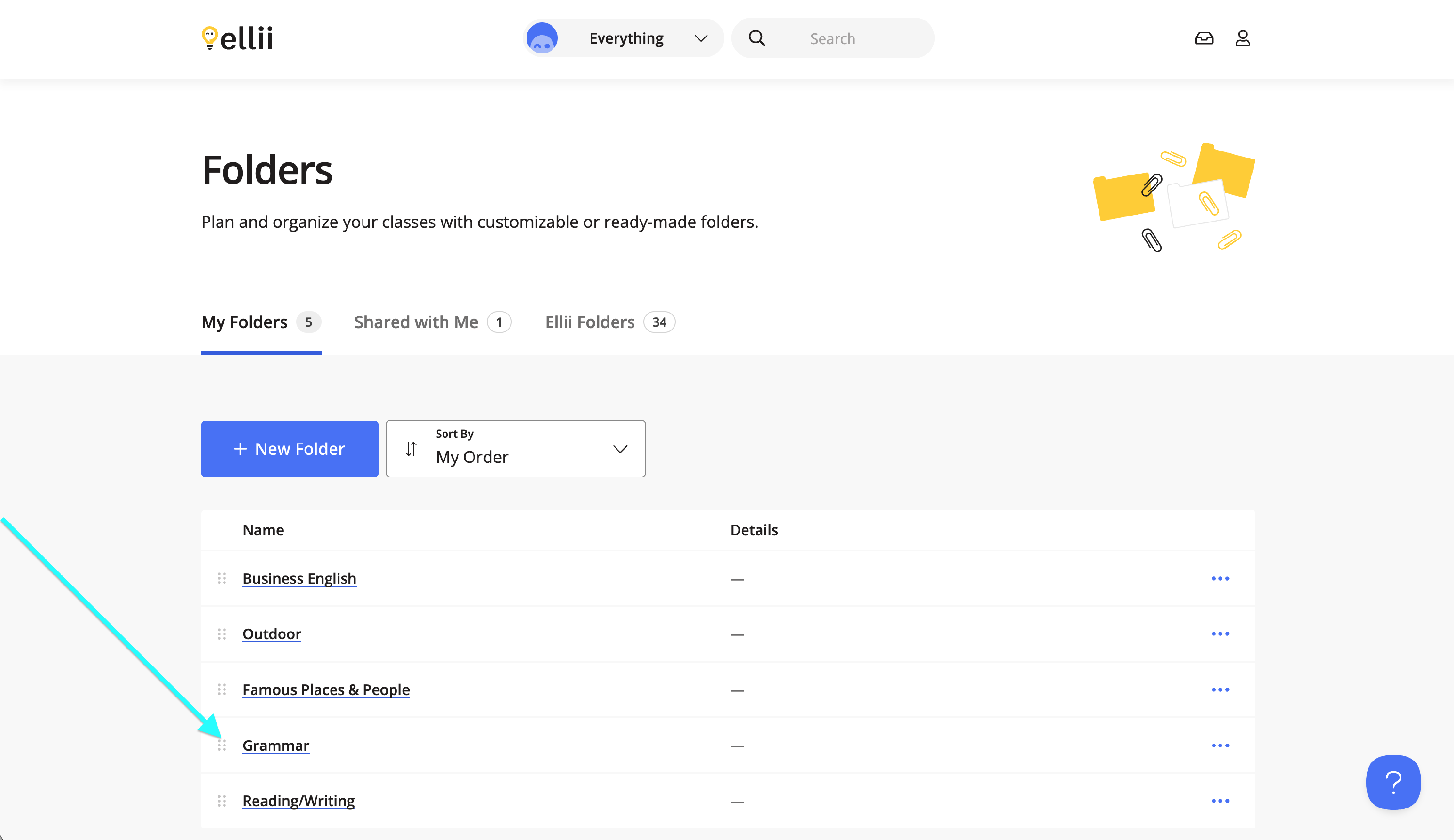
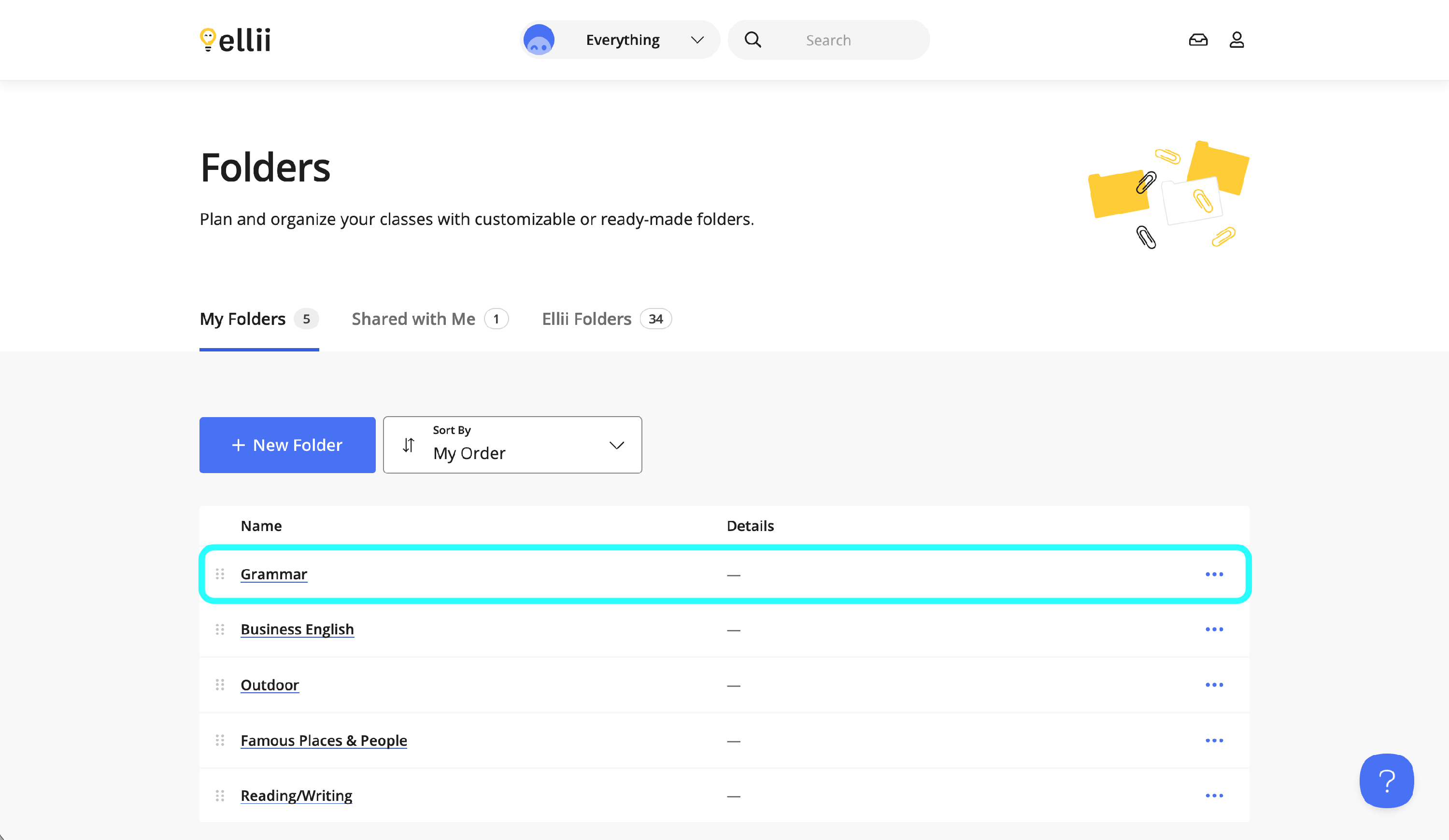
Step 4
You can also manually sort the content inside each folder in the same way you sort the folders.
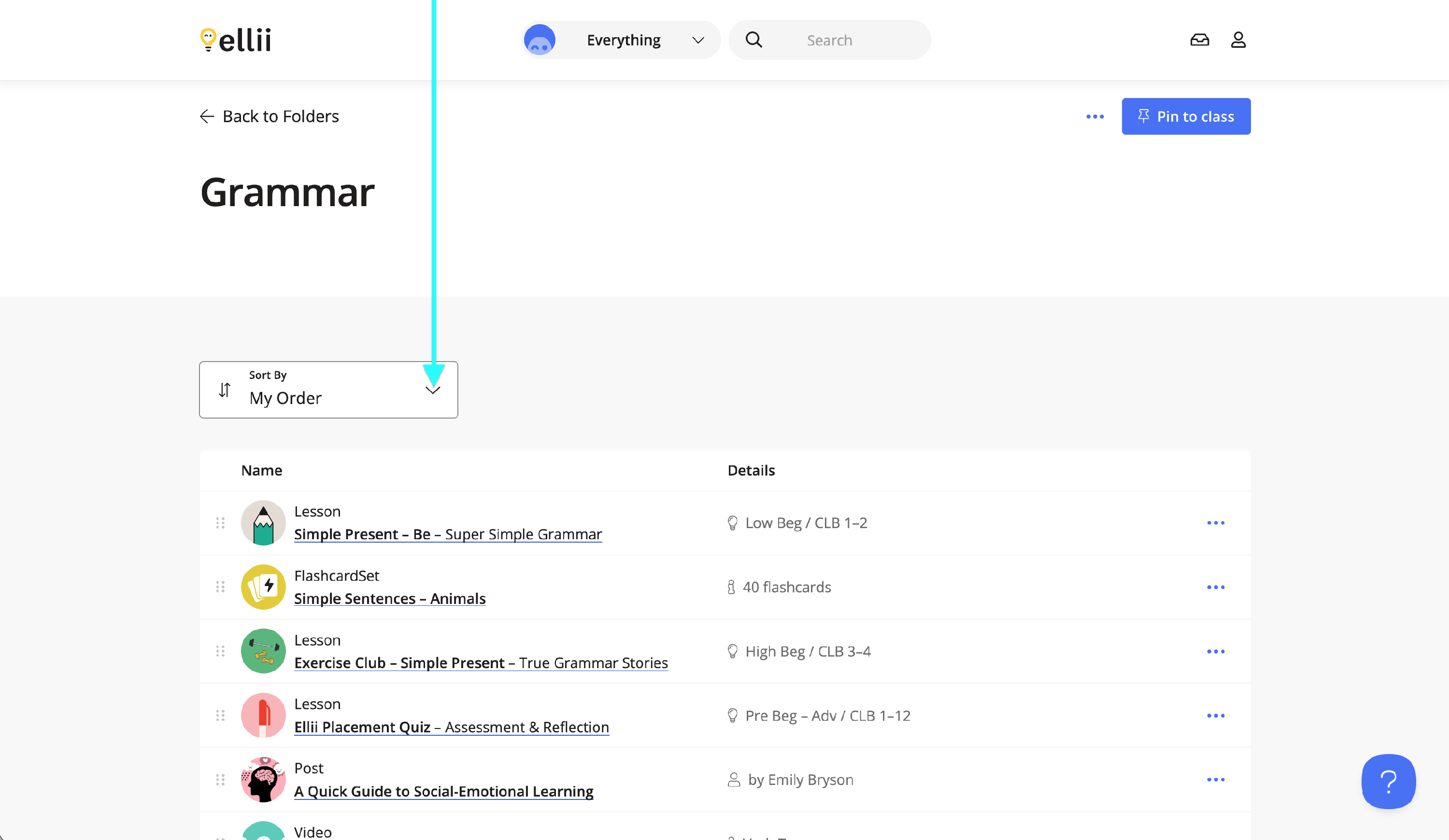
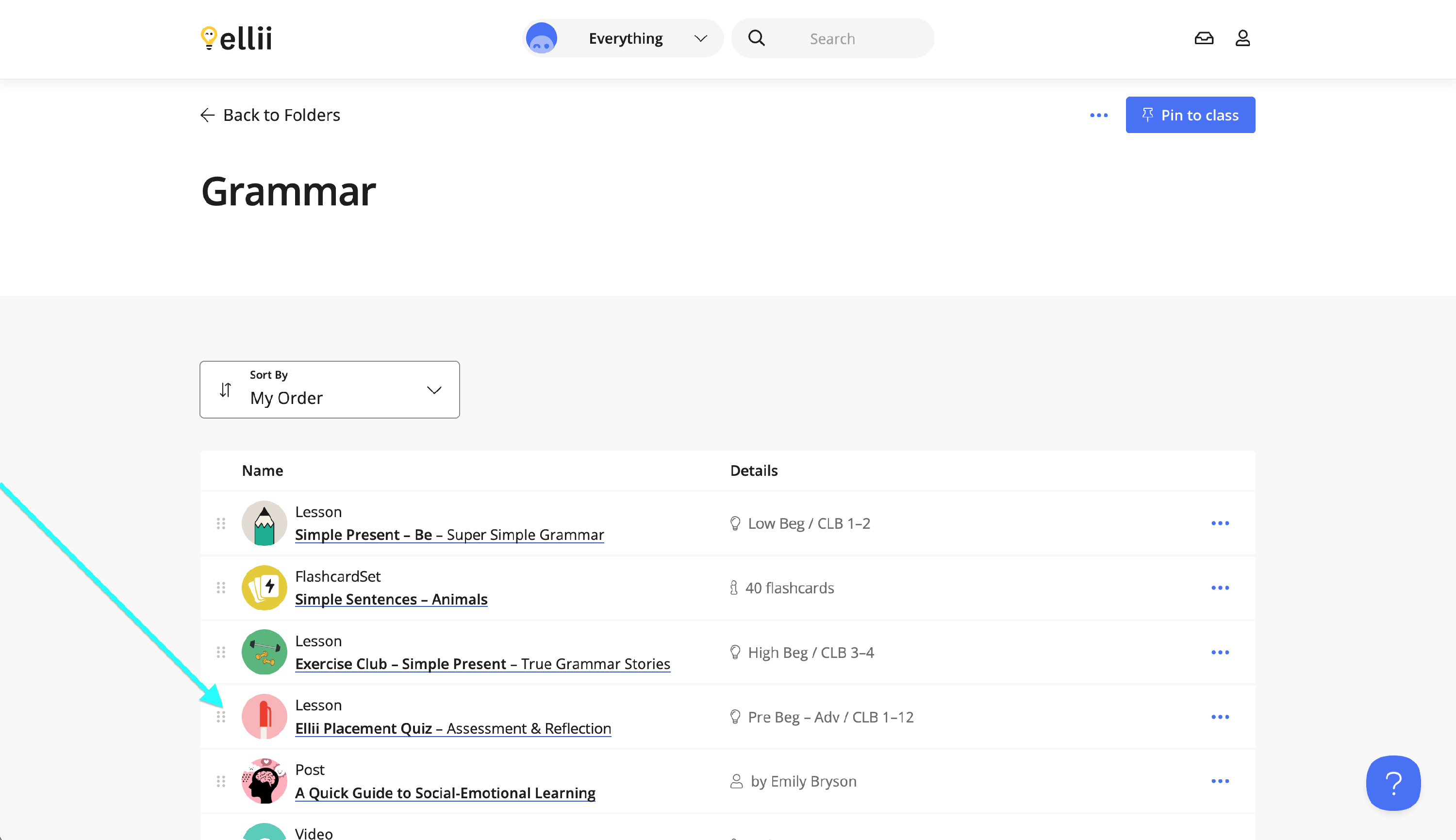
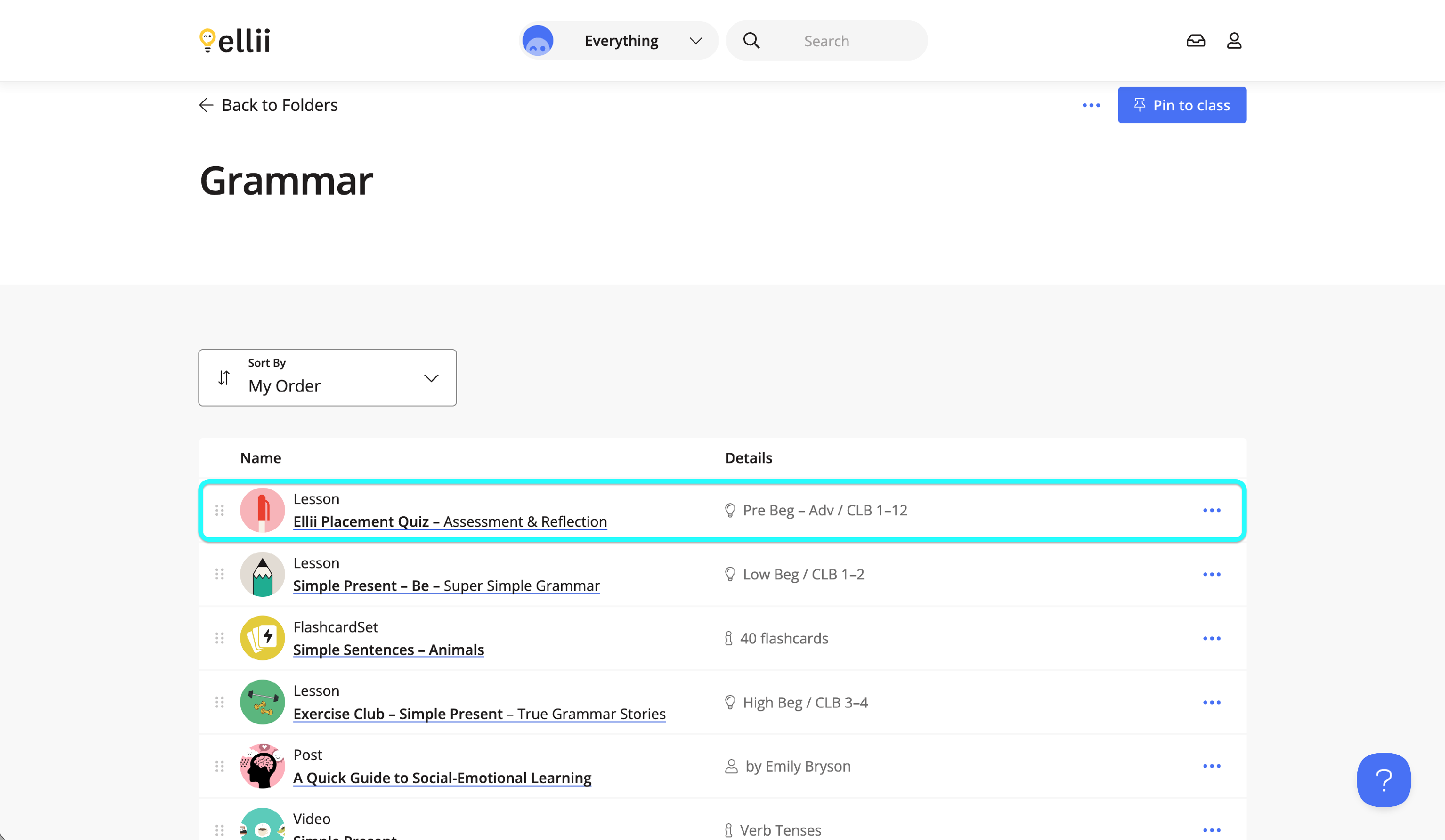
Please reach out to us if you have any questions or need further assistance.
