How to Reset Your Password (when you've forgotten it)
To reset your password if it has been lost or forgotten, please click on the link below. You'll be asked to enter your email address, and we will send you instructions on how to create a new password.
Note: If you do not receive the password reset email, please check your Spam/Junk Mail folder or contact us.
Step-by-Step Instructions
You can also follow the steps below for more details.
Step 1
Head to the teacher log in page here:
Step 2
Click the Forgot password? button underneath the Password box.
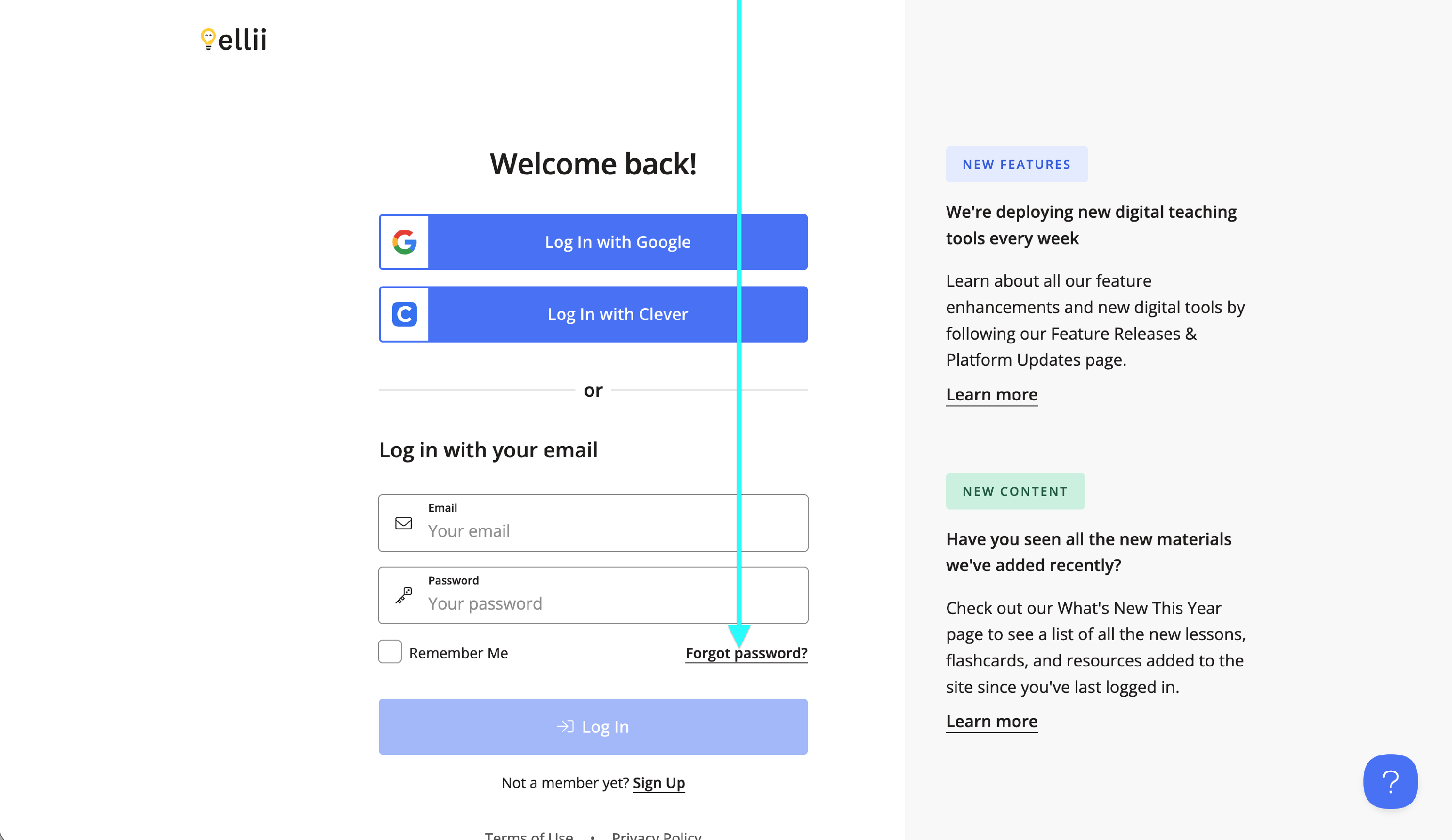
Step 3
On the Forgot Your Password? page, enter the email address your account is associated with and click Reset My Password.
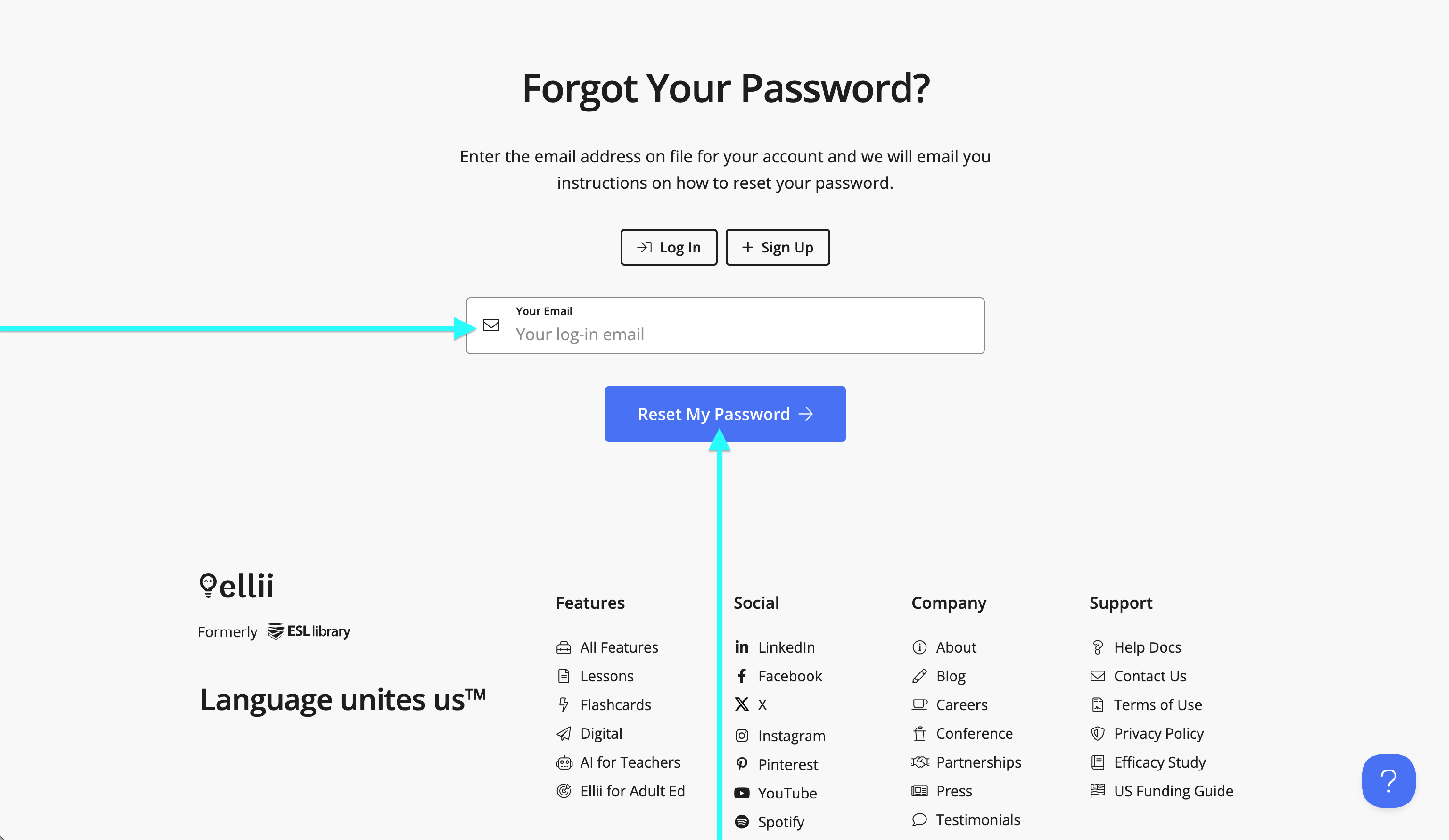
Step 4
You will land on a page that confirms that your password reset instructions were emailed to you if you have an account with the email address you entered.
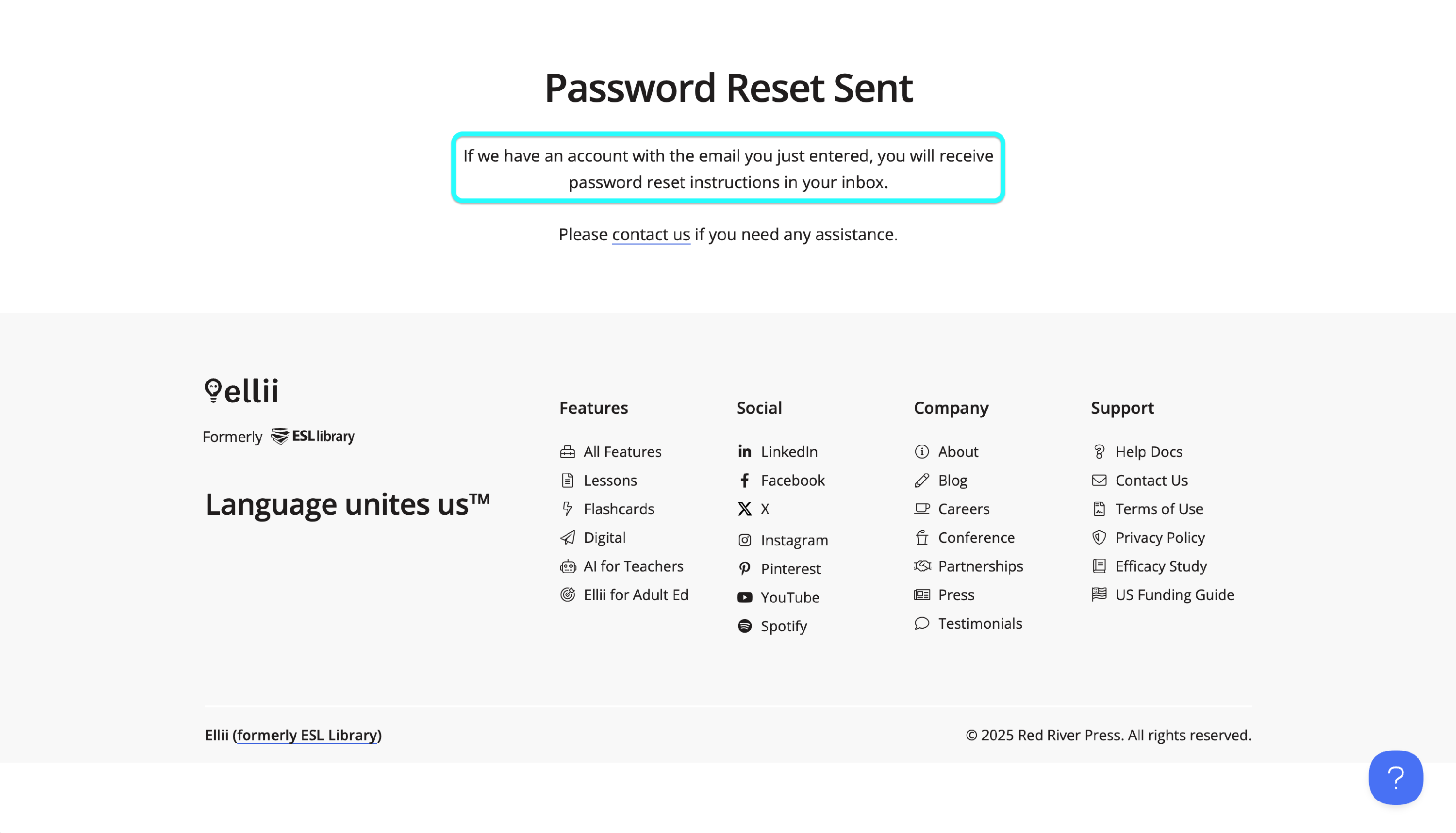
If you don't receive the password reset email within 10 minutes, or if you have any difficulty resetting your password, please contact us.
