How to Access Lesson Audio
The majority of lessons on Ellii include an audio component available for teachers to play in class or send to their students. To access the audio for each lesson, please follow the steps below.
Note: If you are having problems playing the audio from the lesson description page, please jump to Step 7 to learn how to download and save the audio to your computer or mobile device.
Step-by-Step Instructions
Log in to your account here:
Step 1
Click on the Everything menu and select Lessons.

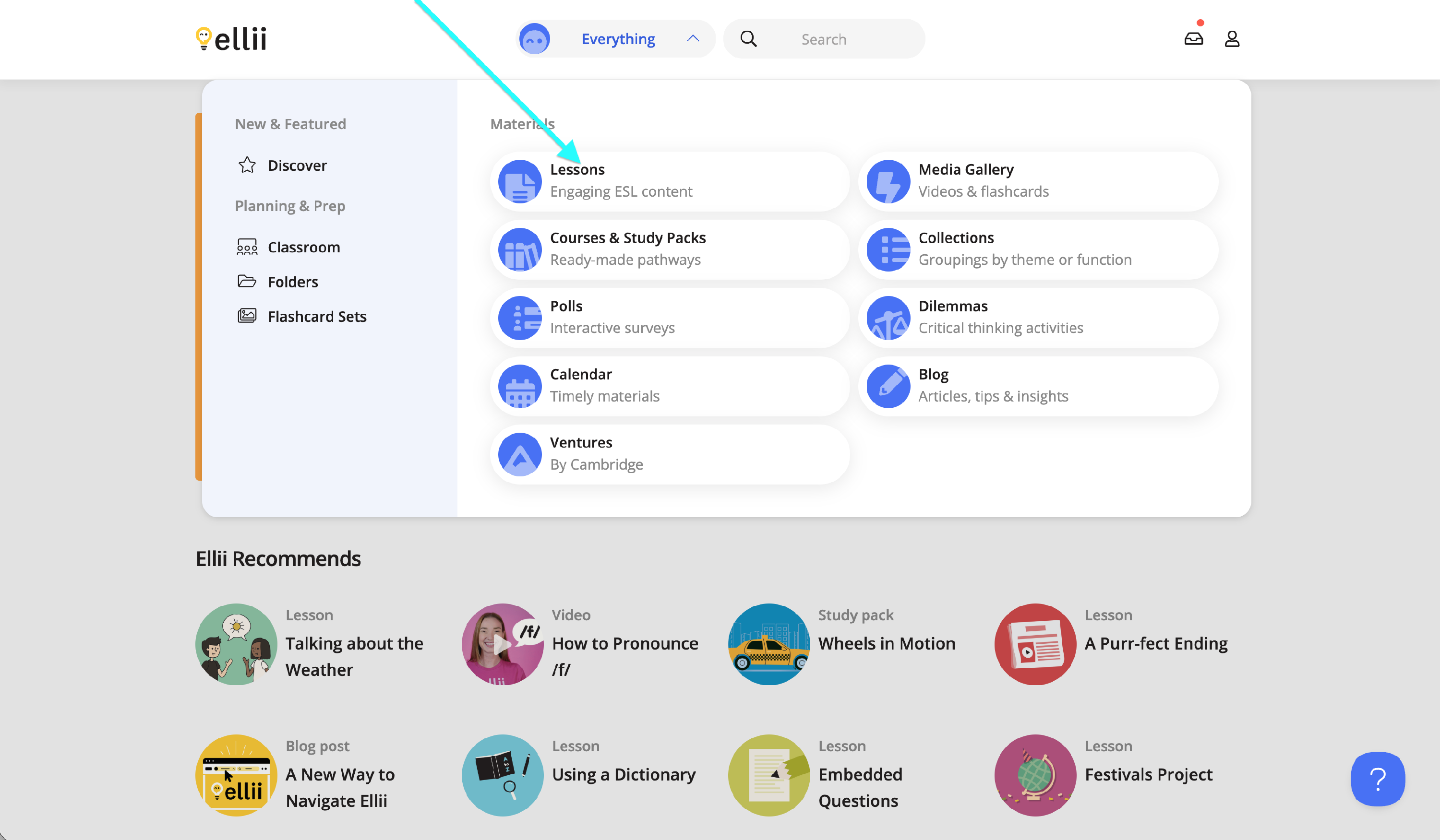
Step 2
Select a lesson section you would like to view.
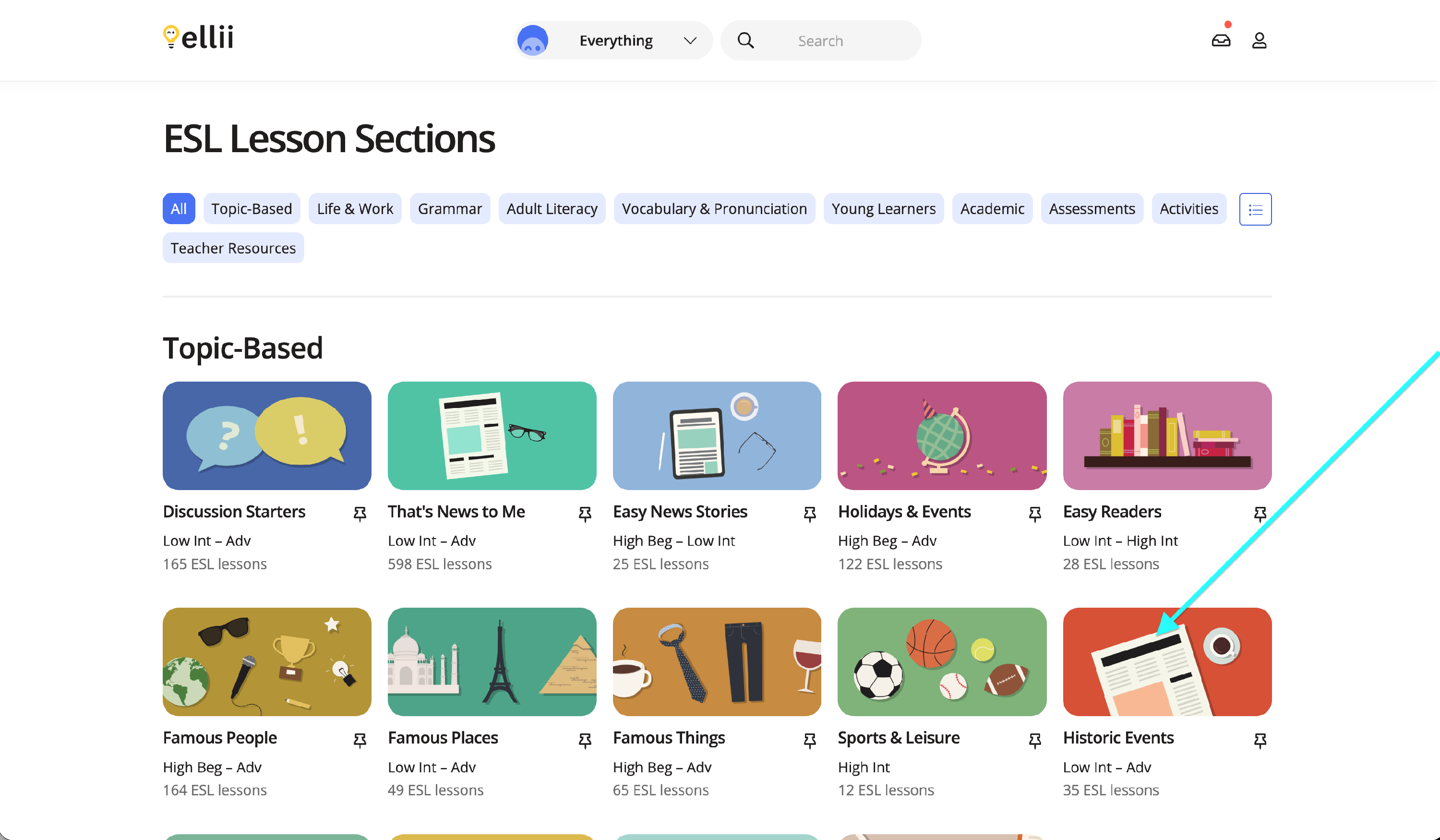
Step 3
Click on the lesson you would like to play the audio for.
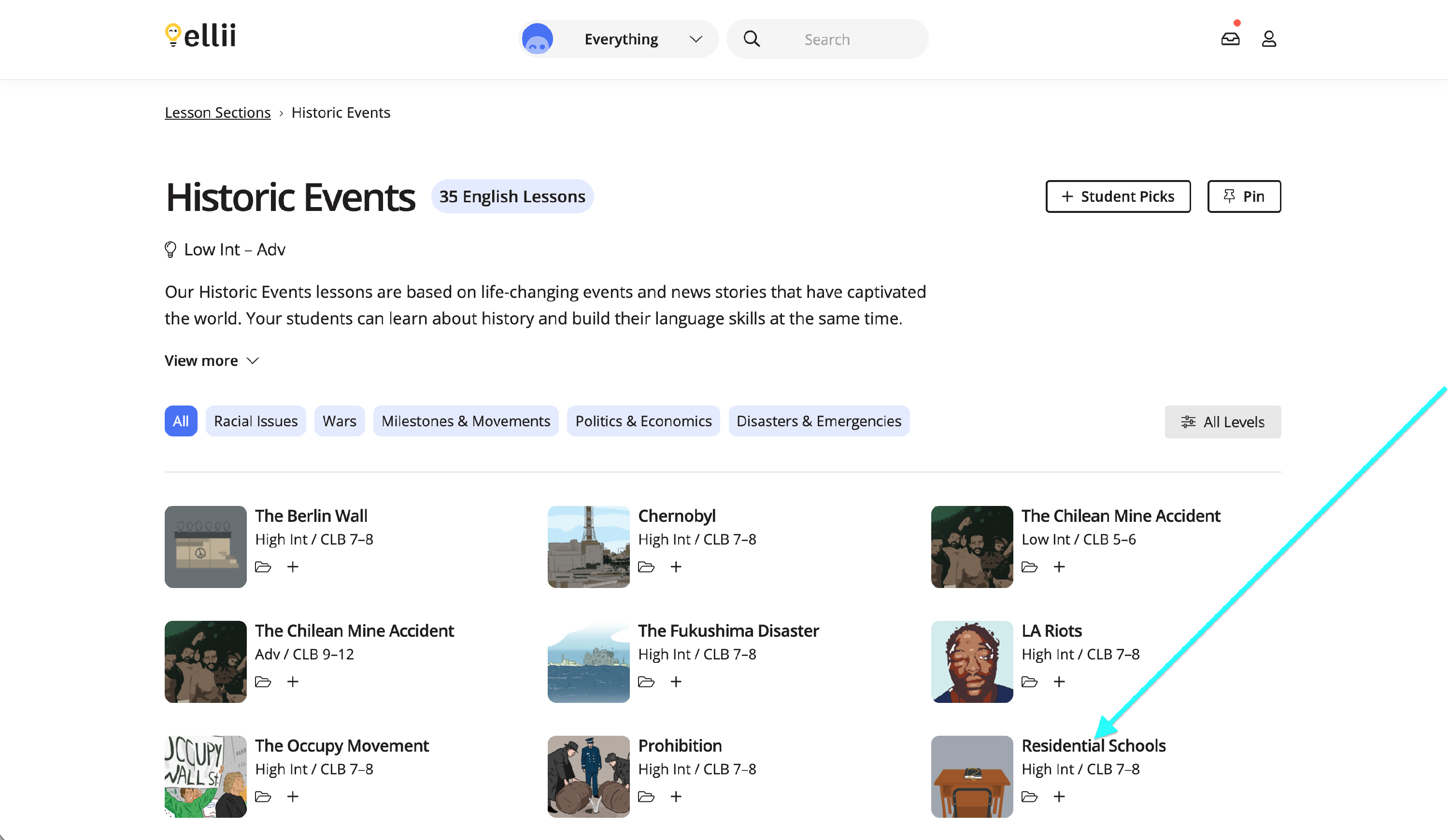
Step 4
Selecting a lesson will bring you to the lesson overview page. Click on Open PDF or the PDF icon on the left to access the audio associated with that lesson.
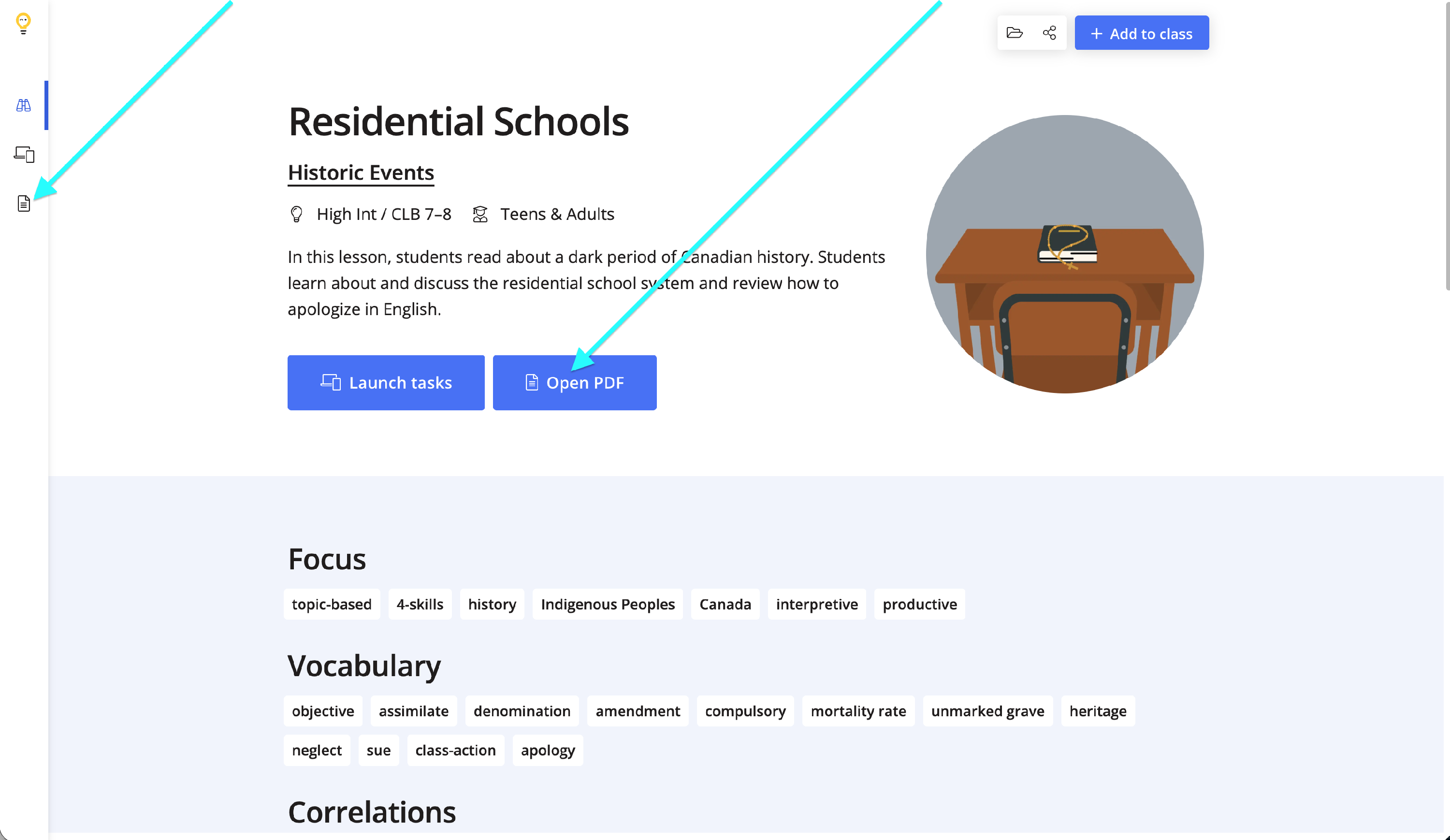
Step 5
Choose the PDF version by clicking the flag icon on the top right.
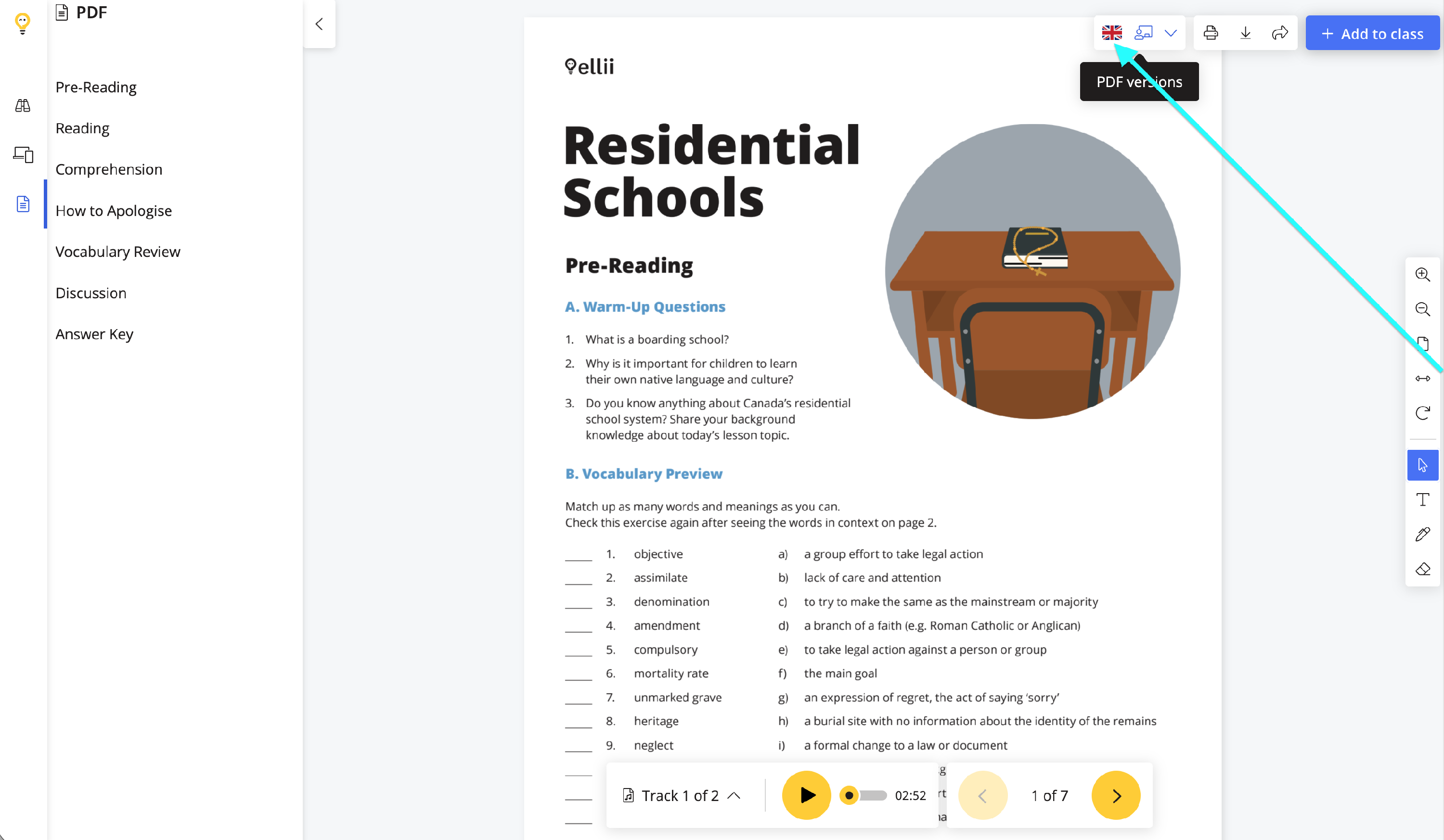
Step 6
Clicking the Audio tracks button bring up the list of available audio files that you can play or download.
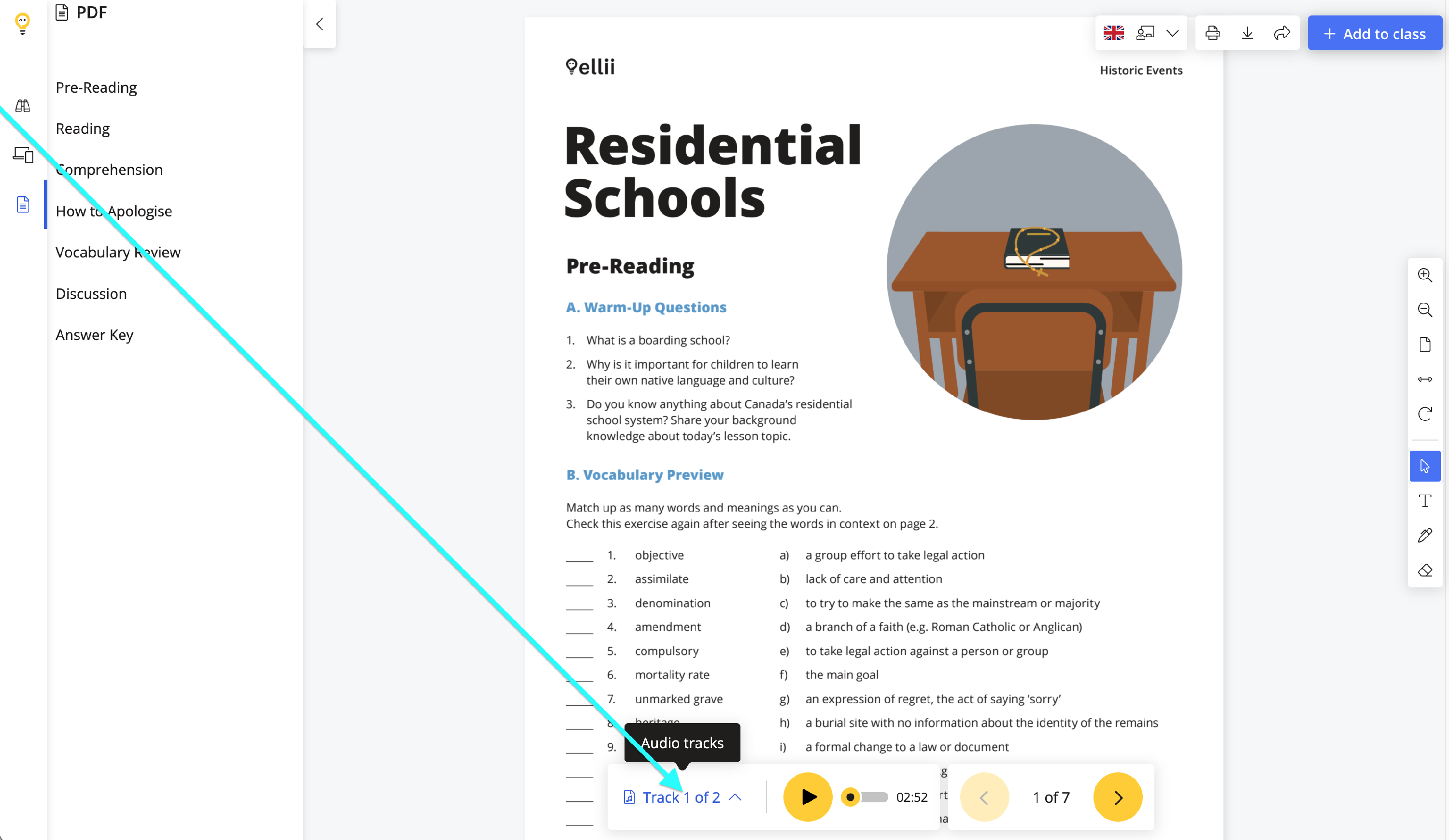
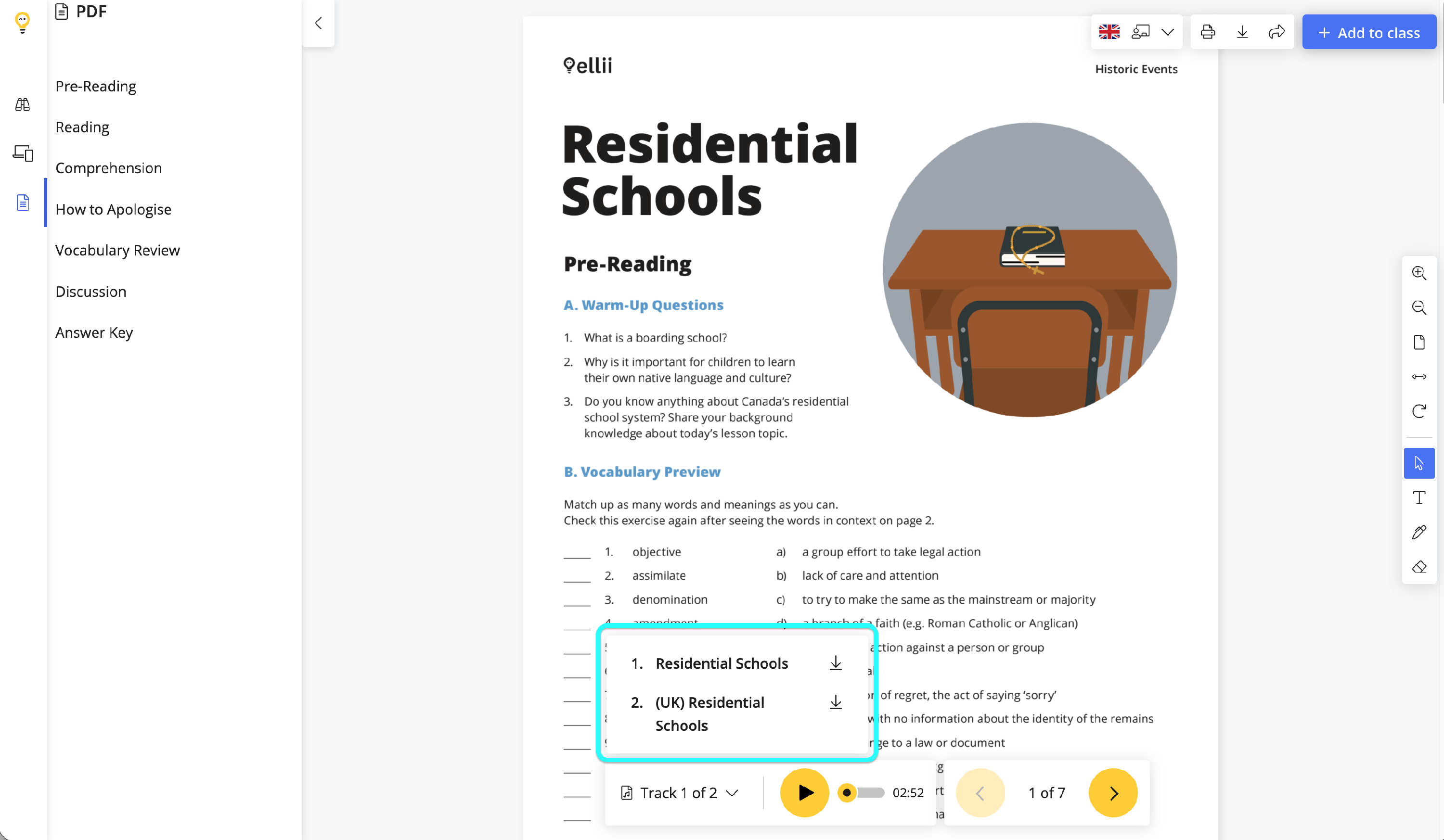
Step 7
To save an audio file to your computer or mobile device, click the downward arrow in the row next to the audio title. The audio will automatically save to the Downloads folder on your computer or device.
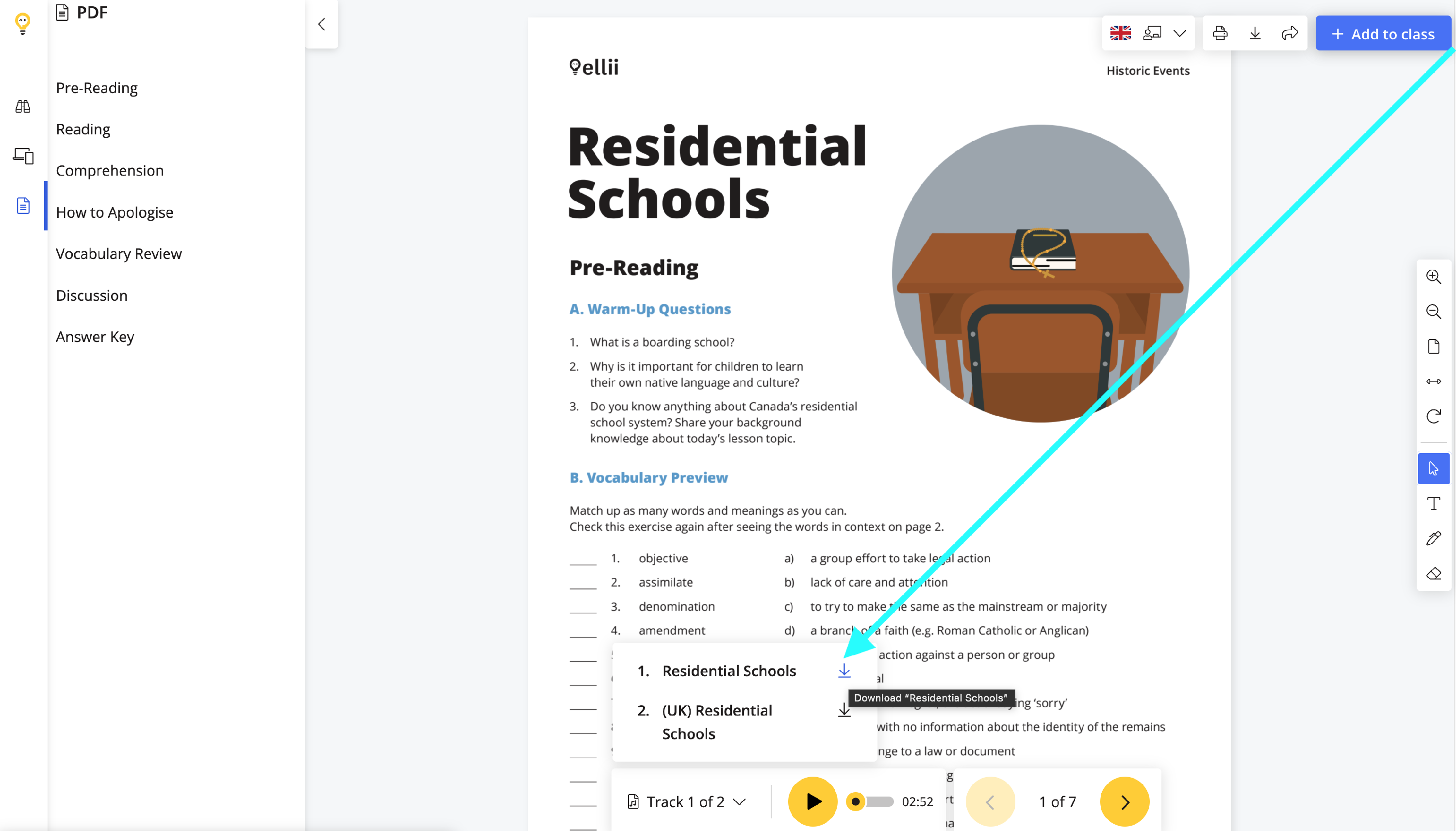
Some of our audio is also available for free on our blog.
Please let us know if you have any difficulty locating or playing the audio for a lesson.
